How to Fix Restore from iCloud Time Remaining Estimating [5 Ways]
If you encounter the "Restore from iCloud time remaining estimating" problem over and over again, don't worry! This article will help you solve this problem once and for all. First, let's take a look at why this happens, and then dive into some proven fixes. Of course, if you have had enough of the complexity of iCloud restore, at the end of the article, I recommend you to use MobiKin Doctor for iOS, which is a convenient tool that can selectively extract data from iCloud backup without having to factory reset your device. The recovery process is quick and easy, no long waits! Let's solve this problem now.
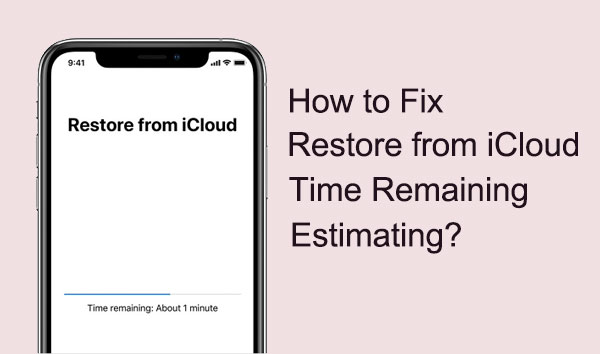
Part 1: Why Restore from iCloud Backup Time Remaining Estimating?
Why is it taking so long for my iPhone to restore from iCloud? This can be frustrating if you restore from iCloud backup taking forever. Let's break down some common reasons why this problem occurs:
Backup of large files:
If you are backing up large files to iCloud, then this may be the root cause of "icloud restore taking forever". Well, waiting patiently is the only thing you can do as this process may take a while.
Weak internet connection:
An unstable internet connection can also cause "restore from iCloud taking long time". Make sure you have a stable Wi-Fi connection for quick data retrieval from iCloud.
Outdated software:
You'd better update your device to the latest iOS system. Running on the latest iOS version guarantees the smoothest iCloud backup and restore.
iCloud server failure:
Problems in the iCloud servers can also disrupt data recovery. Therefore, visit Apple's system status page to confirm if there are any issues with the iCloud server.
Not enough storage space:
If you restore from icloud not moving, it may be because your iPhone is out of storage space. Well, before you start data restoration, clear unnecessary data from your device to make more free space.
After understanding the reasons why is restore from iCloud taking so long, you can start with the simplest solution, say, restart your iPhone first. This simple step can often solve minor problems. If not, we'll delve into more troubleshooting options next.
You Might Also Like:
- 6 Common Methods to Access iCloud from Android Phones/Tablets
- Where Is My iPhone Backup Stored? A Detailed Guide You Should Never Miss
Part 2: How to Fix Restore from iCloud Time Remaining Estimating
Fix 1: Restart iPhone
Some common system problems can usually be solved by restarting your iPhone or other iOS device. Because when you restart your device, it clears out some irrelevant functions that are running, allowing the device to relax and work at its best. Therefore, we always recommend you to restart your iPhone before taking any other troubleshooting solution.

Fix 2: Reset Network Settings or Turn off Wi-Fi Assist
Do you know that iCloud restore is not possible using cellular data. Therefore, when doing iCloud recovery, make sure your iPhone is always connected to a reliable Wi-Fi connection. You can connect your device to an available WiFi network by going to "Settings" > "Wi-Fi". At this point, if the "New iPhone stuck on restore from iCloud" problem still exists, please try the following two solutions:
- Reset network settings: Go to Settings > General > Reset > Reset Network Settings to reset network settings. Then try connecting your iPhone to WiFi again.
- Turn off Wi-Fi Assist: To prevent your device from using mobile data when your Wi-Fi connection is weak, you can choose to turn off Wi-Fi Assist. In order to do this, you need to navigate to Settings > Cellular > Wi-Fi Assist and turn it off to do this.

Fix 3: Update to the Latest iOS Version
If the iCloud restore problem is caused by old software on your iOS device, then updating iOS to the latest iOS 17 can solve the problem. You can use your computer or iPhone to update your device. Here, we introduce you how to update the iOS software version in iPhone settings. Please follow these steps:
- Go to your iPhone's Settings app.
- Swipe down and select "General".
- Select Software Update from the menu.
- iPhone will automatically check if there is an available update. If so, please select "Download and Install".
- To continue the iOS installation, you need to enter your iPhone passcode. The time it takes to download and install depends on your internet speed and the size of the update.

Fix 4: Make More Storage Space
If you don't have enough storage space on your device, this may also hinder the iCloud backup recovery process. Therefore, after confirming that there are no other issues, it is necessary to check the available storage space on your device.
- Navigate to "Settings" > "General" > "[your device] Storage".
- Scroll down to view the available space on your device.
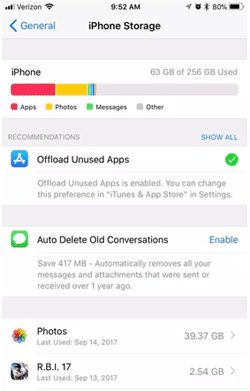
If your device is low on storage space, consider deleting unnecessary apps, videos, and photos to make more available space for smooth data recovery.
Fix 5: Stop iCloud Restore on iPhone
If none of the above solutions solve your iCloud restore issue, then, you should pause the process and let your device rest for some time. Wait a while before restoring, either in a different location or with a better internet connection. Here are the steps to pause the iCloud recovery process from your mobile device:
- Open the "Settings" app on your iPhone.
- Navigate to "iCloud" > "Backup".
- Click on "Stop Restoring iPhone" on the following screen.
- Tap on "Stop" when prompted by a pop-up asking if you really want to stop the restore process.
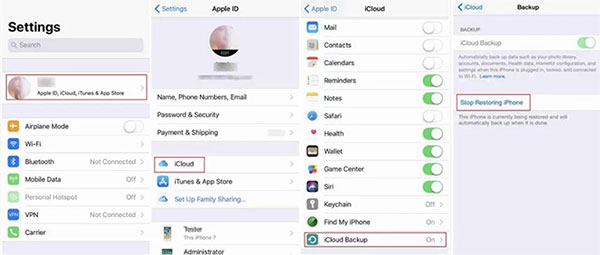
This will pause the recovery process and give your device a chance to rest. When you are fully prepared, you can perform iCloud recovery again.
See More:
- Photos Didn't Transfer to New iPhone 15/14/13/12? Reasons & Awesome Solutions
- iCloud DNS Bypass Full Guide: Unlock iPhone/iPad Activation Lock
Part 3: Ultimate Solution to Restore from iCloud Quickly
If the previously discussed solutions do not completely resolve the iPhone stuck on iCloud restore problem, then you may need more advanced techniques. MobiKin Doctor for iOS has proven to be a useful iOS data recovery tool in many situations. The program does an excellent job of recovering various data types from iOS devices, iTunes and iCloud backups. With its user-friendly user interface and extensive data recovery features, Doctor for iOS can make your iPhone data recovery process easier to handle.
Main characteristics of Doctor for iOS:
- Restore various data types from iCloud backups, including photos, contacts, notes, calendar, and more.
- Offers the convenience of previewing data prior to initiating the recovery process.
- Empowers users with the ability to selectively recover specific data.
- Restore all data in its original state without any risk of overwriting.
- Ensures a 100% secure and user-friendly experience, having a super high recovery success rate.
- Compatible with all iPhone models and iOS versions, including the latest iOS 17.
How to use iPhone Data Recovery to restore iPhone from iCloud smoothly?
Step 1. Install MobiKin Doctor for iOS on your computer and open it. Select "Recover from iCloud" and enter your iCloud account and password to log in.

Step 2. For this part, choose to recover one or more categories from the iCloud account. Click "Next" and your selected iCloud synced files will start to be scanned out.

Step 3. After the scan is completed, the search results will be clearly organized on the interface. You can preview the files and choose the data which you want. Then click "Recover to Computer" to save the restored data on your computer.

Part 4: FAQs about Restoring from iCloud Stuck on Estimating
Q1. How long does it take to restore from iCloud?
The duration of restoring from iCloud depends on various factors such as the size of the backup file, network speed, number of files that need to be restored, and more. Typically, for smaller backups and a faster internet connection, it may only take a few minutes to restore iCloud, while for larger backups or a slower internet connection it may extend the process to a few hours.
Q2. What happens if I cancel a stuck iCloud restore?
If you choose to cancel stuck iCloud recovery, then the ongoing recovery process will be stopped and all the recovered data will be deleted from your device. You can restart the recovery process later and it may resolve the "iPhone 15 stuck on restore from iCloud" dilemma.
Calling It a Wrap
Experiencing the "restore from iCloud time remaining estimating" problem can indeed be very annoying, but you don't have to lose heart because it is not insurmountable. By trying the troubleshooting methods provided in this guide, I'm sure you'll be able to overcome this hurdle and get your device back up and running. Furthermore, we recommend you to use MobiKin Doctor for iOS to recover data from iCloud, this program ensures a smooth retrieval process without any freezing issues, providing a seamless solution to your data retrieval needs.
Related Articles:
8 Fixes for "Update Apple ID Settings Stuck" on iPhone/iPad
4 Ways to Transfer Data from iCloud to Samsung Galaxy/Android
How to Restore iPad from iPhone Backup? 3 Worry-free Options Here
8 Productive Ways to Fix iTunes Stuck on Preparing iPhone for Restore
How to Fix iPhone/iCloud Photos Not Showing Up on Mac? [Ways Most People Don't Know]
WhatsApp Downloaded Failed? Here Are 20 Solutions to Fix It!



