How to Restore iPad from iPhone Backup? 3 Worry-free Options Here
After you get a brand new iPad Pro/mini/Air, you may want to fill it with contacts, photos, videos, music, or other content from your iPhone. You might then spontaneously want to make a backup of your iPhone before that. Indeed, modern technology has been able to transfer backups across different devices.
Well, are there any requirements for the iPad's memory and system before you restore iPad from iPhone backup? Can you use a flexible way to get iPhone backups onto your iPad? Good questions! We will now explain what you want in the following.
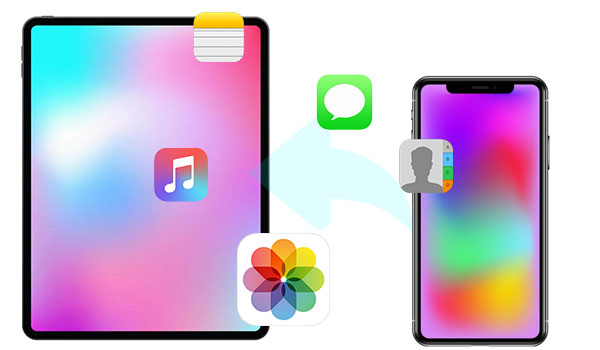
- Section 1: Things You Should Know before Restoring iPad
- Section 2: How to Restore iPad from iPhone Backup without iTunes/iCloud
- Section 3: How to Restore iPhone Backup to iPad Using iTunes
- Section 4: How to Restore from iPhone Backup to iPad via iCloud Backup
- Extra Tip: What to Do When Settings Aren't Be Restored?
Section 1: Things You Should Know before Restoring iPad
You have at least several ways to restore iPhone backups to your iPad. However, no matter which method you use, you have to make some necessary preparations in advance. Let's now list what you need to do before the restore:
- 1st: Make sure the size of the backup file before restoring. Since iTunes backs up compressed content, it is likely to need more iPad storage for restore. (Tips to remove documents and data from iPhone/iPad to free up space.)
- 2nd: Check whether the remaining storage of your iPad can accommodate the iPhone backup to be restored.
- 3rd: As you may know, iTunes restore the backup to the target iPad while erasing the existing data on it, so you can back up your iPad to a computer first.
- 4th: Ensure you use an original USB cable to reduce the possibility of errors during restoration.
- 5th: If you plan to restore iPhone backup from iCloud, please be sure to have a smooth Wi-Fi network.
- 6th: Make sure your iPad runs the same system as that of the iPhone you made the backup of.
Can you set up iPad from iPhone backup after the preparations? It's a cinch. Just move on to get the easy and practical techniques.
See More:
- What If iPad Stuck in Recovery Mode? 3 Solutions to Try
- How to Back up Your Android Phone to PC in 2022?
Section 2: How to Restore iPad from iPhone Backup without iTunes/iCloud
Haven't you made a backup of your iPhone yet? Just try a personalized tool - MobiKin Assistant for iOS (Win and Mac). This applied program makes it easy for you to back up content to the default iTunes backup location or a customized folder. And you can repeat this operation without worrying about overwriting the last backup before the iPhone backup to iPad migration. In addition, you can use it to make a selective backup and choose whatever to restore flexibly.
Main features of Assistant for iOS:
- One-tap to back up iPhone to computer/iTunes and restore iPad from iPhone backup.
- Selectively transfer data between iDevices and computers.
- Support various data types, such as contacts, SMS, music, videos, photos, notes, calendars, bookmarks, books, apps, and more.
- Serve as the best iPhone manager to manage iOS data on a computer without iTunes.
- Work for various iOS devices, covering iPhone 14/14 Pro/14 Pro Max/14 Plus, iPhone 13/13 Pro (Max)/13 mini/12/12 Pro (Max)/12 mini, iPhone 11/11 Pro/11 Pro Max, iPhone X/XR/Xs/Xs Max, iPhone 8/8 Plus, iPhone 7/7 Plus, iPhone 6/6S/6 Plus, iPod touch, iPad, etc.
- It won't disclose your privacy.
How to back up an iPhone to a computer with Assistant for iOS?
1. Open the installed program on your computer and use a USB cable to link your iPhone to the same computer. Once connected, the software will automatically detect your device before recognizing it.

2. Go to "Super Toolkit" from the top screen. Then select "iTunes Backup & Restore", from which you can back up your iPhone to iTunes and restore it accordingly.
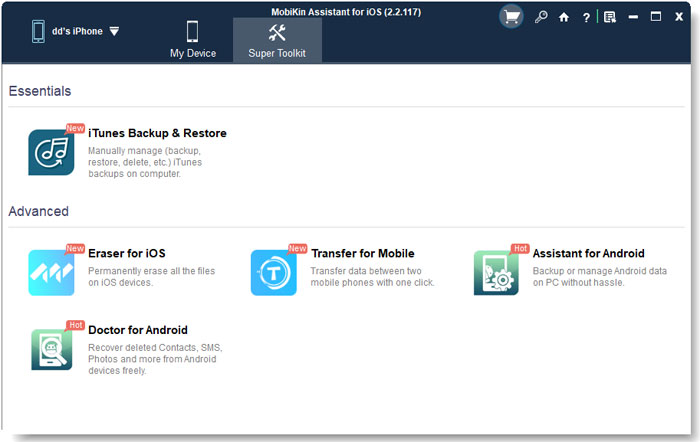
3. Go for "Backup" to check all manageable iDevices available. Next, choose your iPhone, and you can choose "Backup file(s) to default iTunes backup location" or customize a folder. Lastly, please tap "OK" to trigger the backup.

How to restore iPhone to iPad via Assistant for iOS?
- Follow the drill above to run the software and connect your iPad to the computer via USB.
- When your Pad is recognized, head to the top menu of the screen to select "Super Toolkit" > "iTunes Backup & Restore" > "Restore".
- You can now check all the backup records you've made before, from which please choose the iPhone backup you desire.
- Finally, click "OK" to restore the iPad from iPhone backup.
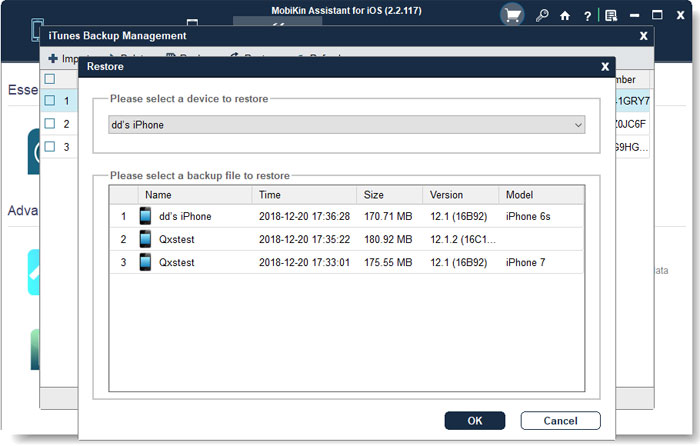
Section 3: How to Restore iPhone Backup to iPad Using iTunes
Designed by Apple, iTunes lets you restore your iPad from an iPhone backup without hassle if there is a copy you desire. Still, you may come across compatibility issues and are likely to lose your existing data on the target iPad. (iTunes stuck on preparing iPhone/iPad for restore?)
What if there's no iPhone backup available on iTunes? Simply check the steps below to do it first:
- Connect your iPhone to your PC and trust the computer.
- Open the latest version of iTunes and select your device icon from the program interface.
- Choose the "Summary" tab and go to the "Backups" section.
- Check "This Computer" instead of "iCloud".
- Select "Back up Now" to initiate the backup of your iPhone.
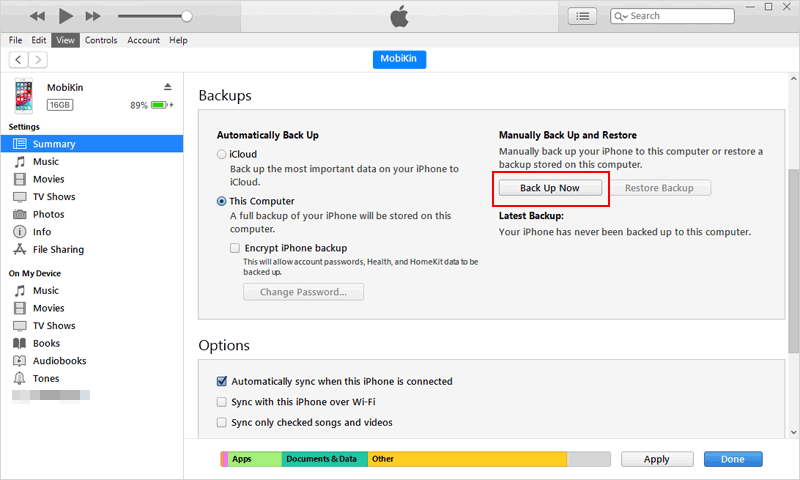
Once down, let's go over how to restore iPad from iPhone backup using iTunes:
- Connect your iPad to the computer you just used via USB.
- Ensure the iTunes is running on this computer.
- After the automatic recognition, click the "device" sign.
- Next, head over to its "Summary" > "Backups".
- Here you'll need to select "Restore Backup" instead.
- One the next window, choose the current backup file you want before clicking "Restore".
- iTunes will extract the iPhone backup and restore it to this iPad.

Extended Reading:
- 5 Feasible Ways to Bypass iPad Passcode without Restoring
- How to Control iPhone with Broken Screen Effortlessly? [Ultimate Guide]
Section 4: How to Restore from iPhone Backup to iPad via iCloud Backup
iCloud makes it possible for you to restore an iPhone backup to your iPad Air/Pro/mini/4/3/2 in a couple of steps. Before that, please check the basic preconditions below:
- You have to use iCloud to run a backup of your iPhone beforehand.
- Activate your Internet connection and ensure it runs smoothly.
- Please utilize the same Apple ID and passcode that you used on your iPhone to restore iCloud backup on your iPad. (What's the major difference between iCloud and iTunes backup?)
This is how to restore an iPhone backup to an iPad with iCloud:
- Unlock your iPad and set it up as new. After that, go to its "Settings" > "General" > "Reset".
- Select "Erase All Content and Settings" to reset it.
- Follow the directions displayed on your iPad.
- When you see "Apps & Data", tap the option - "Restore from iCloud Backup".
- This will enable you to restore your Pad from your iPhone backup with your iCloud account.
- Sign in to the iCloud account you used on the iPhone.
- Keep following the directions, and your backup will start to restore on this iPad.
- It may take some time, hinging on the size of your iPhone backup.


Can I restore my iPad from my iPhone using the iCloud Sync feature? Yes! Quick look: Go to your iPhone's "Settings" > [your name] > "iCloud" > enable the options with the data types you want to restore to iPad. Then go to your iPad and repeat the same to sync data to your this Pad. Next, choose "Merge" to continue when prompted.
Extra Tip: What to Do When Settings Aren't Be Restored?
When the message above pops up, it means the content extracted from your iPhone backup cannot be reflected in your iPad. Generally, this is closely related to the compatibility between different iDevices.
For example, a slight discrepancy in the Settings of iPhone and iPad is an objective fact, and there are also some diversities in the app and format types supported by them. Overall, this will not have much impact on your data restore, especially for some photos, videos, documents, and other media files. Next, all you have to do is agree to this prompt and let the restoration continue.
In a Nutshell
Can you restore an iPhone backup to an iPad right now? To overcome any compatibility issues or inconvenience, you are advised to try MobiKin Assistant for iOS. On the one hand, it lets you quickly fill your iPad with any iPhone backup you need. On the other hand, you don't even have to remove the items that you don't want to keep on iPad if you performed a selective backup and restore with it.
Related Articles:
Not Enough Space to Back Up iPhone on Mac/PC? 10 Solutions for You
3 Solutions to Restore iPhone/iPad from Backup (98% Success Rate)
How to Recover Photos from iPad without Backup? Nothing to It!
What to Do If iPad Won't Restore or Update? Check the 7 Solutions Here
How to Reset iPad without Password? (4 Ways Available)
How to Recover 1 Year Old WhatsApp Messages without Backup? (iOS & Android)



