How to See Incognito History on iPhone: A Step-by-Step Guide
In today's Internet era, users attach great importance to online privacy. Incognito mode on iPhone lets you browse the web discreetly without leaving any traces of your sessions. Well, do you know what incognito mode is, how to go to this mode, and how to see incognito history on iPhone? If you don't have no idea, you've come to the right place. This article covers everything you need to know about iPhone incognito mode. It's recommended to bookmark it and take your time reading.
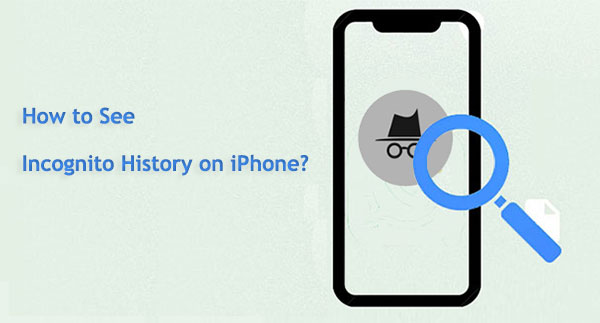
- Part 1: What is Incognito Mode on iPhone?
- Part 2: How to Turn on & off Incognito Mode on iPhone?
- Part 3: How to See Incognito History on iPhone
> 1: How to See Incognito History on iPhone Google Chrome
> 2: How to Check Incognito History on iPhone Safari - Part 4: How to See and Recover Private Browsing History on iPhone [HOT!]
- FAQs on Viewing Incognito History on iPhone
Part 1: What is Incognito Mode on iPhone?
Incognito mode is a privacy feature in most web browsers such as Safari, Chrome, etc. Once you turn on incognito mode on your iPhone, you can remain invisible and browse content while cookies, website login information, and other user data and temporary files will not be saved, so no traces will be left. This is undoubtedly a great feature for protecting privacy.
Looking for a reliable security app to protect your phone from prying eyes and malicious intruders? Here are proven iPhone security apps for you to choose from.
Part 2: How to Turn on & off Incognito Mode on iPhone?
Section 1: How to Turn on Incognito Mode on iPhone?
So, how to enter incognito mode on iPhone? It's actually very simple. Below we take Safari, the iPhone's default browser application, as an example to tell you how to go incognito mode on iPhone.
- Open Safari on your iPhone.
- Tap the "Tabs" button on the bottom right corner.
- Tap [number] Tabs or Start Page to show the Tab Groups list.
- Select the "Private" option to enter Incognito Mode on iPhone.
- Click Done to confirm your action.
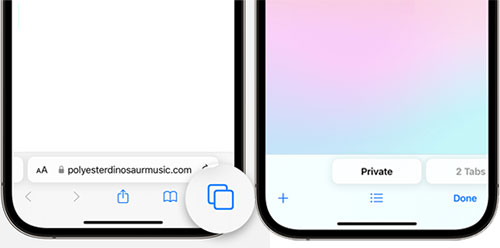
You can now click on the + button in the bottom left corner to browse the internet in privacy mode. None of the trace of your browsing will be saved or tracked. (How to erase private info from iPhone?)
Section 2: How to Turn off Incognito Mode on iPhone
In iOS 17:
- Open Safari on your iPhone.
- Tap the Tabs icon.
- Swipe to the [number] Tabs tab group, then select the tab you wish to open.
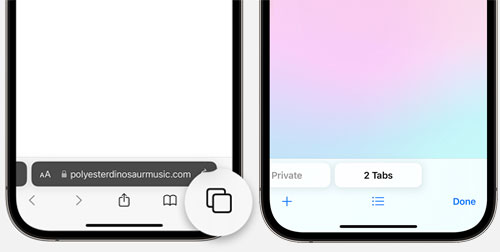
In iOS 16 or earlier:
- Open Safari on your iPhone.
- Tap the Tabs icon.
- Tap "Private" to reveal the Tab Groups list.
- Choose [number] Tabs, then tap "Done."
Part 3: How to See Incognito History on iPhone
1: How to See Incognito History on iPhone Google Chrome
Sorry you can't view the incognito history on Google Chrome directly on your iPhone. After all, in incognito mode, no traces of your browsing activities are retained, and the purpose of this is to protect privacy. However, if you have synced your browsing history with your Google Account, you can access your browsing history by signing in to your Google Account on Chrome while browsing in Incognito mode on another device.
Proceed as follows:
- Open the Chrome app on your iPhone.
- Click on the three dots in the lower right corner to open the menu.
- Click "Settings" in the menu.
- Sign in to your Google Account.
- Once logged in, your browsing history on other devices (including those in stealth mode) will be synced and accessible.
Note that this feature only works if you've previously enabled sync with your Google Account and you're signed into Chrome on another device while browsing in Incognito mode.
Want to keep your Google Chrome browsing session private and don't want others to see what you just searched for, you'll need to clear the Google search history on your iPhone at any time.
2: How to Check Incognito History on iPhone Safari
Is it possible to view my incognito history on iPhone Safari directly? The answer is NO. Safari, the default browser on iOS devices, does not offer the ability to view incognito history. Even if you turn off a private browsing session in Safari, the history of browsing during private mode cannot be retrieved from that session because it is intentionally not saved to protect privacy.
If you need to track your Safari browsing history or revisit previously visited websites, you'll need to do this during a regular browsing session rather than using private browsing mode.
Part 4: How to See and Recover Private Browsing History on iPhone
Is it possible to look at incognito history on iPhone directly? As mentioned in the previous section, since your browsing data is not saved in incognito mode, you cannot view incognito history on iPhone directly. But you can be sure that traces of your private browsing are still there. You can try using third-party program to check and recover your iPhone incognito history. Here we strongly recommend the full-featured MobiKin Doctor for iOS to help you.
Remarkable Features of Doctor for iOS:
- Check and recover iPhone incognito history on PC.
- Restore Safari browsing data, photos, videos, deleted contacts, text messages, and more.
- Recover lost files from iPhone, iCloud backup, and iTunes backup.
- Support all iPhone models like iPhone 15/14/13/12/11/X/XR and iOS versions like iOS 17/16/15, etc.
- User-friendly interface with clear and straightforward data recovery steps.
How to recover deleted Safari history on iPhone from iTunes backup selectively with Doctor for iOS:
Step 1: To see incognito history on iOS, you should download Doctor for iOS on your computer for free. Launch it and follow the directions to connect your iPhone using a USB cord.

Step 2: Choose the "Recover from iOS Device" function from the left sidebar. Once your iPhone has successfully connected, press the "Next" button to proceed.

Step 3: To check the whole browsing history on this iPhone, select "Safari bookmarks" and press the "Start Scan" button.

Step 4: After the iPhone data scanning is complete, you may preview the scanned out browsing history. And if you want to recover private browsing history on iPhone, you can give a click on the "Recover to Computer" button.
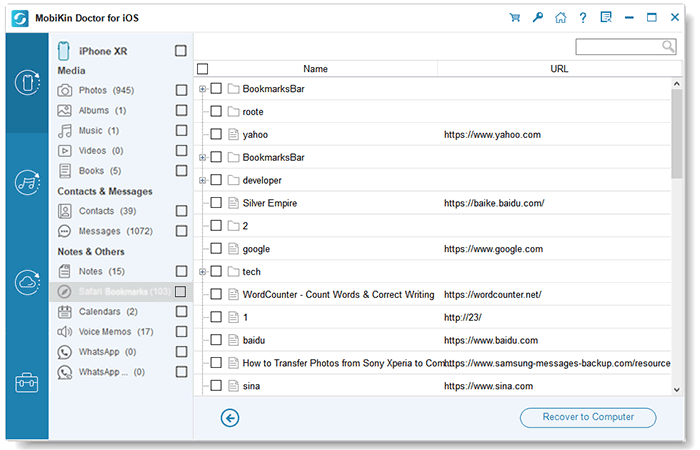
FAQs on Viewing Incognito History on iPhone
Q1: How to tell if someone is in incognito mode?
In incognito mode, while the browser itself protects your virtual identity, your IP address can be accessed and learned by the websites you visit, your organization's administrators, or the school that handles and monitors your account.
Q2: How to delete my browsing history in Safari?
To delete Safari browser history on your iPhone, you can open "Settings", scroll down to choose "Safari", and tap the "Clear History and Website Data" button.
Q3: How to enable incognito mode on Mac?
Open Safari on your Mac, go to the top menu to click "File", and select the New Private Window option from the drop-down menu. Now, you can start browsing privately on your Mac.
The End
Using iPhone's incognito mode allows you to browse websites safely and conveniently. You don't need to be concerned about personal information and the data you browse being tracked. We hope you are clear about what is iPhone incognito mode and how to see incognito history on iPhone now. Please ask any questions you may have about this article or to suggest other subjects you'd like us to write about in the comments area below.
Related Articles:
Hot Tips to Restore Call History Backup from Google Drive [2023]
Easy Methods to Record Phone Calls on Your iPhone!
How to Transfer Call Logs from iPhone to iPhone 15/14/13/12/11/X/8
How to Find Hidden Photos on iPhone? 6 Lesser-Known Tips for You



