Locked out of iPad? 6 Easy Ways Help You Unlock iPad without Password
It is a common occurrence that we set a passcode on an iPad to prevent unauthorized access, which enables you to rest assured that it is highly secure. Yet, at times, this could put you in an awkward situation. You may be unable to access the device if you forgot the iPad password. Too often, you entered the wrong passwords on the device many times before the screen shows that it is disabled.
Next, how to unlock the iPad passcode without restore? How to unlock iPad without password? OK, just scroll down to learn marvelous ways to unlock your iPad now. Here, please NOTE that most of the methods below may cause data loss on your iPad. Hopefully, you have a recent backup of your iPad files and can restore them onto your iPad after the unlock.
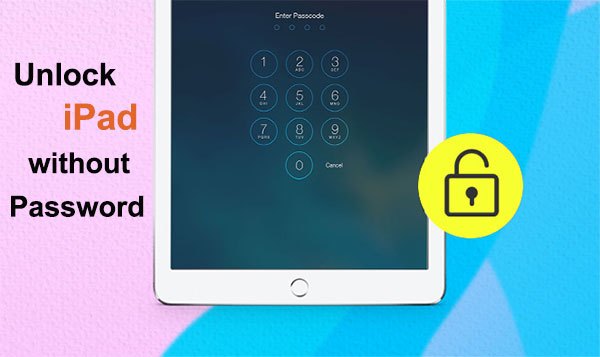
- Way 1: How to Unlock iPad without Password via iOS Unlock
- Way 2: How to Get into a Locked iPad without Password Using Recovery Mode
- Way 3: How to Unlock a Locked iPad without Passcode via iTunes
- Way 4: How to Unlock iPad without Password via Find My iPhone/iPad
- Way 5: How to Get into a Locked iPad without Passcode from Settings?
- Way 6: How to Unlock iPad without Password via Siri
Way 1: How to Unlock iPad without Password via iOS Unlock
What to do if you forgot your iPad password? First, if you're not a tech veteran, you can simply resort to the easiest-to-use program - iOS Unlock. As a professional and all-in-one utility for unlocking iPhone/iPad, it can breezily get rid of iOS lock screen, iCloud account, iCloud activation lock, Screen Time passcode, and MDM management.
Notice:
- This utility can unlock Apple ID on all iDevices. But it may delete your iPad data as well after the unlock.
- The one-click Apple ID removal feature applies to iDevices with iOS 14.2 or earlier.
Why choose iOS Unlock?
- Unlock iPad without password/passcode within simple clicks.
- Bypass 4-digit/6-digit password, Touch ID, and Face ID in no time.
- Remove Apple ID without phone number.
- Simple interface, easy to handle, and high success rate.
- Run smoothly on practically all iOS devices, including iPad Pro, iPad Air, iPad 4, the new iPad, iPad mini, iPhone 12/12 Pro (Max), iPhone 11/11 Pro/11 Pro Max, iPhone X/Xs/Xs Max/XR/, iPhone 8/8 Plus, iPhone 7/7 Plus, iPhone 6/6S/6 Plus, iPod touch, etc.
- It won't reveal your privacy.
How do I unlock my iPad with iOS Unlock?
Step 1. Install and open iOS Unlock on your computer. Then choose "Screen Unlock" from its initial interface.

Step 2. Connect your iPad to the computer through a USB cable and go for the "Unlock iOS Screen" section from the incoming page.

Step 3. Follow the clear directions on the screen to put your iPad into recovery mode using the key combinations.

Step 4. After getting into this mode, this tool will identify your device, and please confirm your iPad info here. After that, click "Download" to download the firmware package to remove the passcode.

Step 5. When the firmware has been downloaded, you should click "Unlock Now" to bypass the screen lock on this iPad.

Step 6. After a few minutes, your iPad lock screen passcode will be removed successfully.

Click to Learn:
- 6 Best iPhone Unlocker Software to Unlock iPhone/iPad Easily
- How to Bypass Android Password without Factory Reset
Way 2: How to Get into a Locked iPad without Password Using Recovery Mode
Apart from iOS Unlock, putting the iPad into recovery mode could be one of the most effective solutions to get into a locked iPad. To get into this mode, you need to follow the steps below to connect your iPad to your computer in due time.
How to reset iPad without password in Recovery Mode?
- For an iPad that has Face ID: press and hold the Top button and either volume key until the power off slider appears. Drag the slider to power off your iPad. Subsequently, connect your iPad to a computer while holding the Top button and keep holding the Top key until you get the recovery mode screen.
- For an iPad that has a Home button: press and hold the Top button until the power off slider turns up. Then drag the slider to turn off your iPad and connect your iPad to a computer while holding the Home button. After that, keep holding the Home button until you reach the recovery mode screen. (iPad/iPhone gets stuck in recovery mode?)
- Launch iTunes on your PC or Mac computer.
- You'll see a dialog box saying there was a problem with your iPad.
- Click "Restore".
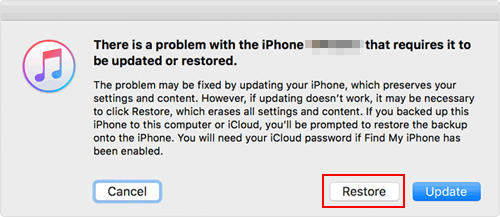
Way 3: How to Unlock a Locked iPad without Passcode via iTunes
"I forgot my iPad password but ran a backup of the device via iTunes"; can I unlock the iPad by restoring it from the iTunes backup file? Well, it's easy to get into a locked iPad in this way. But after the restore, all your current items on the device will be overwritten by the backup file.
How to reset iPad when locked out via iTunes?
- Run the latest version of iTunes on your Windows or Mac and connect your iPad to it via a USB cable.
- As soon as iTunes detects your iPad, please select it from the device's section.
- Go to its "Summary".
- From the right panel, click the "Restore iPad" option.
- Confirm your operation and wait until your iPad is restored.
- Tap "Done".
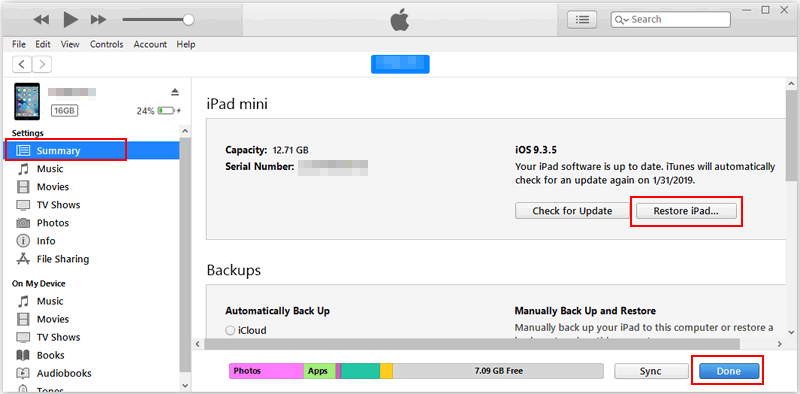
Read Also:
- 3 Solutions to Restore iPhone/iPad from Backup (98% Success Rate)
- [Top 4 Ways] How to Transfer Data from One iPad to Another in 2021
Way 4: How to Unlock iPad without Password via Find My iPhone/iPad
What if iTunes is not installed on your computer? You can use Find My iPhone/iPad to unlock the iPad without passcodes, assuming you have previously enabled this feature before being locked out of the iDevice.
How to recover/retrieve iPad password via Find My iPhone/iPad?
- Use any internet-enabled device to visit icloud.com.
- Log in to iCloud using your Apple ID and password.
- Ensure that the account is the same as the one associated with the particular iPad.
- Select Find My iPad > All Devices.
- Choose your device from the list and touch "Erase iPad" from the options available.
- Confirm your action, and the device will be wiped off after a few minutes.
- Your iPad will reboot, and you can then access it without a password.
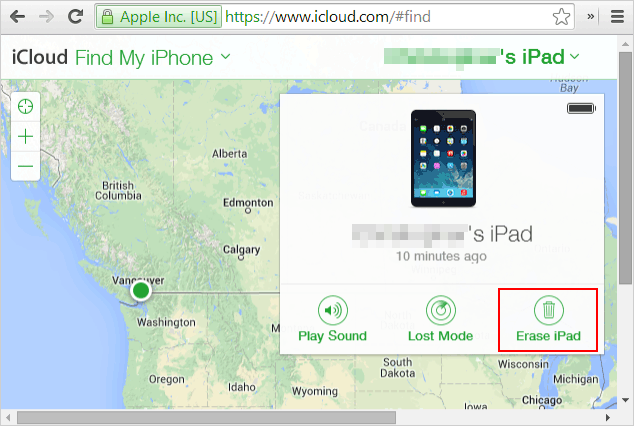
Way 5: How to Get into a Locked iPad without Passcode from Settings?
It's easy to do a factory reset on your iPad without a password. However, you should ensure that your device isn't totally dead. That is, at least you can normally open the iPad's Settings. And if your iPad is jailbroken, you can follow the tutorial to control any iPad/iPhone with a disabled screen from a computer.
How to factory reset iPad if you forgot the password?
- Go to your iPad Settings > General.
- Scroll all the way down to find and select Reset.
- Tap on "Erase All Content and Settings".
- Tap Erase Now to factory reset the locked iPad.

Way 6: How to Unlock iPad without Password via Siri
Siri is an easy way to unlock a locked iPad/iPhone without data loss. However, you can only use it if your iDevice is running iOS 8 to 10.1. Further, it doesn't guarantee success.
How to unlock iPad without passcode using Siri?
- Hold down the "Home" key for a few seconds to activate Siri.
- Ask Siri to open an application that doesn't exist on your device.
- Siri will explain that the app does not exist and then take you to App Store.
- Tap the App Store icon, and a window should pop up.
- Choose to download the app or update any other apps.
- Once the preview appears, please close the active front screen task. You can then use your iPad freely.
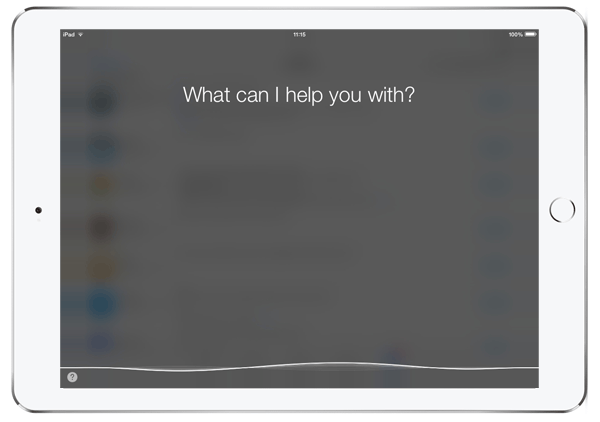
Verdict
Once you've unlocked your iPad with any of the remedies above, it's time to restore them to your iPad or view iPhone/iPad backup if you have backups on iTunes or your computer. It is noted that applications you previously paid for in App Store can be downloaded again for free, assuming you use the same iCloud account. Finally, any queries on this topic? Please leave them in the comments below.
Related Articles:
Ultimate Guide to Reset Restrictions Passcode on iPhone 12/11/Xs Max/XR/X/8
Top 6 Methods to Unlock iPhone When Screen is Broken
iPad Won't Unlock? 9 Solutions to Fix iPad Slide to Unlock Not Working
How to Reset iPad without Password? (4 Ways Available)
How to Effectively Recover Data on A Locked iPad?
iPad White Screen Troubleshooting: How to Fix iPad White Screen of Death?



