Where Do Saved Voice Messages Go on iPhone? Everything You Want to Know
iMessage offers a user-friendly feature that allows you not only to text chat with friends but also to send audio messages. This undoubtedly provides great convenience for communication. These voice snippets come in handy when typing is inconvenient or when you need a more personalized message. Apple considers these voice messages as confidential and automatically deletes them after two minutes of playback, leaving many curious about "where do saved voice messages go".
In this guide, we'll uncover where does saved voice messages go, how to save them on iPhone and how to find saved audio messages on iPhone. Let's delve into it!
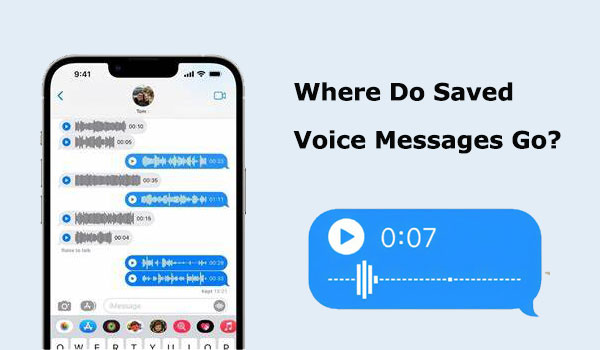
Part 1: Where Do Saved Voice Messages Go
Where do saved voice memos go? As mentioned earlier, Apple considers audio messages to be highly important data, so you can rest assured that your data is absolutely secure. So, why do voice messages disappear on iPhone? Typically, audio messages are stored in the iMessage app on your iPhone. However, by default, your audio messages expire (and are deleted) after you listen to them once. In other words, unless you change the default settings of iMessage, your iPhone won't retain audio messages. That's why you must ensure to save or preserve audio messages immediately (within 2 minutes of listening). (See how to recover deleted voicemail on iPhone.)
Quick Answer: Where does saved voice messages go?
- By default, audio messages expire and are deleted after you listen to them for 2 minutes.
- Audio messages are stored in the iMessage app on iPhone, and you can change settings to make audio messages "never expire," or save them by tapping the "Keep" button below the audio message clip.
Part 2: How to Save Voice Messages on Your iPhone
Here, we present four methods for saving audio messages to your iPhone. If you're wondering how to find saved audio messages on iPhone, you can carefully read this section. The location of saved messages varies depending on the method of saving.
Way 1: How to Save Voice Messages to the Messages App
Audio messages will expire and be automatically deleted after you listen to them for 2 minutes, and you won't be able to access them anymore. However, you can follow the guide below to permanently retain audio messages in the Messages app:
- Access the "Settings" on your iPhone and tap on the "Messages" icon. (iPhone messages disappeared?)
- Scroll down and tap on the "Expiration" option below audio messages.
- Select "Never".
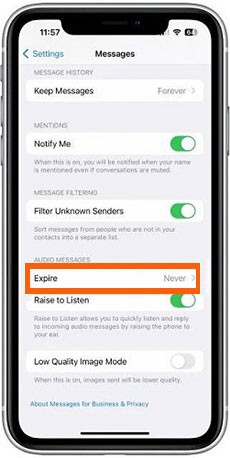
Way 2: How to Keep Voice Messages on iPhone via Files App
If you don't want to change the voice message's settings, you can also manually save the voice message in the Files app. The following steps will help you save audio messages to the Files app on iPhone:
- Press the voice message you have sent or received and select the "Copy" icon to continue.
- Open the Files app on your iPad or iPhone and select the folder or directory where you want to store your voice messages.
- Press an empty area in the selected folder and click the Paste icon. This action will enable you to save the audio message to the Files app.
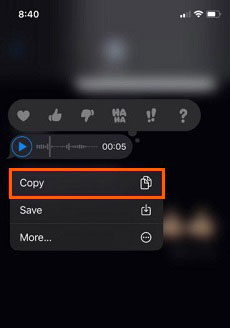
Way 3: How to Save Audio Messages to Voice Memos App
The most direct method to download voice messages on iPhone is by using the Voice Memos app. Just follow the step-by-step guide below:
- Open the Messages app and select the audio message you wish to save. Play it once.
- A pop-up window will appear, indicating that the voice message will expire in 2 minutes.
- Once the pop-up window disappears, you'll find the "Keep" option available.
- Tap and hold the voice message you want to save, then tap the "Save" icon.
- Return to the Home screen and open the Voice Memos app.
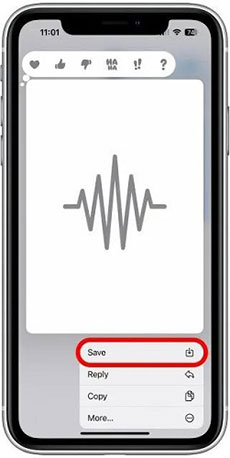
iOS devices store audio messages in the "Utilities" folder. You can access it by navigating to the App Library. You can listen to the saved audio messages there.
Accidentally deleted important voice memos on iPhone? Don't be upset. You can learn how to recover deleted voice memos from iPhone here.
Way 4: How to Keep Voice Messages to iCloud Drive
Apple allows you to directly save audio messages to iCloud Drive, thereby freeing up internal storage space on your iPhone. Here's how to do it:
- Open the "Settings" app on your iPhone and tap on the "General" icon.
- Select your Apple ID.
- Tap on "iCloud" and ensure that the "Voice Memos" option is enabled. This will automatically store all voice messages from your iPhone device on iCloud Drive.
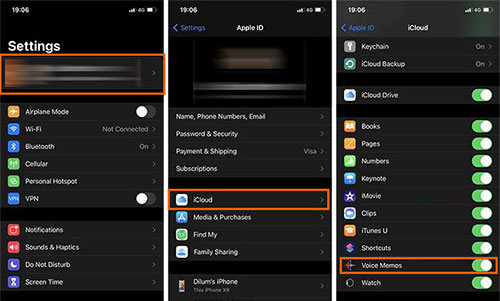
Part 3: How to Recover Deleted/Lost Messages on iPhone
If you accidentally delete or lose important audio messages, there's no need to feel unhappy or frustrated. Fortunately, we can recover lost audio messages on iPhone through the following three methods:
Method 1. Retrieve Audio Messages through Data Recovery Tool
If you want to recover deleted audio messages from iPhone, you must take immediate action to prevent the deleted data from being overwritten. Please seek help from the professional iPhone data recovery tool - MobiKin Doctor for iOS as soon as possible. It can not only scan iPhone thoroughly to find deleted audio messages and then recover them, but also supports data recovery from iTunes or iCloud without deleting or overwriting any data on iPhone.
What can Doctor for iOS help you with?
- Recover voice messages on iPhone, or from iTunes/iCloud backups.
- Support recovery of 14+ types of data, including contacts, messages, videos, music, and more.
- Three flexible recovery modes: Recover from iOS Device, Recover from iTunes Backup, Recover from iCloud.
- Compatibility with nearly all iOS devices, including the latest iPhone 15 and iOS 17.
- It values your privacy.
Step 1. Launch Doctor for iOS on your computer. Choose "Recover from iOS Device" from the left sidebar, and connect your iPhone to the computer via a USB cable.

Step 2. All recoverable file types are shown on the screen. Choose "Messages" and click "Start Scan" to let this program scan all deleted messages on the iPhone.

Step 3. After the scanning, preview and select the voice messages you want to get back. Then, click the "Recover to Computer" button to save them on your computer.

Method 2. Recover Lost Audio Messages from iTunes Backup
If you have backed up your device to iTunes frequently, you can easily recover the lost audio messages from iTunes backup by using Doctor for iOS. This program allows you to preview the content in the iTunes backup and selectively restore only audio messages without overwriting the existing data on your iPhone. Follow the simple steps below:
Step 1: Launch Doctor for iOS and select "Recover from iTunes Backup." A list of iTunes backup files on your computer will appear. Select the target one and click "Start Scan."

Step 2: In the next window, choose "Messages" and "SMS Attachment," then click "Start Scan" to initiate the scanning process.

Step 3: Preview and select the voice messages you want to recover and click "Recover to Computer" to save them to your computer.
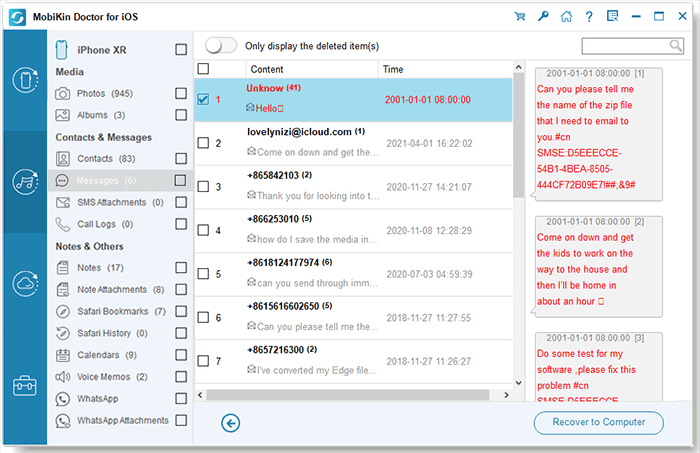
Method 3. Restore Lost Voice Messages on iPhone via iCloud Backup
Apple's iCloud storage service allows users to sync text and audio messages, photos, videos, and other data to the cloud. (Does iCloud back up messages?) If you had activated the iCloud "Messages" option before losing the audio messages, you can recover them from the iCloud sync data. Follow these steps:
- Go to "Settings" > iCloud, then sign in with your Apple ID.
- Turn off the "Messages" option.
- When prompted, select "Keep on My iPhone."
- Turn on the "Messages" option again.
- Choose "Merge" from the pop-up menu.

Wait a moment, and the lost audio messages will be successfully restored to your iPhone's Messages app.
Final Thoughts
Because so many people have been asking where does saved voice messages go, I've written this article to provide an answer. Not only will you learn the solution to this question, but you'll also discover methods discussed in this article for saving voice messages and recovering lost audio messages. Among these methods, MobiKin Doctor for iOS stands out as the best choice. It offers two different modes to help you salvage lost audio messages. If you're hesitant about purchasing it, you can try the trial version first to see if it can scan the data you're looking for.
Related Articles:
iPhone Keeps Deleting Text Messages? Try These Proven Solutions
13 Ways to Fix Text Messages from One Person Disappeared on iPhone
iPhone Messages Disappeared But Still Taking Up Space? 8 Ways to Fix It
Helpful Tips to View Text Messages on iCloud from PC/Mac/iPhone [2024]



