How to AirDrop on Samsung? In-depth Analysis You Should Never Miss
AirDrop is well-known to Apple users; does Samsung have an AirDrop-like feature to fill the breach? Perhaps you're transitioning to a new Galaxy phone and want to seamlessly carry over your apps, photos, and contacts. How to Airdrop on Samsung has become a common query among users seeking seamless data transfer solutions.
We shall decode the mystery of Samsung's data transfer functionalities. We'll explain - "Can Samsung use AirDrop", "How to transfer data from/to Samsung", and more. By the end of this guide, you'll get a whole new perspective on AirDrop and the data transfer between Apple and Galaxy.
- Part 1: Does Samsung Have AirDrop
- Part 2: AirDrop on Samsung via AirDrop Alternative - Nearby Share
- Part 3: AirDrop from iPhone to Samsung (Vice Versa) via AirDrop Alternative - MobiKin
- Part 4: AirDrop Samsung to iPhone via Airdrop Alternative - Google Drive
- Part 5: AirDrop to Samsung from iPhone via Airdrop Alternative - SHAREit
Part 1: Does Samsung Have AirDrop
Samsung doesn't have AirDrop, but it offers a similar feature called "Quick Share". This allows Samsung users to swiftly share files, photos, and videos with nearby Galaxy devices. It's akin to AirDrop, facilitating rapid and hassle-free file sharing among compatible Samsung devices. Additionally, Samsung phones now feature "Nearby Share", which functions similarly to AirDrop, using Bluetooth and WiFi for secure data transfer.
So, can You AirDrop from iPhone to Samsung Galaxy? No! AirDrop is designed exclusively for Apple products, so it can't transfer data directly from iPhone to Samsung Galaxy due to its reliance on Apple-exclusive technology. However, alternative methods exist. This article will guide you through the most efficient approach.
You Might Also Enjoy:
Part 2: AirDrop on Samsung via AirDrop Alternative - Nearby Share
Nearby Share swiftly exchanges data between Samsung devices using Bluetooth and Wi-Fi Direct, making file sharing effortless. This AirDrop alternative works offline, requiring support from both devices for seamless operation. Here's how to use this AirDrop alternative:
- Pull down from the top of your Samsung screen to access the quick settings panel.
- Press and hold the "Nearby Share" button, then switch on the feature by toggling it.
- Select the "Device Visibility" option. From there, you can pick the contact you want to share content with.
- Direct your Samsung phone towards the selected contact. A blue circle will appear around its name.
- Go to the file you wish to share, then tap the "Share" icon.
- Tap on the name of the destination Galaxy to initiate sharing.
- Your files need to tap "Accept" to receive the incoming content. (Note: Nearby Share is exclusive to Android-based devices, which cannot be utilized to transfer data from Android/Samsung to iPhone.)
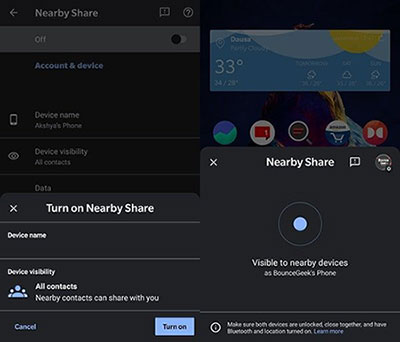
Part 3: AirDrop from iPhone to Samsung (Vice Versa) via AirDrop Alternative - MobiKin
Whether you want to transfer data between Samsung or between Samsung and iPhone, it is recommended that you first consider the best alternative to AirDrop for Samsung. As free products or mobile tools often have one or another problems, such as poor compatibility, slow speed, transmission failure, and so on, here we introduce you to a product that has a place in the market and has been widely praised - MobiKin Transfer for Mobile (Windows and Mac version).
You just need to download it to your computer and follow the simple instructions on the screen to complete a lossless and worry-free transfer experience.
Why Select MobiKin Transfer for Mobile?
> Best AirDrop alternative for Samsung/Android/iPhone/iPad/iPod touch.
> Apart from transferring data between Samsung devices, it also applies to iPhone to Samsung and Samsung to iPhone data transfers.
> Work well with a whole range of data types, including contacts, call logs, SMS, media, applications, books, calendars, and more.
> Function well on various mobile devices, covering the latest Samsung and iPhone versions.
> No privacy concerns and trouble-free transfer experience.
How to transfer files from iPhone and Samsung via Transfer for Mobile?
Step 1. Launch the software
Download and install the Transfer for Mobile product on your PC or Mac. Open it and connect your iPhone and Galaxy phone to the computer using USB cables.

Step 2. Establish connections with both phones
Once the devices are detected, an interface will appear. Verify the source (iPhone) and destination (Samsung) devices are properly identified. If not, click the "Flip" button to switch them.

Note: If you want to complete the data transfer from Samsung to iPhone, remember to make sure that the source phone on the screen is Samsung and the target phone is iPhone.
Step 3. Commence the file transfer from iPhone to Samsung
Select the types of data you want to transfer and begin the task by clicking the "Start Copy" button. Allow the migration to finish before disconnecting the devices.
Further Reading:
Part 4: AirDrop Samsung to iPhone via AirDrop Alternative - Google Drive
Google Drive continues to evolve with new features, including its capability to facilitate data transfers from Samsung to iPhone seamlessly. This service helps transfer your data, such as photos, videos, contacts, and documents. All you need to do is upload files to Goolge Drive and restore them to your iPhone. Here's the detailed guide:
- Open Android "Settings" and go to "System", followed by "Backup".
- Tap "Backup to Google Drive" and add your Google account if needed.
- Toggle switches for data you want to back up.
- Tap "Back up now" to start the process and wait for completion.
- Alternatively, from the main screen, tap "+" > "Upload" > choose content for iPhone transfer, then upload to Drive.
- Access Google Drive through Safari using the same account on your Samsung device.
- Alternatively, download Google Drive on your iPhone and sign in.
- Upon successfully accessing Google Drive on your iPhone, find the backup file by selecting "Menu > Backups".
- Choose all desired data for transfer and proceed by tapping "Restore".

When the two devices are in proximity, Bluetooth, the built-in function in Samsung and iPhone cannot be utilized directly. While this wireless feature is useful for facilitating individual data transmission, it is limited to transferring data between Android devices, excluding iPhones.
Part 5: AirDrop to Samsung from iPhone via AirDrop Alternative - SHAREit
SHAREit works across Android, iOS, and Windows PCs, enabling data transfers from iPhone to Android or vice versa without AirDrop. It supports photos, videos, songs, documents, and apps. However, it features ads that can be bothersome and requires mandatory account setup. How to AirDrop Samsung to iPhone using an alternative tool like SHAREit?
- Install the SHAREit app on both your Samsung and iPhone. Enable WiFi.
- Open SHAREit on your Samsung phone, select the files you wish to share, and tap "Send".
- Launch SHAREit on your iPhone, choose "Receive", and allow it to scan for nearby devices.
- Select your Samsung device from the list.
- SHAREit will establish a direct Wi-Fi connection between the two devices.
- Accept the file transfer request on your iPhone.
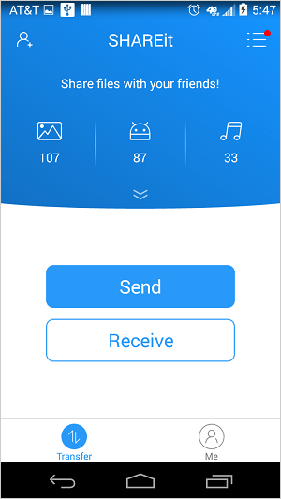
In a Nutshell
Navigating these transfer methods can sometimes be daunting, especially for those unfamiliar with technology intricacies, cloud storage, or 3rd-party apps. That's where MobiKin Transfer for Mobile comes in great handy. As a straightforward yet powerful solution, MobiKin Transfer for Mobile empowers users to transfer data between any two mobile phones with ease. This clever product ensures a smooth and hassle-free transfer experience, making it the ultimate tool for managing your mobile data needs.
Related Articles:
[Fixed] How to Transfer Songs from iPhone to iPhone Using AirDrop
Does AirDrop Reduce Quality? [Authoritative Answer]
What if AirDrop Is Not Working on iPhone? Here Are Full Tips and Tricks
How to Transfer Photos from iPhone to Samsung? 9 Proven Methods
Smart Switch for iPhone/iOS: Does Smart Switch Work with iPhone [Answered]
How to Empty Trash/Recycle Bin on Samsung Phone? 7 Means [Latest]



