10 Fabulous Apps to Transfer Data from Android to iPhone 2025
Many Android users often refrain from exploring the process when transitioning to a brand-new iPhone. However, it is not as complicated as it may seem, especially with the assistance of various applications or software. One notable option is MobiKin Transfer for Mobile. In addition to this, are there other apps to transfer data from Android to iPhone?
This tutorial will discuss the 8 most effective applications for transferring from Android to iOS. Let us proceed without delay.
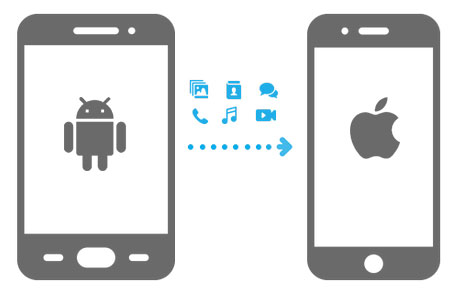
Follow the video below to learn this topic visually:
Top 1: MobiKin Transfer for Mobile
What's the most powerful cross-platform content transfer solution? Or, to be precise here, what's the best Android to iPhone transfer app/tool? MobiKin Transfer for Mobile (Win and Mac) may be worthy of the title. With a stripped-down user interface, this amazing software can transfer large files between almost any two mobile phones. It can copy data across simultaneously, along with maintaining the quality.
Core features of MobiKin Transfer for Mobile:
- The best app to transfer data from Android to iPhone, iPhone to Android, Android to Android, and iPhone to iPhone.
- The supported data types: contacts, call logs, text messages, pictures, music, documents, videos, apps, and more.
- Available on almost all kinds of Windows and macOS computers.
- Work well with practically all Android and Apple devices.
- It won't interfere with your privacy.
- Around 700,000 users have downloaded it.
How to transfer data from Android to iPhone 16/15/14/13/12/11/X with MobiKin Transfer for Mobile?
Step 1. Download, install, and open this software on a computer. Then, connect both Android and iPhone to the computer via USB cables. Follow the hints on the screen to get them recognized by the program.

Step 2. You will see the main screen after the recognition. Now, ensure that the source phone on the left is Android. Otherwise, please click "Flip" in the middle of the interface.

Step 3. Choose the data types you want to transfer on the page. Finally, tap on "Start Copy" to start the Android to iPhone data transfer instantly.
Pros:
- Provides quick data transfer without compromising file quality.
- Share files across devices without deleting content on your iPhone.
- Easy connection and simple operation.
- Quick transfer and total security.
Cons:
- A paid product but with a free trial.
- It only allows you to select data types rather than a specific file.
Video Tutorial:
Top 2: MobileSync
MobileSync, the second-best file transfer app for Android to iPhone, enables you to move data like contacts, photos, and other media files. You can also use it to easily switch back to your Android phone with just one simple click. Moreover, it can keep data on both devices after the transfer.
Key Features:
- A cross-platform software that lets you transfer files from Android to iOS, Android to Android, iOS to Android, and iOS to iOS.
- Support moving data like contacts, photos, videos, audio, music, playlists, movies, TV shows, podcasts, ringtones, voice memos, etc.
Pros:
- Compatible with the latest Android and iOS.
- Convert media files to be compatible with the destination device automatically.
- Rocket-speed scan and file migration.
- Works offline, which is helpful in areas with poor network connectivity.
- Easy and safe.
Cons:
- Its free trial has limited features.
- No dedicated mobile app for on-the-go transfers.

Top 3: Move to iOS
Move to iOS, one of the best Apple apps to transfer data from Android to iPhone, is designed to transfer data from Android to iDevices, covering contacts, message history, videos, camera roll, web bookmarks, email accounts, and calendars. Before the transfer, you can choose to skip saving your files in another location and directly send them to your new iPhone in just a few steps.
Key Features:
- Lightweight (occupy 1.7MB of storage size).
- Work for Android 4.0 or above and iPhone 5 or later (iOS 9 or above).
- Reliable, well-maintained, and integrates smoothly with iOS devices.
Pros:
- Transfers data directly over a private Wi-Fi network.
- Helps set up the iPhone automatically by adding email accounts and syncing contacts.
Cons:
- Only available during iPhone/iPad initial setup.
- Erase data from the iOS device before initiating the transfer.
- You cannot use it to switch back to Android from iPhone.
- Users may encounter Move to iOS not connecting or working.

Top 4: SHAREit
As a great sharing app, SHAREit enables users to transfer data from one phone to another, such as movies, music, images, etc. You can use this best app to switch from Android to iOS (and vice versa) to transfer content without quality loss. To start with, you should ensure both devices are connected to the same WiFi network.
If you find this application isn't easy to use, you can try the best SHAREit replacements.
Key Features:
- Offline mode is available sometimes.
- Supports multiple devices.
- Offers file transfer speeds up to 20 MB/s.
- Shares large files without size limitations.
Pros:
- Fast file transfers.
- Let you share with multiple devices at the same time.
- Includes a media player to preview and play shared files directly.
Cons:
- The performance of older OSes may be adversely affected after the installation.
- Little contact info is provided on its primary website.
- Riddled with ads.
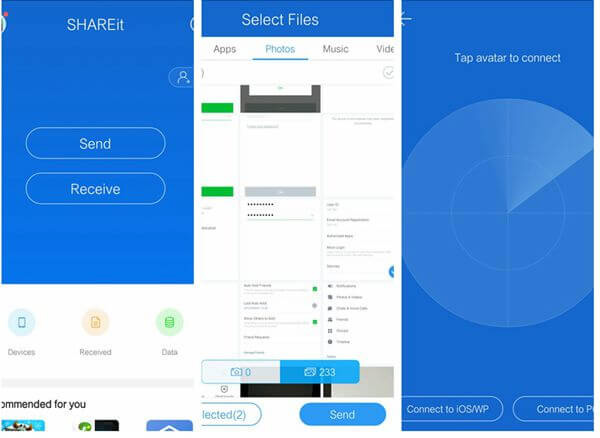
Top 5: Xender
With a speed of 40Mb/s, Xender assists in sending items like photos, videos, and text documents between devices. It isn't the best free app to transfer data from Android to iPhone, it is, however, easy to operate after you tap the dedicated button on its simple and intuitive interface.
Key Features:
- Handles large file transfers without size restrictions.
- It is available in many languages.
- Available on PC, too.
Pros:
- Includes a built-in feature to convert video to audio files.
- Enables users to share files with multiple devices simultaneously.
- Take up little space on devices.
- Speeds up to 40 MB/s.
Cons:
- There might be bugs when connecting.
- Close periodically, which is frustrating.
- Too many advertisements.
- Has faced criticism for potential data privacy issues.
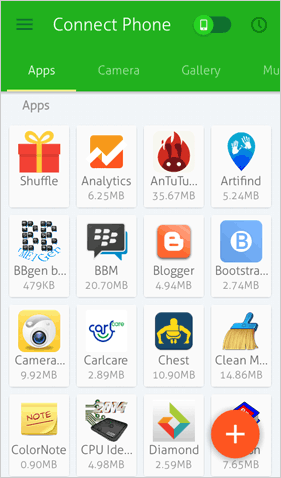
Top 6. Smart Transfer
If you'd like to transfer content like contacts, calendars, photos, and videos, you can consider Smart Transfer. It is a decent app used to transfer data from Android to iPhone and vice versa. This app allows you to make an easy connection through a QR code. And after that, you can transfer large files for free.
Key Features:
- Let you pause, edit, or cancel the app at any time.
- Require WiFi, hotspot, or cellular data.
- Support major smartphones and tablets.
- Ensures the safety of your data during transfers.
Pros:
- Eliminates the hassle of splitting files.
- Batch conversions included.
- Offers a functional free version for basic transfers.
Cons:
- Offer no folder selection option.
- There's nothing simple or intuitive about this app.
- Fail to work occasionally.
- Flooded with ads.
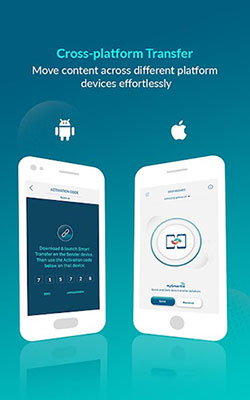
Top 7. Copy My Data
Copy My Data is one of the best apps to transfer data from Android to iPhone free. This product can be used to send and receive content over a WiFi network, covering contacts, pictures, calendar entries, and much more. Plus, it's quite easy to use, for it can guide you through how to copy your content in a few easy steps.
Key Features:
- Easy installation and transfer.
- Concise interface with all features on it.
- No in-app purchase.
- Straightforward steps and minimal setup.
Pros:
- Come with clear instructions.
- Little chance of data loss.
- Available at no cost.
Cons:
- You can only transfer the entire folder.
- Fail to copy data on a few devices.
- No resume functionality.
- May put your privacy at risk.
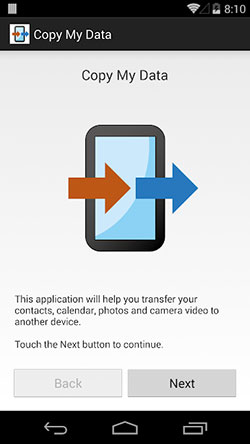
Top 8: Send Anywhere
Send Anywhere is an excellent tool for transferring photos, videos, documents, and other file types from Android to iPhone. Its ease of use and large file transfer capabilities make it a solid option. However, if you need to transfer app data or settings, this app won't cover that.
Key Features:
- Available on Android, iOS, Windows, macOS, Linux, and as a web version.
- For secure transfers, users receive a 6-digit key to pair devices for file sending.
- Send files via a shareable link, useful for larger transfers.
- The app includes cloud storage for easy file sharing with a 24-hour expiration on links.
- Allows sending files up to 50GB in size (for premium users).
Pros:
- User-friendly design that makes file sharing intuitive.
- You don't need to sign up to use the app.
- Files are transferred in their original quality, without compression.
- With a premium subscription, you can transfer files up to 50GB in size.
Cons:
- Slow transfer speed, especially for large files.
- The free version contains ads and comes with limited cloud storage (only 1GB).
- Cloud storage links expire in 48 hours.
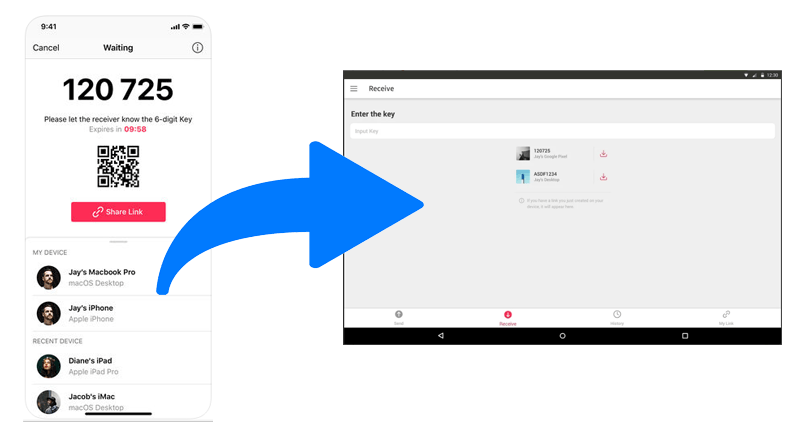
Ending Words
Above are the finest quality applications out there on the market for Android to iPhone data transfers. After going through this passage, you now have the info you want to compare the apps before making a wise decision. And as a final tip, make sure the target iPhone has enough space to receive data from the source phone before the transmission.
Related Articles:
5 Ideal Strategies to Transfer Files from Android to PC Using USB Cable
How to Restore iPhone from Backup after Setup [Top 3 Ways]
[2025 Updated] How to Back up iPhone to Computer Efficiently
Top 5 Ways to Delete Data from Android Phone Permanently Before Selling It



