Answered: Can Smart Switch Transfer from Samsung to iPhone? 6 Alternatives
Typically, transitioning from one device to another can often be a daunting task. This is especially true for those moving from a Galaxy device to an iPhone. Users frequently ask, "Can Smart Switch transfer from Samsung to iPhone?" as they seek the best methods for smooth data preservation.
In this guide, we will curate one great alternative to Smart Switch for transferring data from Samsung to iPhone, along with five other substitutes that will help make the transfer seamless.

- Part 1: Can Smart Switch Transfer from Samsung to iPhone
- Part 2: Transfer from Samsung to iPhone in One Click without Resetting
- Part 3: Other 5 Ways to Transfer Data from Samsung to iPhone without Smart Switch
> 3.1 Using Move to iOS
> 3.2 Using iTunes
> 3.3 Using Gmail
> 3.4 Using Google Photos
> 3.5 Using WhatsApp
Part 1: Can Smart Switch Transfer from Samsung to iPhone
No! Smart Switch is Samsung's pre-installed data-sharing software for newer Galaxy phones, allowing users to transfer WhatsApp, music, photos, apps, contacts, and more from most iOS/Android devices, as well as older BlackBerry phones. However, it cannot transfer content to iOS devices.
For users switching from Samsung to iPhone, MobiKin Transfer for Mobile is a great replacement. This product facilitates seamless content migration without the need for data backups, cellular data, or WiFi network.
In summary, the Smart Switch is useful for transferring data between Samsung or Android devices but cannot be used for moving data to an Apple device.
Consider backing up your Samsung phone to a PC or Mac using Smart Switch before transferring data to your iPhone to prevent data loss. To do this: 1. Connect your phone to your computer via USB and tap "Allow". 2. Open Smart Switch on your computer and select Backup. 3. Choose the files you want to transfer and click "Backup". Your computer will back up your data. 4. Once completed, a notification will appear. Select "OK".

Part 2: Transfer from Samsung to iPhone in One Click without Resetting
It can be annoying to use an untrusted tool that might fail to function properly or inadvertently overwrite data from either the sender or receiver. However, MobiKin Transfer for Mobile (available for both Windows and Mac) is a trusted solution that allows for seamless data migration between mobile devices with just one click.
This advanced software is tailored for a wide range of phones/tablets/pads and has garnered a strong reputation among users worldwide. So, what exactly is MobiKin Transfer for Mobile?
Key Features:
- Transfer files from Samsung to iPhone quickly via USB.
- Move data across devices, including Android to Android, iOS to Android, Android to iOS, and iOS to iOS transfers.
- Migrate various data types, encompassing contacts, messages, call history, media stuff, apps, etc.
- Work well with almost all Samsung/iPhone and other mobile devices (Android 14 and iOS 18 are supported).
- Easy, secure, and zero data loss.
How to copy data from Samsung to iPhone using MobiKin Transfer for Mobile?
First Step: Install and initiate the data transfer application on your computer. Connect both cell phones to the system via USB cables. Subsequently, adhere to the on-screen instructions to confirm that the tool identifies the connected devices.

Second Step: Upon successful recognition, ensure the Samsung device is listed as the source phone on the left side, while the iPhone 16/15/14/13 appears on the right side. If this is not the case, simply select the "Flip" option.

Third Step: Select the specific types of data you wish to transfer from the available choices. After that, click "Start Copy" to commence the data transfer from your Samsung device to the iPhone.
Video Guide: Click the video below to see how this program operates.
Part 3: Other 5 Ways to Transfer Data from Samsung to iPhone without Smart Switch
> 3.1 Using Move to iOS
This method is to use the built-in Move to iOS app, which is prompted during the setup of a new iPhone 16/15/14/13. While it doesn't transfer applications directly, many apps have both iPhone and Android versions. Before proceeding, please keep both devices close enough and plugged in.
User Manual:
- Install Move to iOS on your Samsung phone and enable Wi-Fi.
- Turn on your iPhone, select "Set Up Without Another Device", and tap "From Android" on the "Transfer Your Apps & Data" screen to download the app.
- Open Move to iOS on your Samsung, tap "Continue", agree to the terms, and choose "Automatically Send" or "Don't Send".
- Enable "Location and Notification" permissions as needed.
- On your iPhone, tap "Continue" on the "Move from Android" screen.
- Enter the displayed code from your iPhone.
- Join the temporary Wi-Fi network created by your iPhone.
- Select the data to transfer and tap "Continue".

You May Also Need: What if Move to iOS is interrupted during the transfer? Here are the easy solutions.
> 3.2 Using iTunes
iTunes enables users to transfer photos, videos, and songs from Samsung to iPhone. To do so, ensure your Windows PC or Mac has the latest iTunes. This method backs up Samsung content to your computer and syncs it to your iPhone.
User Manual:
- Connect your Samsung to the computer via USB.
- Move the desired photos, videos, and songs into a new folder on the computer using File Explorer or MobiKin Backup Manager for Android.
- Disconnect the Samsung and connect your iPhone.
- Open iTunes and select the iPhone icon in the top left corner.
- Choose the folder's content you want to sync from the settings menu.
- Check the boxes for each category.
- Click "Sync" or "Apply" to start the transfer.

* If you're using a newer Mac that can't run iTunes, follow these steps: 1. Connect your Samsung phone to the Mac and export data to the computer. 2. Unplug the Samsung and connect your iPhone. 3. Open Finder and select your iPhone. 4. Configure the settings for each file type you want to sync, check the boxes, and click "Apply".
> 3.3 Using Gmail
iOS is compatible with Google Gmail, permitting users to log into their Gmail accounts on their iPhones and access identical data as available on their Samsung devices. This functionality facilitates the transfer of emails, calendars, and contacts.
User Manual:
- On your Samsung, go to "Settings" and tap your Gmail account.
- Toggle on the categories you want to sync or tap "Sync Contacts/Mail/Calendars" based on your Android version.
- Tap "Sync Now" and wait for the process to finish.
- Next, on your iPhone, go to "Settings > Mail > Accounts > Add Account".
- Select Google, enter your details, and tap "Next".
- Turn on "Mail", "Calendars", and "Contacts" to sync your Google data to the iPhone.
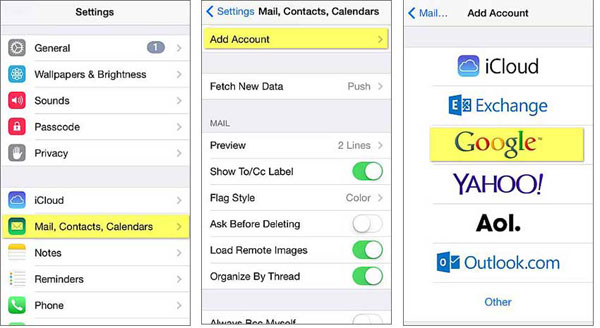
> 3.4 Using Google Photos
Google Photos is a cloud service for storing and backing up photos and videos across devices. To transfer data from Samsung to iPhone, simply back up your photos and videos on Samsung and sign in to Google Photos on your iPhone to access, share, and download them easily.
User Manual:
- Install Google Photos and sign in.
- Go to your profile picture, select Photos settings, and enable "Back up & sync".
- Install Google Photos on your iPhone after downloading it from the App Store.
- Sign in with the same Google account. Your photos will be available.
- Select images, tap the "Share" icon, and choose "Save to device".
- Use Google Contacts and Google Calendar apps to sync contacts and calendars.
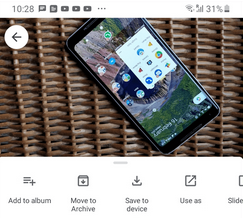
Note: Assuming you select the "Original quality" option while backing up your photos, they will retain their original resolution. However, if you choose "High quality," the photos may be compressed to save storage space.
You Might Also Enjoy: What to do when Google Photos cannot back up your photos/videos? Here are 9 quick fixes.
> 3.5 Using WhatsApp
Social media platforms like WhatsApp are ideal for transferring media content like photos, videos, documents, etc. Before moving any further, ensure you have a stable Wi-Fi connection for both the sending and receiving tasks.
* Transferring large amounts of data can be a lengthy process, as WhatsApp allows for a maximum transfer of 16MB at a time. To overcome this limitation, consider utilizing alternative platforms such as Facebook or Email.
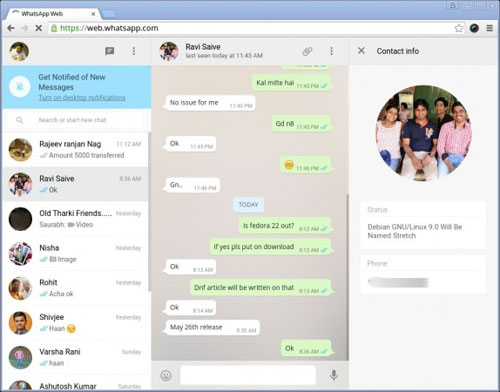
Calling It a Wrap
All in all, while Smart Switch is an excellent tool for copying data to Samsung devices, it does not support transfers to iPhones. So, understanding alternative methods is crucial for a smooth transition.
Upon exploring various options available, keep in mind that - If your data transfer fails, ensure both devices are connected to a stable Wi-Fi network and restart both devices before trying the task again. When problems persist, consider using a different approach.
Related Articles:
100% Helpful Tricks for Switching SIM Card from Android to iPhone 16/15/14/13/12/11
How to Send Video from Samsung to iPhone 16/15/14/13/12/11/X with Ease?
Smart Switch for iPhone/iOS: Does Smart Switch Work with iPhone [Answered]
5 Most Rewarding Ways to Transfer Samsung Notes to iPhone 16/15/14/13



