How to Clone Someone's Phone Secretly without Them Knowing? [4 Ways]
The concept of cloning an Android phone, albeit a legitimate necessity in certain scenarios, raises intriguing questions when approached with a clandestine intent. As we delve into the realm of how to clone an Android phone secretly, ethical considerations intertwine with technological possibilities, creating a nuanced landscape.
Let us now delve into the ethical considerations, legal implications, and technological intricacies that underscore this complex and controversial topic.
- Part 1: What Does It Mean to Clone a Phone
- Part 2: Why Clone Android Phone Secretly
- Part 3: How to Clone Android Phone Secretly via Transfer for Mobile [Effortless]
- Part 4: How to Clone a Phone without Them Knowing via Google Account
- Part 5: How to Clone a Phone Remotely Using CLONEit
- Part 6: How to Clone Someone's Phone without Them Knowing for Free by Bluetooth
- Summary & Extra Tips for Trouble-free Phone Cloning
Part 1: What Does It Mean to Clone a Phone
Cloning a phone refers to the process of copying the data and identity of one mobile device onto another. This can involve replicating the entire contents of the phone, including apps, contacts, messages, and settings, or selectively copying key identifiers. In the context of unauthorized activities, phone cloning can be used to create a duplicate device with the same data and identity as the original.

Is it legal to clone an Android phone? Cloning is generally done for legitimate purposes, such as transferring data to a new device or creating backups, and is carried out with the owner's consent. However, unauthorized cloning is illegal and can lead to serious legal consequences, as it often involves accessing someone's personal information without permission.
You Might Also Enjoy:
Part 2: Why Clone Android Phone Secretly
There are several reasons why someone might want to clone an Android phone secretly. Some of the important causes are as follows:
- Parents seek to comprehend the content on their children's phones to monitor their daily activities.
- Couples or romantic partners desire to access information on each other's phones but face the challenge of password locks on their devices.
- For legal reasons, it becomes essential to clone another phone to gather additional evidence.
- Transfer content from someone else's phone to mine discreetly, without others being aware.
- Safely and reliably back up private or sensitive content from one phone to another.
* Things to Notice Before You Clone Android Phone
- Define the purpose of cloning clearly.
- Ensure legal and owner-approved cloning.
- Back up your Android phone to your computer.
- Confirm compatibility between devices.
- A reliable Wi-Fi connection is essential for error-free cloning.
- Implement passcodes or biometrics for data protection.
- Ensure devices have the latest software updates.
- Select an appropriate cloning approach.
- Adhere to the provided guide to ensure a smooth Android to Android data transfer.
Note: How to safeguard your device from being cloned by someone? 1. Verify carrier texts and avoid unknown links; 2. Protect your phone's IMEI like a password; 3. Keep software updated for enhanced security; 4. Use anti-spyware for swift malware detection; 5. Employ security measures like passcodes or fingerprint ID; 6. Turn off Bluetooth when not in use; 7. Lock your phone when not in use; 8. Securely store your phone to deter unauthorized access; 9. Be cautious when downloading apps, pictures, and videos.
Part 3: How to Clone Android Phone Secretly via Transfer for Mobile [Effortless]
If your Android device comes equipped with a file manager application such as Samsung's Smart Switch or Huawei Phone Clone, the cloning process is relatively straightforward. However, if no built-in feature is available for cloning after setting up your new phone, the task becomes elusive. This is where MobiKin Transfer for Mobile (Windows and Mac) proves to be valuable. It facilitates unlimited data copying/cloning between devices and is also compatible with Apple devices.
With USB debugging enabled on both phones in advance, you can efficiently accomplish the cloning of crucial data within a short time frame without the need to touch the phone screen.
Practical functions of MobiKin Transfer for Mobile:
- Clone Android phone secretly without touching it when the USB debugging was enabled.
- Move files from Android to Android, Android to iOS, iOS to iOS, and iOS to Android.
- Copy various items, encompassing contacts, songs, videos, photos, messages, call history, documents, apps, and more.
- Apply to virtually all Android and Apple devices, including Samsung, OPPO, OnePlus, TECNO, Xiaomi, Itel, Honor, Motorola, TCL, Google, BLU, Huawei, T-Mobile, etc.
- It can guarantee your privacy.
How to initiate a phone clone for all Android phones via MobiKin Transfer for Mobile?
Step 1: Download and Open the Transfer Program
Start by downloading and installing the free trial of the Transfer for Mobile tool. Once installed, launch the program on your computer.

Step 2: Connect Both Android Smartphones to Your Computer
Utilize USB cables to connect both Android phones to your computer. The program will automatically identify the connected devices, and you'll see the transferable data showcased in the central menu, as depicted in the following window.

Step 3: Choose File Types and Initiate Phone Cloning
Select the types of data you want to transfer and click the "Start Copy" icon in the central panel. This will initiate the process of seamlessly transferring data from one Android device to another.
You May Want to Ask:
Part 4: How to Clone a Phone without Them Knowing via Google Account
Smartphones have a backup feature for data recovery or transfers. To secretly clone an Android phone, use the backup feature linked to a Google account. You have to ensure the backup is enabled before an automatic restore. Besides, please note storage limitations and potential costs for large data.
How to clone someone's phone without them knowing for free using a Google account?
- Access the "Settings" on the phone intended for cloning and select "Backup & reset".
- Locate a "Backup account" and sign in with the corresponding Google account.
- Enable "Back up my data" and "Automatic restore".
- After a while, sign in with the same Google account on another device.
- Within the "Backup & reset" settings, opt for the most recent backup.
- Select the files you wish to clone and initiate the restoration process.
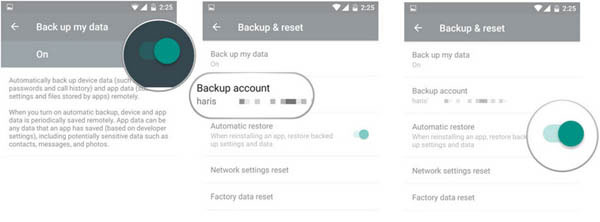
Part 5: How to Clone a Phone Remotely Using CLONEit
CLONEit simplifies cloning with its software on both phones and a shared Wi-Fi connection. This app clones phone files, including messages, call logs, contacts, and app data. (If the content is corrupted, you can replace it using Android backup software or resort to another method.) Here's the user guide:
- Enable location services on your device via "Settings > Privacy > Location Services > On".
- Navigate to "Settings > Apps > CLONEit" and enable location access.
- Allow installation from unknown sources under "Settings > Security".
- Launch CLONEit on both phones, selecting "Receiver" and "Sender" accordingly.
- Connect both phones when prompted and tap the "PHONE" icon.
- Choose the files or data for cloning if prompted.
- The cloning process is completed in minutes; please wait for completion.
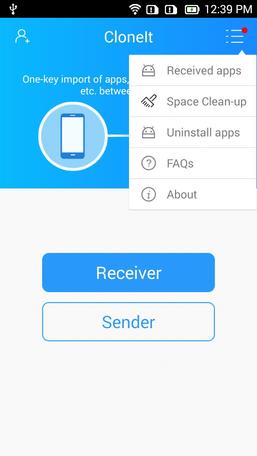
Part 6: How to Clone Someone's Phone without Them Knowing for Free by Bluetooth
Cloning an Android phone through Bluetooth is a simple process. Just activate Bluetooth on both devices, follow the on-screen instructions to pair them, choose the desired files for transfer, and commence the data migration.
Here's a detailed guide for how to clone an Android phone for free using Bluetooth:
- Enable Bluetooth on both devices.
- In your device's Bluetooth settings, select the target phone and set it to discoverable mode.
- Initiate the pairing process by entering the key on both devices.
- After connecting, open the Files Manager on the recipient and choose the data for cloning.
- Click the "Accept" button to transfer the selected data from the destination device to yours.
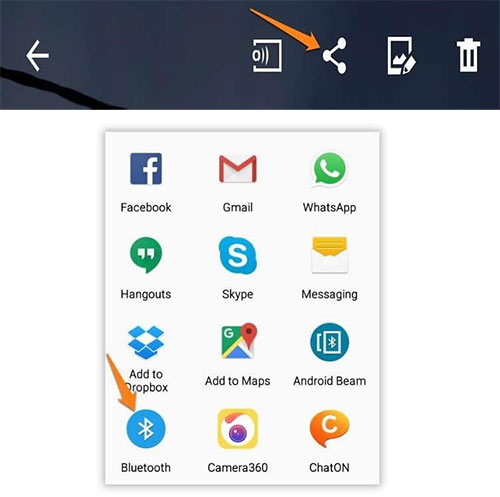
Expanded Knowledge: Do you want to monitor an Android phone remotely via Bluetooth? Quick Guide: Android users can also get Bluetooth Hack 1.08 on a computer; connect your system to the target phone through Bluetooth; ensure proximity to the smartphone; once the virtual connection is made, you can make the Android remote control for free.
Summary & Extra Tips for Trouble-free Phone Cloning
Understanding the techniques involved in clandestine cloning is essential not only for individuals seeking to protect their privacy but also for fostering a broader awareness of the potential risks within the interconnected world. In this regard, we hope that you make a rational decision based on the above methods for legitimate purposes. Last but not lease, after cloning, please verify all data has transferred correctly to the new device.
Finally, here are some suggestions to enhance the success rate of phone cloning:
- Legal Compliance: Adhere to regional legal requirements for phone cloning to avoid legal consequences.
- Battery and Storage Check: Ensure both phones have at least 50% battery and sufficient storage for smooth data transfer.
- Compatibility Verification: Confirm the method compatibility with your phone models and OS.
- Stable Internet Connection: Maintain a reliable internet connection to prevent data corruption during cloning.
- Follow Instructions: Carefully follow step-by-step instructions to avoid unsuccessful cloning or data loss.
- Troubleshooting: Consult app documentation for issues and stay updated for bug fixes and improvements.
Related Articles:
How to Transfer Data from Mi to vivo? 6 Validated Ways in 2024
6 Reliable Ways to Transfer Videos from PC/Computer to Android Phone [2024]
3 Ways to Transfer Notes from Android to Android [Complete Guide]
[4 Solutions] How to Sync Calendars Between Two Android Phones?
[3 Ways] How to Transfer All WhatsApp Chats from Android to Android?
Full Tutorial to Enable/Allow/Disable Mock Location on Android [Latest]



