How to Clone an Android Phone to Another with 6 Popular Options?
If you're looking to switch to a new Android phone, you might want to migrate the content to the new device, including contacts, SMS, photos, videos, apps, etc. It's worth noting that some media files and personal items on an SD card may not work on the new device due to compatibility issues. (How to move videos/photos to SD Card?) Therefore, cloning your smartphone is a reliable way to ensure that all your wanted files are copied accurately.
In this article, we will cover 6 reliable solutions to clone Android phones. Go through this page, and you'll find some of them let you make the transfer without even touching the destination device's screen.
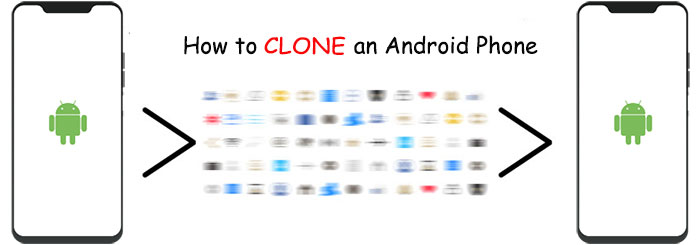
- Part 1: Why Clone Android Phone?
- Part 2: What to Do Before You Clone an Android Phone
- Part 3: How to Clone Android Phone with a Single Click
- Part 4: How to Clone an Android Phone via Google Drive
- Part 5: How to Clone Phone to Another Phone Using Phone Clone
- Part 6: How to Clone Android Phone Using CLONEit
- Part 7: How to Clone a Phone with Android via Bluetooth
- Part 8: How to Clone an Android Phone Using SHAREit
- People Also Ask about Android Phone Clone
Part 1: Why Clone Android Phone?
- Backup and Redundancy: Creating a duplicate copy of their phone to ensure they have a backup in case the original is lost.
- Multi-Account Usage: Some use phone cloning to run multiple instances of the same app with different accounts.
- Data Migration: When switching to a new device, people may clone their old phone's data to the new one to retain phone features.
- Sharing with Family: Cloning allows family members to share a single device without multiple lines or phones.
- Security Research and Testing: Security professionals may clone phones to test vulnerabilities.
Comparable Pages:
- How to Clone/Duplicate SIM Card? [4 Options Few People Know]
- 8 Easy Ways to Back Up Android Phone to PC/Windows [Totally Effective]
Part 2: What to Do Before You Clone an Android Phone
- Protect your data: Begin by backing up your essential info using Android backup tools or system backups. Also, consider safeguarding critical files, like family photos, by storing them separately.
- Research thoroughly: Gain a deep understanding of the phone cloning process and your chosen method to avoid common errors and select trustworthy software.
- Pick trusted software: If you use software for a secure Android clone, make sure it's from a reputable source. Be cautious of the programs that may not be reliable.
- Further Preparation: Your source device, the destination one, and a computer.
Part 3: How to Clone Android Phone with a Single Click
First and foremost, MobiKin Transfer for Mobile (Win and Mac) should be considered by individuals who prioritize simplicity and seamlessness in their choice of Android clone solution. This reliable tool can always make transfers easy, secure, and efficient, consistently delivering the desired results.
How can MobiKin Transfer for Mobile assist you?
- One-tap to clone Android phones swiftly.
- Transfer files between different device pairings, including Android to Android, Android to iPhone, iPhone to iPhone, and iPhone to Android.
- Supported data types encompass contacts, SMS, songs, videos, pics, calendars, call logs, documents, apps, etc.
- Free trial, direct transfer, error-free results, and technical support.
- Compatible with 8000+ Android/iOS devices, including Samsung, Huawei, Sony, DELL, OPPO, Google, HTC, Xiaomi, LG, Motorola, iPhone, iPad, iPod touch, and more.
- It won't disclose your privacy.
Install this program on your computer and learn how to complete phone clone without the need to clone Android phone to PC first:
Step 1. Launch the Data Transfer Software
Ensure that this program is downloaded and installed. Then, launch it on your computer. You'll be prompted to get both phones connected to your computer.
Step 2. Connect Android Phones to Your Computer
When having your Android phones linked to the machine, enable USB debugging to allow the software to recognize both devices. If you accidentally misplaced the source and destination devices, click the "Flip" button directly.

Step 3. Clone the Old Phone to the New One Immediately
After that, select the specific data types you want to clone, and then click the "Start Copy" button. It will promptly begin cloning your Android phone.

Recommended for You:
- 3 Easy Ways to Recover Deleted Files from Android in 2023
- iPhone Cloner: 5 Methods to Clone an iPhone 15/14/13/12/11/X/8 with Ease
Part 4: How to Clone an Android Phone via Google Drive
Google Drive is primarily for cloud storage but can also be used for data backup and restore. However, this method uses a significant amount of data and may not be as fast or seamless as alternative options.
How do I clone my Android phone using Google Drive?
- Access the "Settings" on your previous Android device > Navigate to the "Back up & reset" option.
- Activate the "Back up my data" feature to back up Android data to Google.
- Once the backup is complete, begin setting up your new Android phone.
- Sign in with the same Google account you used on your old device. This will trigger the synchronization of the previously backed-up data to your account.
- Choose the most recent backup, select the data you want to transfer to the new device, and tap "Restore" to clone the files onto your new Android phone.
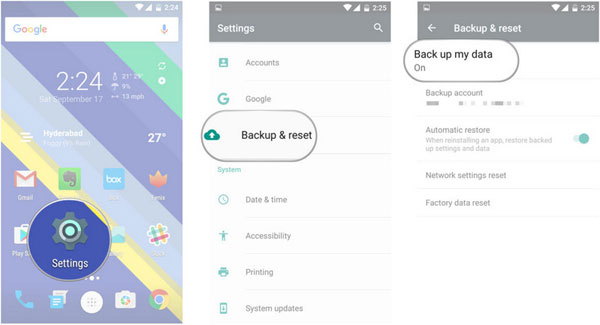
Part 5: How to Clone Phone to Another Phone Using Phone Clone
Phone Clone is a data migration tool offered by Huawei. It allows you to transfer various types of data, including contacts, SMS, call logs, notes, recordings, calendar entries, media, and apps from your old phone to a new Huawei smartphone.
How to clone Android phone via Phone Clone?
- Download Phone Clone from Google Play if you don't have it. Launch the app on both devices.
- On the new phone, set it as a receiver, turning it into a Wi-Fi hotspot.
- On the source device, mark it as a sender, and it will search for available Wi-Fi networks.
- Connect to the newly created hotspot and verify the password.
- Once a secure connection is established, select the data from the source device to clone.
- Tap "Send" to wirelessly transfer the chosen content to the target device.
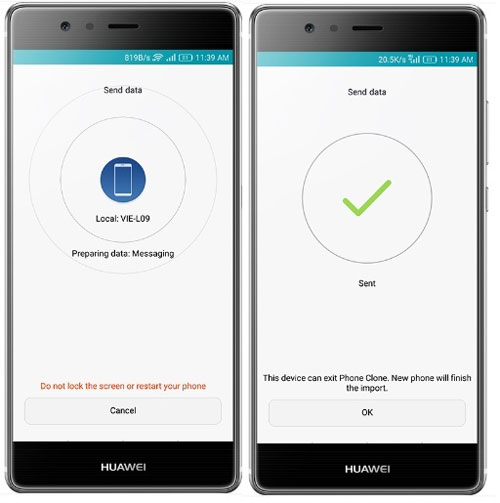
It's best to perform this task at home or in a location with a reliable Wi-Fi signal. Also, grant the necessary permissions to the Phone Clone app on both devices, such as access to contacts, photos, and storage.
Part 6: How to Clone Android Phone Using CLONEit
CLONEit, one of the best apps to transfer data from Android to Android, streamlines the cloning process. With the software on both phones and a shared Wi-Fi connection, designate one as the sender and the other as the recipient. After completion, you can check the new device for data accuracy.
How to clone an Android phone via CLONEit?
- Download and install the CLONEit app on both devices, then activate their Wi-Fi.
- Designate the source device as the "Sender" and the target device as the "Receiver".
- The target device will automatically search for the sender's Wi-Fi hotspot.
- Confirm the connection request by tapping "OK".
- Once the connection is established, select the data you want to transfer and tap "Start".
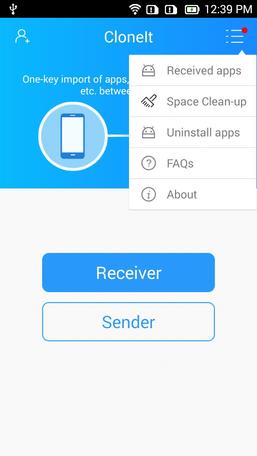
Before initiating cloning, please make sure both devices have the latest version of CLONEit installed to benefit from bug fixes and improvements. Next, remove unnecessary files and apps from both devices to speed up the process and save storage space.
Part 7: How to Clone a Phone with Android via Bluetooth
This process involves activating Bluetooth, ensuring both phones are discoverable and in proximity for pairing; once paired, the cloner can access the data for copying, including messages, photos, contacts, etc.
How to clone a phone with another by Bluetooth?
- Enable Bluetooth: On both phones, access "Settings" or the menu and turn on Bluetooth, ensuring the target device is discoverable.
- Pair Devices: On the old Android phone, select the new Android phone as the target device. Enter the displayed key on both devices to begin pairing.
- Select Data: In your old Android device's Files Manager, choose the data you want to transfer. Tap the "Menu" button and select the "Share" option. Opt for Bluetooth to transfer the selected data.
- Confirm Transfer: Set the paired phone as the destination device. A request will appear on your new one. Finally, accept it to commence the transfer process.

Part 8: How to Clone an Android Phone Using SHAREit
SHAREit is a widely-used file-sharing app praised for its fast and seamless data transfer between Android devices. It employs Wi-Fi direct connections to swiftly share various data types, making it a convenient choice for Android-to-Android transfers without the need for Internet connectivity. (Get more about SHAREit reviews?)
How to clone phone to Android phone with SHAREit?
- Install SHAREit on both devices.
- On the source device, open SHAREit and select "Send".
- Pick the data to transfer and click "Next".
- On the target device, open SHAREit and choose "Receive".
- The devices will detect each other. Select the sender's Wi-Fi hotspot for a secure connection.
- Choose the recipient on the source phone to initiate the Android clone.

People Also Ask about Android Phone Clone
Q1: Is cloning an Android phone illegal?
The legality of cloning an Android phone depends on the country you are in. In some countries, it is legal, while in others, it is considered a crime.
Q2: Is Android clone safe?
The safety of cloning Android phones depends on the method you choose. Using a reliable program like MobiKin Transfer for Mobile for phone clones is generally safe.
Q3: Is it possible for someone to clone your phone secretly?
It's possible. Some hackers use illegal software to copy your data remotely. To check if your device is cloned, monitor your phone bills and calls. Frequent wrong number calls or unusual bills may indicate cloning. You can contact your service provider for a solution.
Q4: How to protect Android phones from being cloned without permission?
- Keep your phone secure and private.
- Use a strong PIN or biometric lock.
- Avoid unauthorized app installations.
- Employ a security app.
- Regularly clear your online activity.
- Disable Wi-Fi and Bluetooth when not needed.
Round Off
By using MobiKin Transfer for Mobile to clone Android phone, you eliminate additional backups of the source Android content, as it directly transfers the data. Its primary advantages include ease of use, speed, and stability. Unlike other methods that don't require a computer but depend on a good network, this way minimizes uncertainty regarding data types, compatibility, and transmission results. Therefore, give it a try or share this post on social media to assist those in need.
Related Articles:
Huawei Phone Clone Troubleshooting: Scenes, Solutions & an Alternative
How to Tell If Your Phone Has Been Cloned in 2023 [6 Alarming Signs]
3 Ways to Transfer Ringtones from Android to Android [Step-by-Step Guide]
How to Send High-quality Videos from Android to iPhone 15/14/13/12/11/X? 7 Best Ways
Android Remote Control: 5 Ways to Remotely Control Android Phone
SIM Unlock: 4 Hot Tips to Unlock SIM Cards on Android Mobile Phones



