Do Hidden Photos Transfer to New iPhone? [Answers & Top 4 Picks]
If I buy a new iPhone 15, would my hidden photos be transferred automatically to the new phone? Or would I lose them? -- from Apple Support Community
Everyone knows that not all moments on iPhones are meant for public consumption. Individuals often need to copy hidden photos from one iPhone to another. Whether it's upgrading to a new device, sharing sensitive images with a trusted friend, or just safeguarding personal memories, securely transferring concealed images is a common concern.
Well, this tutorial delves into this pertinent query: Do hidden photos transfer to a new iPhone? You can make the transfer using specialized software like Phone Transfer, traditional methods such as iTunes and iCloud, as well as the convenience of AirDrop. Let's get into the details now.
- Part 1: Do Hidden Photos Transfer to New iPhone?
- Part 2: How to Transfer Hidden Photos to New iPhone via Phone Transfer [Skillful]
- Part 3: How to Transfer Hidden Photos from iPhone to New One via iTunes
- Part 4: How to Get Photos Transferred to New iPhone with iCloud
- Part 5: How to Transfer Hidden Photos to New iPhone over AirDrop
- Q&A about Hidden Photo Transfer
Part 1: Do Hidden Photos Transfer to New iPhone?
Yes, of course! When upgrading to a new iPhone, transferring data typically involves moving hidden photos, but it depends on your method and tools. Suppose you've used iCloud backup, hidden photos transfer if "Photos" is selected in settings. iTunes or Finder backups on macOS Catalina include hidden photos. Beyond that, AirDrop and professional 3rd-party tools like iOS Transfer also offer transfer options for hidden photos or all data. To figure out "will my hidden photos transfer to new iPhone" in detail, let's explore the possible approaches.
Click to Access:
- [Full Guide] Why and How to Fix Photos Disappeared from iPhone?
- Troubleshoot "Unable to Share Photos from iPhone" with 9 Common Tricks
Part 2: How to Transfer Hidden Photos to New iPhone via Phone Transfer [Skillful]
Rest assured that your concealed images can be transferred to a new iPhone without relying on iTunes/iCloud/AirDrop by utilizing a great 3rd-party program. Undoubtedly, there exist many methods to migrate pictures across devices. By employing tools like Phone Transfer, you can effortlessly duplicate photos while ensuring the preservation of all data on both devices. This versatile product has gained popularity among phone users due to its multitude of advantageous features:
- Transfer all photos, including the hidden ones, to your new iPhone.
- Move content among iOS, Android, and PCs/Macs.
- Manage device data on your computer directly.
- Make iPhone ringtones and convert HEIC to JPG.
- Perform tasks on files like photos, video, music, contacts, messages, etc.
- Apply to almost all Apple and Android devices with the latest OSes.
- It won't interfere with your privacy.
Next, here's how to transfer photos from one iPhone to another using Phone Transfer:
Step 1 - Connect iPhones: Install and launch the Phone Transfer software on your computer. Connect your iPhones devices to the computer via USB.

Step 2 - Check Positions: Once connected, the program will detect the devices. Ensure the sending device is identified as the "Source Device" and the recipient as the "Destination Device". Next, adjust as needed using the dropdown menu.

Step 3 - Transfer Hidden Photos: Finally, select the "Photos" option and click "Export to Device". The tool will then initiate the transfer of photos from your old iPhone to the new one without delay.

What if you cannot find hidden photos on your new iPhone? 1. Check albums: Open the Photos app and review each album for added or moved photos; 2. Use Spotlight search: Swipe down from the Home Screen and type a relevant keyword to find hidden images; 3. Utilize third-party apps: Check photo editing or storage apps for hidden images linked to your device. 4. Contact Apple support: If hidden pictures remain elusive, seek assistance from Apple Support for further technical help.
Part 3: How to Transfer Hidden Photos from iPhone to New One via iTunes
Do hidden photos get transferred to new iPhone via iTunes? Yes (As mentioned earlier). iTunes offers a full backup and restore service, allowing the transfer of hidden photos to a new iPhone without network impact. On macOS Catalina or later, Finder can also be used for iPhone backup, with similar steps for restoring a backup to a new iPhone.
- Connect your old iPhone to the computer using a USB cable and open the most recent version of iTunes.
- Click the "device" sign in the menu bar and select "Summary".
- Optionally, enable "Encrypt local backup" and click "Back Up Now".
- Set up your new iPhone and you'll soon reach the "Apps & Data" screen.
- Choose "Restore from Mac or PC" and link your new iPhone to the computer.
- On the "Welcome to Your New iPhone" screen, select "Restore from this backup".
- Choose the correct backup and click "Continue". (enter the password if prompted)
- Keep your iPhone connected to the computer until the process is complete.

Check If You Need:
Part 4: How to Get Photos Transferred to New iPhone with iCloud
Since iOS 15, iCloud has provided free temporary storage for iPhone backups and file transfers. You could utilize this feature to seamlessly transfer hidden images from your old iPhone to the new one. Here's how:
- Ensure that both your old and new iPhones are linked to the same iCloud account.
- On your old device, ensure that "iCloud Photos" is activated in the "Settings" app under "Photos & Camera".
- This ensures automatic syncing of your photos with the cloud.
- One done, sign in to your iCloud account on your new iPhone.
- Confirm that "iCloud Photos" is also enabled in the "Settings" app.
- This will automatically download photos from iCloud to your new device.

If there's something wrong with your new iPhone, you can choose to transfer hidden photos from your old iPhone to Windows PC effortlessly via the Photos app or the AutoPlay feature. The Photos app allows you to view and import images from your iPhone, while AutoPlay automatically detects and transfers pics when connected to your PC.
Part 5: How to Transfer Hidden Photos to New iPhone over AirDrop
Finally, you can use Apple's AirDrop to wirelessly transfer photos between iPhones. You just have to enable AirDrop on both devices and follow the steps to Airdrop pictures to your new iPhone. (For additional help with transferring hidden photos or other questions, contact Apple Support for personalized assistance.) Here's the user manual:
- Start by ensuring Bluetooth and WiFi are enabled in your device's control center.
- Select "AirDrop" and opt for "Contacts Only" or "Everyone" in the AirDrop settings.
- Open the Photos app on your old iPhone and navigate to "Albums".
- Access the Hidden album and tap "Select" at the top right.
- Choose the photos you wish to transfer by tapping on them individually or selecting all.
- Tap the "Share" sign at the bottom left and select "AirDrop" as the transfer method.
- Follow the given directions to accomplish the transfer to your new iPhone.

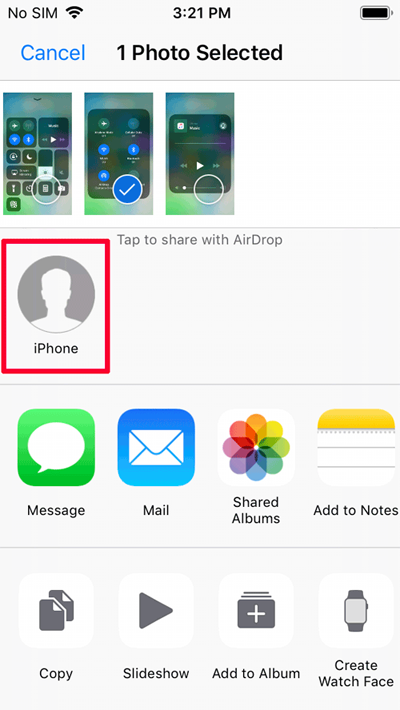
Q&A about Hidden Photo Transfer
Q1: How to transfer iPhone photos to the hidden album?
Open the Photos app, select the images, then choose "Hide" from the sharing options. This moves them to the hidden album.
Q2: How long do hidden photos keep on your iPhone?
Hidden photos remain on your iPhone indefinitely unless they are manually unhidden or deleted by the user. They are stored in a separate Hidden album within the Photos app, and they do not get automatically deleted over time.
Q3: How to find hidden pictures on Mac?
- Open the Photos app and click the "Search Field".
- Enter a keyword (e.g., "Graduation") to locate the desired photo.
- Check your iCloud storage if hidden photos aren't found.
- If storage is full, some photos, including hidden ones, may not be backed up.
Q4: Does a factory reset on an iPhone delete hidden photos?
Of course! A factory reset deletes all hidden photos on your device, including those in hidden folders or other locations. This includes pictures taken with the camera, downloaded, or transferred from another device, and cannot be restored afterward.
Round Off
By the end of this passage, you may have gained a clear understanding of how hidden photos can be successfully transferred to a new iPhone differently. To ensure your valuable hidden memories remain secure and accessible across devices, don't hesitate to pick Phone Transfer if you wish to make the photo transfer directly and losslessly. Finally, please share this tutorial on social media if you find it rewarding.
Related Articles:
Photos Didn't Transfer to New iPhone 15/14/13/12? Reasons & Awesome Solutions
4 Tried-and-tested Methods to Not Transfer Photos to New iPhone 15/14/13/12/11/X/8
How to Manage Photos on iPhone 15/14/13/12//11/X/8 with iPhone Photo Manager?
Is it Able to Move Photos from Camera Roll to Album on iPhone? Yes!
How to Fix iPhone/iCloud Photos Not Showing Up on Mac? [Ways Most People Don't Know]



