How to Transfer Music from Android to iPhone In Minutes? Top 6 Options
Every day, many Android users switch to iPhones, joining the Apple ecosystem. If you're one of them and want to transfer your music from Android to iPhone, you may wonder, "How to transfer music from Android to iPhone?" or "Can I do it without a computer?" Fortunately, there are quick methods for music transfer. This article will guide you to find the best and most suitable option. Hopefully, you find it helpful.

- Way 1: How to Transfer Music from Android to iPhone with Phone Transfer
- Way 2: How to Move Music from Android to iPhone via Cloud Music Player
- Way 3: How to Get Music from Android to iPhone via Music Streaming App
- Way 4: How to Migrate Music from Android iPhone Using iTunes
- Way 5: How to Send Music from Android to iPhone with Google Drive
- Way 6: How to Copy Music from Android to iPhone Using SHAREit
- FAQs about Music Transfer from Android to iPhone
Way 1: How to Transfer Music from Android to iPhone with Phone Transfer
Phone Transfer is a professional and all-encompassing tool that facilitates the transfer of music from your old Android device to your new iPhone with just a single click. It is specifically designed to manage various types of files, including music, contacts, text messages, calendar entries, photos, and videos, between two different mobile operating systems.
Key Features:
- Transfer 10+ file types between two mobile devices.
- Apart from Android to iPhone transfer and vice versa, it also enables data migration between Android and Android, iOS and iOS.
- Supports various mobile phones with even the latest Android 15 and iOS 18.
- A secure, simple, efficient, and comprehensive tool.
Click the download button that is the right version of your computer and follow the steps to take a free trial to move music from Android to iPhone with this tool:
Step 1. Once you have successfully downloaded and installed the program, connect your Android phone and iPhone to a computer using USB cables and open the software. The utility will promptly recognize your devices.

Step 2. Verify that the devices are correctly positioned. The "Source Device" should be your Android, while the "Target Device" must be your iPhone. If this is not the case, use the dropdown menu to select the appropriate source device.

Step 3. Select "Music" and then click on "Export to Device" to initiate the transfer. Please ensure that none of the cables are disconnected until the transfer process is fully completed.

Way 2: How to Move Music from Android to iPhone via Cloud Music Player
We can use a similar tool called Cloud Player to transfer music from Android to iPhone. However, it may take some time to accomplish. Please make sure your Android and iPhone are connected to the same network. Here's how:
Step 1: Go to App Store to download the application. Then, open the program and choose "Sources" at the bottom of the screen. You will see the icon of "Wi-Fi Transfer"; click it to get an IP address like "https://192.168.1.149/".
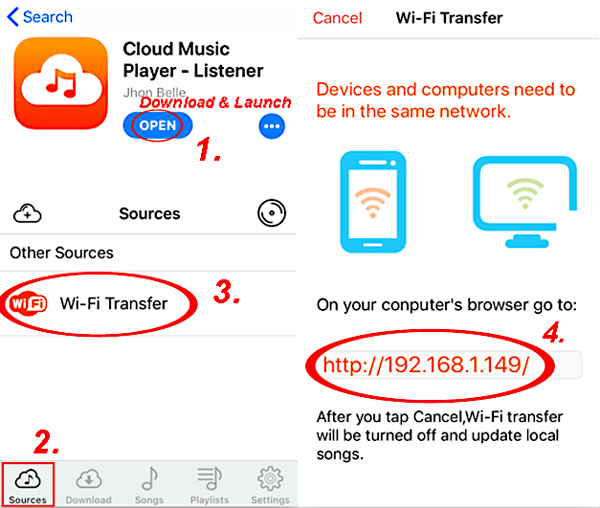
Step 2: Back to your Android and enter the IP address that shows on your iPhone on the Chrome app. Now, the screen of the old phone will show you that you can upload your music from this old device.
Step 3: Click "Upload Filed..." to import the music. After that, go back to your iDevice. You can see the songs are downloaded to your Cloud Player application and listen to the songs now.
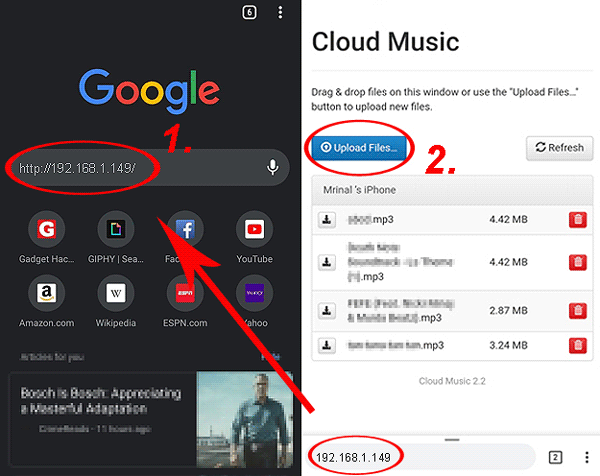
Way 3: How to Get Music from Android to iPhone via Music Streaming App
Can you move music from Android to iPhone without a computer but streaming music like Spotify, Google Play Music, or Amazon Music? Here, I take Spotify as an example; other software works the same way. Detailed steps lie as follows:
Step 1: Download Spotify on your old Android phone and log in to it. Launch the application and go to "Playlist" to create a playlist to save your music.
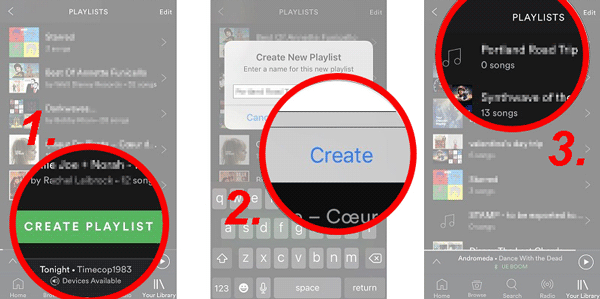
Step 2: Go to App Store and download Spotify on your iPhone. Sign in to your account and go to "Your Music" from the menu to access all the playlists that you save music from your Android device.
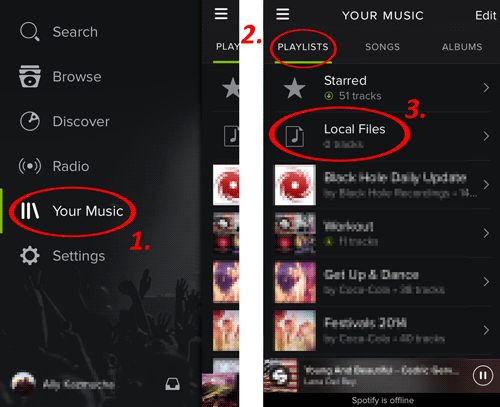
Streaming apps typically have limits based on your subscription plan. For music files that aren't available on the streaming app, you can upload them to a cloud service or transfer them directly to your iPhone using alternative methods.
Way 4: How to Migrate Music from Android iPhone Using iTunes
iTunes can be used to send and manage music; it is very useful and simple. Here are the steps below to help to learn the transfer. Remember to prepare the latest iTunes and different USB cables to connect your different smartphones to the computer. Learn how it works:
Step 1: After connecting, go to "My Computer"/"This PC" (You can use the shortcut "Windows + E" to enter) and double-click to enter your Android device. Find the "Music" folder, then drag and drop the folder to the desktop.
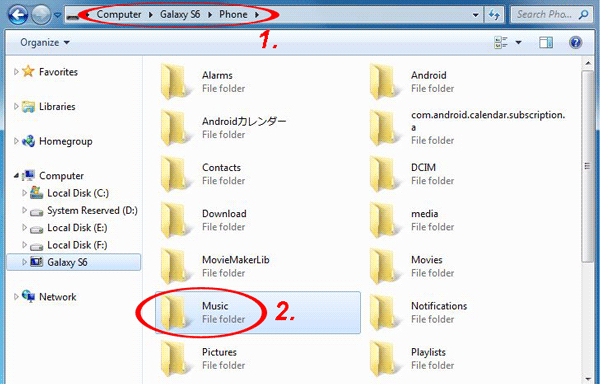
Step 2: Connect your iPhone and launch iTunes to check if it has detected your iDevice already. Click "File" and select "Add Files to Library..." to add the folder that saves your songs from Android.
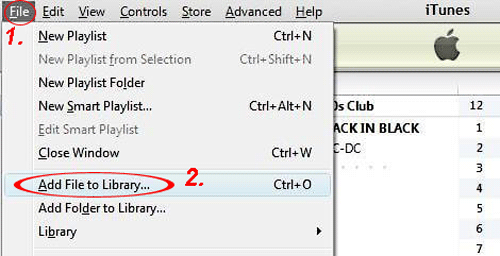
Step 3: Choose the button "Music" in the list on the left and tick "Sync Music" to upload the items. Then, click "Apply" to start the process. Once the process finishes, you can listen to these songs on your iPhone 16/15/14/13/12.
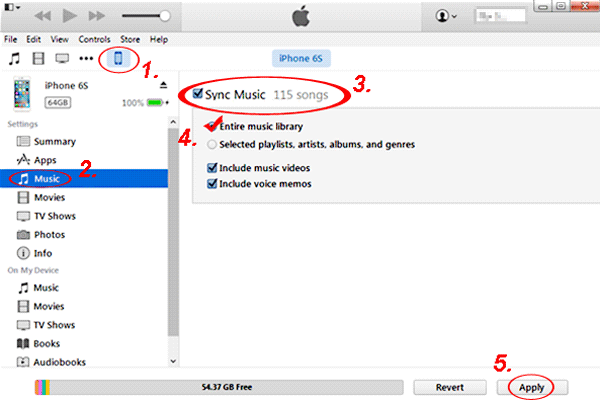
Way 5: How to Send Music from Android to iPhone with Google Drive
Cloud storage like Google Drive lets you easily transfer music from Android to iPhone without a computer. Just upload your music from Android and download it on your iPhone. This simple, free method keeps your files safe and accessible anytime. Below are the directions:
- Open Google Drive on your Android device and log in.
- Create a new folder for your music.
- Tap the Add (+) button, then select "Upload".
- Choose the music files you want to upload and wait for the upload to complete.
- Open Google Drive on your iPhone and log in with the same Google account.
- Access the folder with your uploaded music.
- Select the music files and tap "Download" to transfer them to your iPhone.

Google Drive has a file size limit of 750 MB per file for uploads. Ensure your music files are within this limit. Optionally, you can stream music directly from Google Drive on your iPhone by tapping on the file and selecting the play option.
Way 6: How to Copy Music from Android to iPhone Using SHAREit
SHAREit is a popular, free app that allows wireless file transfers between Android and iPhone, including music, videos, and documents. It also serves as a media player for various formats. While it's widely used for cross-platform transfers, SHAREit has some drawbacks, such as frequent connection issues, transfer interruptions, and unwanted ads. Here's how:
- Download and install the SHAREit application on both the Android device and the iPhone.
- Ensure that both devices are connected to the same internet network.
- Launch the SHAREit application on the Android device.
- Next, select the "Send" option and navigate to the music tab located at the top of the interface.
- Choose the songs you wish to transfer to the iPhone.
- Subsequently, open the SHAREit application on the iPhone and select the "Receive" option.
- Return to the SHAREit application on the Android device and tap on "Send."
- The application will begin searching for the iPhone via Wi-Fi.
- Once the iPhone's name appears on the screen, click on it to initiate the transfer.

Further Exploration: Xender vs. SHAREit: which is better? Here's the complete analysis.
FAQs about Music Transfer from Android to iPhone
Q1: Can I transfer music from Android to iPhone via Bluetooth?
No, iOS does not support Bluetooth file transfers with Android devices. Apple's Bluetooth is limited to connecting devices like AirPods or other Apple products but not for cross-platform file sharing.
Q2: Is it possible to send music from Android to iPhone via Move to iOS?
No, Move to iOS is designed primarily for transferring contacts, messages, photos, videos, and certain free apps when setting up a new iPhone.
Q3: Can I move music from Android to iPhone via Android File Transfer?
No, Android File Transfer has been removed from the official site and replaced with Quick Share for Windows. Quick Share supports file transfers between Android and Windows but doesn’t work with iOS devices like the iPhone.
The Bottom Line
Generally, the aforementioned methods are all viable for transferring music from an Android device to an iPhone. Nevertheless, the most advantageous choice is to utilize Phone Transfer, a tool that facilitates the transfer of not only music but also photos, videos, contacts, SMS, call logs, and applications between Android and iPhone devices.
While other methods may present certain limitations, such as file size restrictions or slower transfer speeds, Phone Transfer ensures a swift and efficient experience. Should you have any inquiries, please do not hesitate to comment, and I will be pleased to assist you.
Hot Articles:
How to Back Up iPhone Music Efficiently? (with Clear Steps and Pics)
How to Transfer Music from iPhone to iPhone [7 Proven Ways in 2024]
How to Recover Deleted Music on Android Like a Pro? Top 5 Methods
7 Best iTunes Alternatives for Android Devices [2024 Updated]



