[Full Guide] How to Transfer Music from iPod to Android Phone?
In the past few years, Apple's iPod has been regarded as an ideal device for enjoying music in daily life or at work, but with the popularity of Android devices, the situation has changed. You may want to transfer music from iPod to Android phone as ringtones, or you want to enjoy your favorite music with only one portable device.
Since iPod and Android devices run different operating systems, music transfer seems to be difficult to accomplish. That's why we wrote this article to help you. Please read this article carefully to learn how to transfer music from iPod touch to Android phone in clicks.
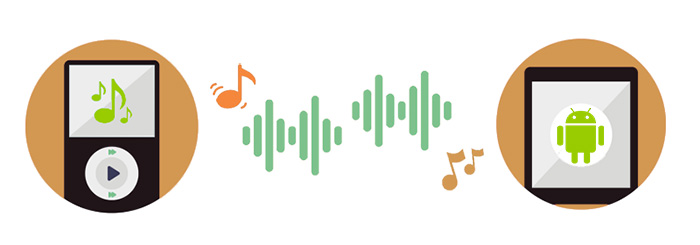
Way 1: Transfer Music from iPod to Android Phone Using a Computer
First, you can directly transfer music from iPod to Android phone without downloading any tools, just two data cables and a computer are needed.
- Plug iPod into computer with USB data cable.
- Open iTunes or your favorite music software on computer, find your iPod in the device list and access its music library.
- Select songs or playlists to move to Android.
- Export the selected music to a folder on computer, making sure the files are in Android compatible formats such as MP3 or AAC.
- Disconnect iPod and connect Android phone via USB.
- Open the folder where you save the music and drag the files to the music folder on Android phone.
- Transfer music from computer to Android device. Now you can enjoy iPod music on Android.
Way 2: Transfer Songs from iPod to Android Phone with iTunes
iTunes is specially designed for Apple devices, and it is not available for Android users. But you can still use it to transfer songs from iPod touch/nano to Android phones or tablets. Below are the detailed steps.
Step 1: Sync music files from iPod to iTunes
- Run iTunes on your computer and connect your iPod to the computer via a USB cable.
- iTunes will detect the connected iPod and you should click the iPod icon to go to the Summary tab.
- Tap on "Back Up Now" button to start backing up all iPod data, including the music files to computer. (iPod Not Syncing with iTunes?)
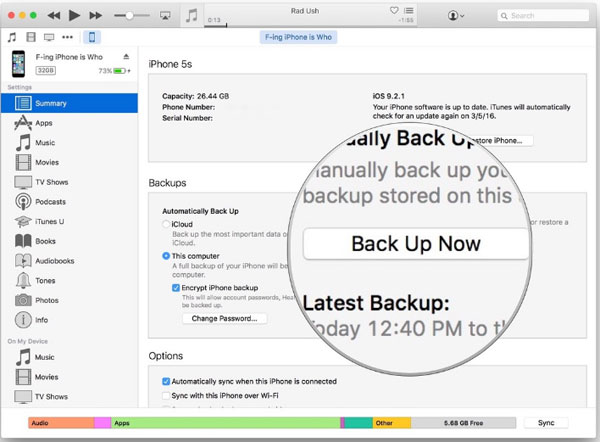
Step 2: Find music files on iTunes
- Once the iPod music files backup is done, you can find them on this computer.
- Navigate to "User" > "Music" > "iTunes" > "iTunes Media" on your computer.
- Now, you can find all the synced iPod songs here.
Step 3: Copy music from iTunes to Android
- Connect your Android phone to the computer.
- Copy the songs you need from iTunes Media and paste them to your Android phone.
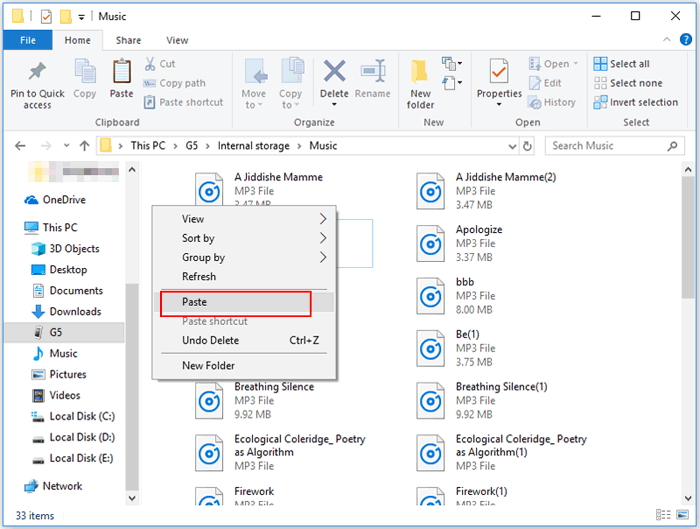
For more details, you can go to the page of how to transfer music from iTunes to Android.
Way 3: Transfer Music from iPod to Android Phone Using Cloud Storage
If your music library is stored on a cloud service like iCloud or Dropbox, you can easily transfer music from your iPod to your Android phone using its mobile app. This way, you can access your music on any device that has the app installed. Here's how:
- Download the cloud storage app on your iPod and Android phone.
- Open the app on your iPod and log in to your cloud storage account.
- Upload your music files from your iPod to the cloud storage.
- Open the app on your Android phone and log in to the same account.
- Find the music file you uploaded and tap the download icon to save it to your Android phone.
Check if You Need:
Way 4: Copy Music from iPod to Android Phone with Transfer for Mobile
If you want to transfer music from iPod touch to Android phone directly, you can draw support from MobiKin Transfer for Mobile. With it, you can quickly export and sync the whole music folder from iPod to Android devices. And if you wish to copy songs from Android back to iPod, the program can also satisfy your needs.
Why Choose this iPod to Android Music Transfer
- Supports to transfer contacts, text messages, photos, videos, music, books and more from iPod to Android.
- Keep all data of iPod in original quality after transferring to Android.
- Be able to transfer data between Android and Android, iOS and iOS. iOS to Android, and Android to iOS.
- Compatible with iPod Touch 8/7/6/5/4/3/2, Samsung, HTC, Huawei, ZTE, Xiaomi, etc.
- Easy to use, 100% safe and reliable. Never reveal user information.
- It also comes with Mac version: Transfer for Mobile (Mac)
Below, I'll show you how to move music files from iPod to Android phone in minutes, with the help of MobiKin Transfer for Mobile. To begin with, you need to download and install the powerful program on your computer.
Step 1. Plug the two devices into computer
First of all, launch Transfer for Mobile software on your computer and plug your iPod and Android phone into the computer. Once the two devices are detected by the software, you can see the primary window of the powerful iPod to Android Music Transfer like below.

Step 2. Place the two devices to correct positions
Data will be transferred from source device to destination device. Therefore, you should make sure iPod is source device here. If not, you can click "Flip" button to switch the positions of the two devices.

Step 3. Transfer music from iPod to Android
If you only want to transfer music files, you can mark "Music" option in the program only, and then click "Start Copy" button to begin the transferring process. You can check the whole process according to the progress bar as you like.
Video Guide:
The Bottom Line:
I hope this article can help you successfully transfer music from iPod to Android phone, so that you can enjoy your favorite music happily on Android phone. This page introduces four ways to copy iPod songs to Android devices, using a computer, iTunes, cloud service and MobiKin Transfer for Mobile. I prefer the last tool because it can transfer all songs from iPod to Android at once, and it can also transfer more other file types.
Which method do you like best?
Do you have any other better suggestions?
Leave your comment and share it with everyone.
Related Articles:
How to Erase an iPod touch/Shuffle/nano/Classic Permanently?
5 Easy Methods of Transferring Music from Old iPod to New iPod
4 Fixes to Get an iPod out of Recovery Mode with/without Restoring



