HTC Transfer Tool: Intro, Usage, Merits, Demerits, & Substitute
If you are transitioning to a different HTC device, it is likely that you would like to transfer your data from your previous device to the new one. In order to accomplish this officially, you will need to download the HTC Transfer Tool onto your new mobile phone and utilize it to successfully copy your content across. Now, let's delve into what exactly the HTC Transfer Tool app is, the user guide, the pros and cons, and, if necessary, explore the finest alternative to this utility.

Part 1: What Is HTC Transfer Tool
The HTC Transfer Tool, an HTC phone transfer program, swiftly moves data from your old Android device to a new HTC via Wi-Fi Direct. It supports a range of data types from Android 2.3 or newer devices. Ensure your new HTC device runs on Sense 5 or higher. The user-friendly process makes transitioning smooth, even when handling large data amounts efficiently. When you install the app on your old phone, you can wirelessly transfer content to your new HTC phone, making upgrading effortless.
The Supported Data Types:
- Contacts, Call Logs, & Text Messages.
- Photographs and moving images.
- Calendars Events & Mail.
- Videos and Music.
- Wall coverings.
- Documents.
- Settings.
The specific supported data types may vary depending on the version of the HTC Transfer Tool and the compatibility of the devices involved (Android and HTC). Users should check the tool's documentation or instructions for the most accurate and up-to-date information on supported data types.
You May Want to Know:
- In-depth Guide on How to Transfer Photos from HTC to PC
- Top 6 HTC Sync Manager Alternatives You Wish You Knew Sooner
Part 2: How to Use HTC Transfer Tool
The HTC Transfer Tool, a remarkable HTC data transfer app, streamlines the process of moving data from an old phone to a new HTC device. Whether upgrading to the latest HTC model or switching from another Android device, this tool simplifies the migration process, making it easy to enjoy your new device without losing important data.
How to Transfer Files from Android to HTC?
- Download the HTC Transfer Tool on both devices from the Google Play Store.
- On the target HTC device, go to "Settings > Get content from another phone > Other Android phone".
- Select "Full transfer" and proceed.
- Launch HTC Transfer Tool on the source HTC device.
- The target device will be detected automatically.
- Match the PIN displayed on both devices and tap "Next".
- Select desired data types to transfer and tap "Start".
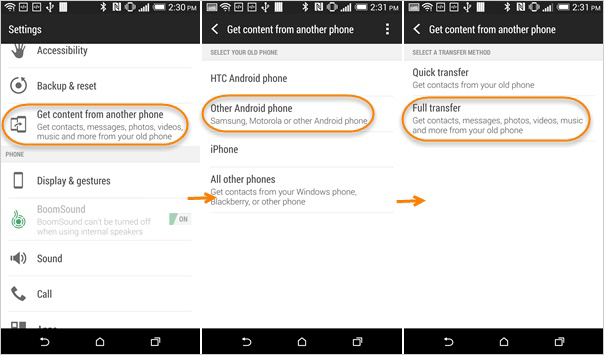
If you're experiencing issues with the HTC Transfer Tool not working correctly, you can try the following troubleshooting tips: Update the app; restart devices; ensure a stable network; clear app cache and data; reinstall the app; contact HTC support if problems persist.
Want to transfer data from an iPhone to HTC? Just try it with HTC Sync Manager. Quick Guide: On your HTC device, install this app and go to "Settings > Get content from another phone > iPhone". Connect HTC to the computer. Open HTC Sync Manager, and choose "Transfer & Backup" or "iPhone Transfer". Click "Get Started", select the backup file, and click "OK". Finally, choose data types, then click "Start" to begin the transfer.
Part 3: What Are the Pros & Cons of This HTC File Transfer App
By understanding these merits and demerits, you can decide whether the HTC Transfer Tool meets your specific transfer needs or if you should consider alternative transfer methods. Here's an overview of the pros and cons of the HTC Transfer Tool:
Advantages:
- Ease of Use: Simplify the process of transferring data from one device to another.
- Comprehensive Transfer: It ensures that your essential content moves seamlessly to your new HTC device.
- Wireless Transfer: You can transfer data wirelessly, eliminating the need for cables or physical connections.
- Data Security: It may incorporate security measures to ensure that transferred data remains secure during the process.
Disadvantages:
- Limited to HTC/Android Devices: Although it may support transferring data from Android devices, its functionality may be limited compared to other cross-platform transfer tools.
- Not Always Perfect: While the tool generally works well, occasional glitches or compatibility issues may arise.
- No Cloud Integration: It doesn't directly integrate with cloud services.
You Might Also Enjoy:
- How to Free Up Space on Android - 7 Efficient Methods
- Top 7 PC to Mobile File Transfer Apps for Windows/Mac [Detailed Guide]
Part 4: What's the Best Alternative to HTC Transfer Tool
As you know, HTC Transfer Tool isn't compatible with Apple devices and is limited when coping with non-HTC phones. As such, having a program like MobiKin Transfer for Mobile (Windows and Mac) is crucial. Among the various transfer products available in the market, this stands out for its comprehensive functionality. With its intuitive and clean interface, you can easily transfer a wide range of data from almost any two mobile phones with just a few clicks.
Core characteristics of MobiKin Transfer for Mobile:
- Transfer data from one phone to HTC with a single click.
- Support file migration from Android to Android, iOS to iOS, Android to iOS, and iOS to Android.
- Apply to such data types as contacts, call logs, messages, photos, music, documents, videos, calendars, apps, etc.
- Work well with various Android and iOS devices, including HTC One M10/M9W, HTC 12+/12/11+, HTC U22/U21/U20/U19, HTC Desire C/Desire HD, Samsung, Huawei, Xiaomi, Sony, Motorola, iPhones, iPads, iPod touch, etc.
- 100% secure and easy to use and no data loss after the transfer.
How to transfer data from one phone to your HTC cell phone with MobiKin Transfer for Mobile?
Step 1. Link your smartphones to a computer
Once you've downloaded the program, proceed to install and launch it. The primary interface will ask you to link both your Android or iOS device and HTC phone to the computer using USB cords.

Step 2: Verify the device positions
Ensure USB debugging is enabled on your phones, or do as the window implies. The software will automatically detect them. Confirm the source phone on the screen is the sender while the HTC device is set as the receiver. If the positions are incorrect, simply tap "Flip" to switch them.
Step 3: Transfer data from Android/iOS to HTC
Select the desired data types on the interface and click "Start Copy" to initiate the transfer of data to your HTC phone from the sending device.

In Closing
This page acts as a concise overview of the HTC Transfer Tool app. Should you only require transferring files from other Android devices to an HTC phone or tablet, this complimentary application can easily assist you in accomplishing your task.
However, for additional features like guaranteed data transmission from Android to HTC or iOS to HTC transfers, MobiKin Transfer for Mobile is the superior choice. Just select the tool that suits your needs and utilize it for copying your data accross. Ultimately, if you encounter any issues with this article, please don't hesitate to reach out to us by leaving a comment below.
Related Articles:
HTC SMS Recovery: How to Retrieve Deleted Text Messages on HTC Phones
3 Ways to Transfer Data from One HTC Phone to Another
How to Transfer Files from HTC to Mac in 5 Efficient Ways?
6 Solutions to Unlock HTC Phone Forgot Password [Way 1 Is the Best]
HTC Backup and Restore: How to Back Up and Restore HTC One M10/M9/M8/M7?
[8 Ways] How to Send Video from Android to iPhone - Incredibly Easy



