Motorola Migrate Is Retired? Here Are 5 Best Motorola Migrate Alternatives for You
Motorola Migrate is an official app from Motorola, used to be popular among users who switched to a new Moto phone. But in recent years, many Motorola fans have found it won't work with Android M (Marshmallow 6.0 OS) or is even unusable on Android 5.1 Lollipop. Consequently, there are growing demands for Motorola Migrate alternatives.
If you don't know much about this tool, just go over the brief overview of it in the following part. Beyond that, we will sketch out the 5 best replacements for Motorola Migrate. Hope they will be of assistance.

Part 1: What Is Motorola Migrate?
An Overview of Motorola Migrate
Motorola Migrate, a free application, could be found in the System Maintenance list of apps. It helps copy data from Android/iPhone/non-smartphones to a new Motorola phone, covering SIM contact, messages, pictures, videos, music, call records, calendar events, etc.
Your data will be uploaded to its servers and onto your new phone; so you don't have to use your own space. It works much like an FTP server, and only your files will be migrated to your new device automatically. So far, over 50m people have used Motorola Migrate, which goes to show just how popular this tool still is.
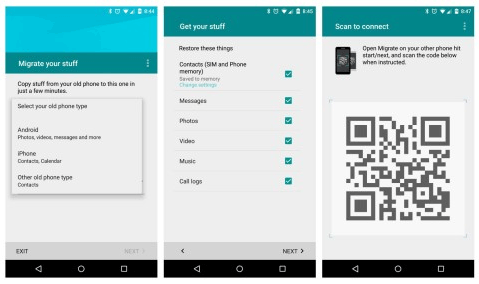
Key Features
- Use a free peer-to-peer WiFi connection between phones.
- The "Migrate Your Stuff" page enables you to copy data from an old phone and send it to Motorola's servers.
- Upload your stuff, including media files and other personal info, in a quick manner.
The Good
- A simple interface makes it intuitive to transfer data.
- Back up and restore data that's being transferred.
- A free application to use for Android users.
The Bad
- It only supports the migration from phones with Android 2.2 Froyo to Android 5.1 Lollipop.
- Uploading files can be very slow.
- Cannot transfer data from Motorola to iPhone or another Android phone.
Read Also:
- Simple Guide to Recover Deleted Text Messages on Motorola Android Phone
- Motorola Backup - Best Motorola Phone Backup Software (2021)
Part 2: Why Do You Need a Motorola Migrate Replacement?
What happened to Motorola Migrate app?
Motorola company restructured certain Motorola services to usher in a new wave of technology and offerings for its users. Uh, is Motorola migrate still available? No, it isn't available on Android Marshmallow 6.0 and higher, for it has been retired.
Motorola used to be a reliable tool, allowing its fans to transfer data to Motorola from an old Android/iPhone. (Phase 1: working for Android 2.2 and above. Phase 2: working for Android 2.2 to Android 5.1 only)
What can I use instead of Motorola Migrate?
Now that Motorola Migrate no longer provides services for most smartphone users, are there any alternatives or tools similar to it? The answer is absolutely Yes. Through the analysis of some phone transfer tools on the market, we will come up with the five most useful products to help you transfer stuff from one phone to another.
Part 3: Top 5 Motorola Migrate Alternatives
Top 1: MobiKin Transfer for Mobile
Want to get the best replacement for Motorola Migrate? Please don't miss MobiKin Transfer for Mobile (Win and Mac). Since it was released, this outstanding product has become the preferred tool for mobile users to carry out data transfer, with easy connection, stable operation, lossless transfer, security, and efficiency.
Why choose Transfer for Mobile?
- Best Motorola Migrate replacement to switch to a new phone.
- Transfer data from Android to Android, Android to iPhone, iPhone to Android, and iPhone to iPhone.
- The supported data types contacts, messages, call logs, photos, music, videos, documents, apps, etc.
- Apply to almost all Android/iOS devices, covering Moto G10/G9/G8/G7/G6/G5/G4/, V860/V868/V870/, C330/C350/C650, E365, E398, MOTO X, MOTO X Pro, Droid Turbo, Moto Ultra, Samsung, Huawei, Sony, LG, Google, a wide range of iPhones, iPads, and iPod touch.
- It won't let out your privacy.
How to transfer data from an old device (Android/iOS) to Motorola via Transfer for Mobile?
Step 1. Launch the program on a computer
Install and start the software on your computer. As its interface indicates, you need to connect your phones to the computer through USB cables.

Step 2. Ensure the phones are in the correct positions
Follow the on-screen direction to get the devices identified. Then mark the source phone is on the left of the screen, and the destination one is on the right. Otherwise, tap "Flip" to correct the positions.
Step 3. Transfer data from an old phone to Motorola
Mark your desired files categories and then click "Start Copy" to initiate the transfer from the old phone to the target Moto phone.

The Good
- 100% Clean and safe.
- No size or format restrictions.
- Capable of keeping all your data on both phones.
- Highly compatible.
- Stable and easy to use.
- Lossless transfer.
- Free trial.
The Bad
- Not free.
Check if You Need:
- Motorola to Samsung Transfer: How to Copy Data from Moto to Samsung
- [Overview] Top 9 Samsung Smart Switch Alternatives and Similar Apps
Top 2: Google Sync Tool
Google Sync Tool, the second-best Motorola Migrate alternative, has native options in place to implement data migration. Before the transfer, you should have Google Drive or Google Photos installed on both phones.
Now, let's take contact copy as an example to explore how to copy files from an old Android phone to a new Motorola phone:
- Log in to your Google account on your old phone.
- Go to your contacts and select the "Export" option from Settings.
- Name your export file.
- Sign in to the same Google account on your new device.
- Import the same file from the Contacts.
- You should then have all your contacts on the target cellphone.
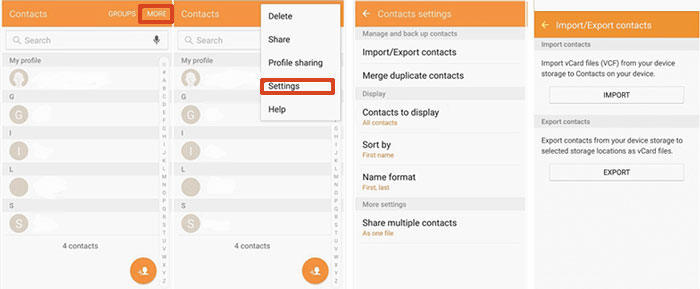
The Good
- Wireless transfer.
- Free 15GB storage.
- Let you upload files to its cloud to free up mobile space.
- Work well with Google Suite and 3rd-party apps.
The Bad
- Paid storage subscriptions are not flexible.
- Some unexpected crashes.
- Little control over the use of the data.
Top 3: CLONEit
To copy data across devices with CLONEit, you just need to set the sending and receiving device, connect both phones over WiFi, and then decide what your want to copy. This Motorola Migrate replacement allows you to move 10+ types of data, including contacts, messages, call logs, app data, calendar, etc.
Here's how to transfer data from Android to Motorola with CLONEit:
- Download and install CLONEit from Google Play on two devices.
- On your old device, open the app and click "Sender".
- Turn to your new phone, run the app, and tap "Receiver".
- Your target phone will detect the source device. Then click the sending device to make a connection.
- Click "OK" on the screen from the old phone.
- Now, choose the files you want and click "Start" transfer to the recipient.
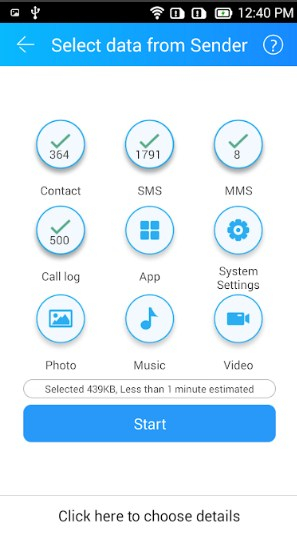
The Good
- 40+ language supported.
- Work for data cleaning.
- Easy connection.
The Bad
- Inefficient.
- Limited compatibility.
- For some phones, it only transfers contacts and multimedia files across.
Top 4: SHAREit
As an efficient replacement for Motorola Migrate, SHAREit is 20 times faster than Bluetooth when transferring files between phones. It supports different types of data, depending on your phone brand.
How to move data from an Android/iPhone to a Moto phone with SHAREit?
- Ensure both devices are connected to the same WiFi network.
- Download and install SHAREit on both phones.
- Open Shareit on the old Android and tap on Send at the top.
- Select the files that you'd like to copy and then tap Next.
- Choose the new device's avatar when it turns up on the screen.
- Tap Receive on the receiving device, and the transfer should begin immediately.
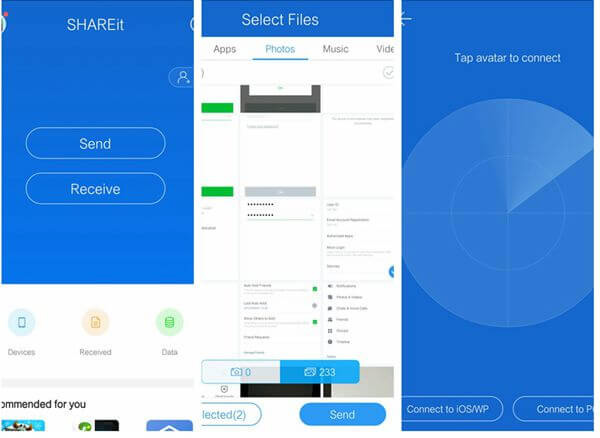
The Good
- Fast file transfer.
- High stability.
- Let you enjoy music and videos on it.
The Bad
- Irksome ads.
- Slow to do multitasks.
- Limited features.
- It doesn't always work.
Top 5: Xender
Xender, a dependable Motorola Migrate alternative, helps in transferring data from a smartphone to a desktop or laptop with the aid of its "Connect PC mode" feature, apart from transferring data between Android and iOS. Before you go for it, ensure your phones have a Personal Hotspot feature.
Directions on how to transfer data from Android to Motorola/Android via Xender:
- Download and install the tool on both phones.
- Open the app on the source Android device.
- Tap the plus button on it and select Create Group.
- After the group is created, take the other smartphone, tap the plus button, and choose Join Group.
- Find the destination device and click it to create a virtual connection.
- You can now begin the data transfer.
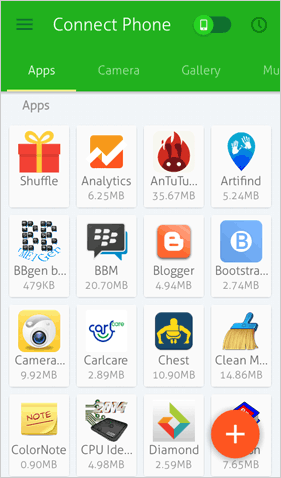
The Good
- It doesn't consume the data on your phone.
- Allow you to move app installation packages.
The Bad
- Sometimes it restarts somehow.
- Apps may be corrupted after the transfer.
- The links are time-sensitive.
- It might close periodically.
In a Nutshell
Overall, it's practically impossible to expect Motorola Migrate to help transfer data to a new Moto or Android phone. Yet you can pick a trusted substitute from the five tools above at your disposal. You could choose by their advantages and disadvantages. Finally, if you have any questions during use, please leave a message below. And we will be happy to respond to you.
Related Articles:
6 Best Ways to Transfer Data/Files from Android to Android Wirelessly
How to Transfer Pictures from My Motorola Phone to My Computer? Answer's Here!
5 Ways to Transfer Text Messages from Motorola to Computer [#1 Is the Best]
How to Fix OnePlus Switch Not Working [with FAQs & an Alternative]
LG Mobile Switch Not Working? Solutions Are Here!
Huawei Phone Clone Troubleshooting: Scenes, Solutions & an Alternative



