How to Transfer Data from OPPO to Vivo V/X/Y/Youth? 5 Tactics
OPPO and Vivo are mobile phone brands widely used by many youngsters who are fashionistas. Copying OPPO files to Vivo can be a regular occurrence if you bought an affordable and cool Vivo Youth/X/Y/V, etc. Yet, some tools on the market can be problematic in doing this, for they might be unable to keep both data on your devices. Thus, how to transfer data from OPPO to Vivo securely and effectively is what exactly you're probably concerned about.
OK, today, this ultimate guide walks you through 5 easy ways to copy files from OPPO to Vivo. Just read on to find the solution that suits you best.
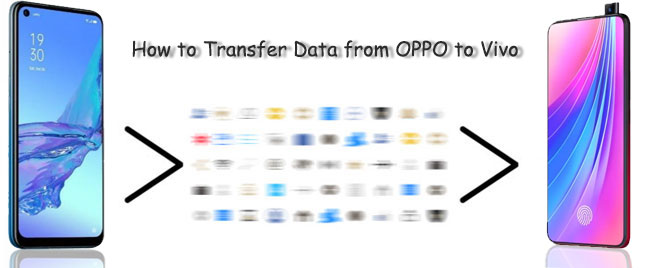
- Method 1: How to Transfer Data from OPPO to Vivo with Transfer for Mobile
- Method 2: How to Copy Data from OPPO to Vivo via Android Backup & Restore
- Method 3: How to Transfer Files from OPPO to Vivo Using Vivo EasyShare
- Method 4: How to Transfer Data from OPPO to Vivo over Bluetooth
- Method 5: How to Clone Data from OPPO to Vivo with Xender
Method 1: How to Transfer Data from OPPO to Vivo with Transfer for Mobile
Being proficient in transferring various data between any two phones or tablets, MobiKin Transfer for Mobile (Win and Mac) is favored by millions of smartphone fans. It could be the best OPPO to Vivo data migration software, owing to its simple connection, easy-to-use interface, one-click data transfer feature, as well as fast & lossless transfer.
Brief Intro to MobiKin Transfer for Mobile:
- Transfer data from OPPO to Vivo without technical hassle.
- Migrate content from one device to another, including Android to Android data transfer, Android to iOS (iPhone/iPad/iPod touch) transfer, iOS to Android Transfer, and iOS to iOS Transfer.
- Move various data over, covering contacts, text messages, call records, photos, music, documents, videos, apps, and more.
- Copy files without effort, maintaining their original quality.
- Apply to overall OPPO and Vivo devices, including OPPO, R25/R23/R21/R19/R17/R15/R13/R11, Reno 4/Reno 3/Reno 2, A73/A57/A9/A8/A7/A6/A5/A4, F21/F19, Vivo V27/V25/V21s/V9, V8/V7/V6/V5, X20/X20 Plus, X9/X9 Plus, Xplay 6, Y67/Y66, NEX 3S, iQOO Neo3, iQOO Z1, etc.
- It doesn't record any of your privacy.
To transfer data from OPPO to Vivo with MobiKin Transfer for Mobile:
Step 1. Install this trusted program on your computer and then launch it.

Step 2. You'll be prompted to connect your OPPO and Vivo phones to the computer with USB cables. Just do this and enable USB debugging on both device to get them identified by the program.
Guide to turn on USB debugging on OPPO phones>>
Guide to turn on USB debugging on Vivo phones>>

Step 3. Once done, you will see the main interface of the product. You should now place the devices in the correct positions (Source: OPPO. Destination: Vivo). Tap "Flip" if they are wrongly arranged.
Step 4. Tick on all the content you want to transfer and then click "Start Copy" to commence OPPO to Vivo data transfer.

Video Guide: Check out the video below to see how to use this tool in a vivid manner.
You May Also Like: You can recover data from your OPPO phone if you cann't find what you want in it before data transfer.
Method 2: How to Copy Data from OPPO to Vivo via Android Backup & Restore
Compared with the MobiKin Transfer for Mobile said in the previous part, MobiKin Backup Manager for Android (Win and Mac) offers another way to copy data from OPPO to Vivo. Termed Android Backup and Restore, this program can copy OPPO items to your computer and then move them from this computer to Vivo.
With this clever software, you can also back up and restore OPPO or Vivo stuff with ease. It is a utility with excellent compatibility and delivers two connection modes: USB and WiFi.
How do I transfer data to Vivo from OPPO with Android Backup & Restore?
Step 1. After downloading and installing this tool on a computer, run it and have your OPPO phone plugged into the machine via a USB cord. Follow the on-screen directions to get your phone recognized. After that, click "Backup" from the home screen.

Step 2. All the supported data categories will then be displayed on the next page. Mark the one(s) you want to transfer and tap "Browse" to specify a location on the computer to get the data saved.
Step 3. Click "Back Up" to move the chosen files from OPPO to this computer. After the copy, unplug the cable between OPPO and the computer.

Step 4. Follow the drill mentioned in Method 1 to get your Vivo phone connected to the computer. Tap "Restore" from the main interface, and this utility will list all the Android backup files on this computer. Finally, choose your desired files and click "Restore" to save them onto Vivo.

Method 3: How to Transfer Files from OPPO to Vivo Using Vivo EasyShare
As a great OPPO to Vivo data transfer app, Vivo EasyShare can help transfer most data types, including texts, contacts, apps, photos, videos, music, etc., from OPPO and other Android and iOS devices to Vivo phones. This tool works on Android 9.0 or above. You need to download EasyShare from Google Play and install it on both devices before use.
How do I use the EasyShare app to transfer data from OPPO to Vivo?
- Open EasyShare on your OPPO phone and tap the sign with two arrows in a circle.
- You'll see the option of Phone Clone. Select "Old Phone".
- Tap "Vivo Phone" as the recipient, follow on-screen instructions, and enable "Allow modifying system settings".
- After allowing permissions asked by the app, a QR code will be generated on OPPO.
- On your Vivo phone, click "New phone" and scan the QR as the scanner begins.
- Soon, both phones will get connected, and you'll see the transferable data types on the next screen.
- Select the stuff you wish to move and click "START DEVICE SWITCH" to begin the migration.
- Once completed, tap "DONE" on both devices.
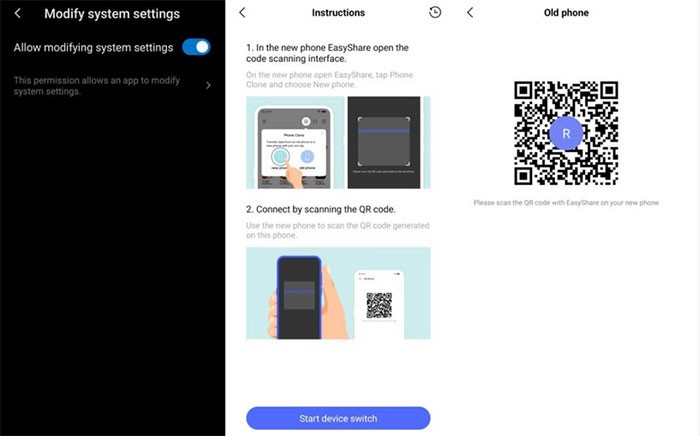
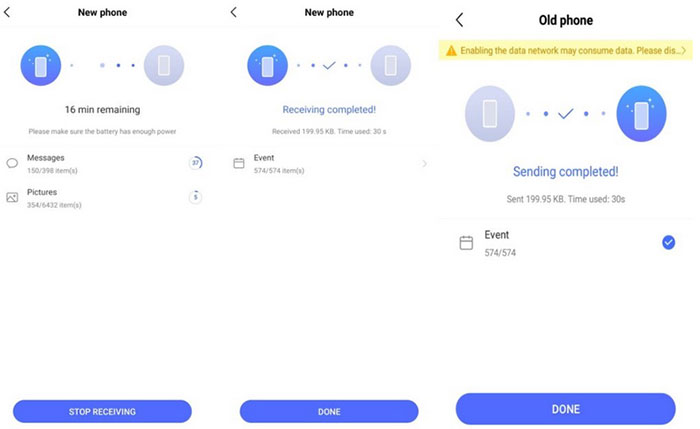
Note: How to Clone Phone from OPPO to Vivo? The OPPO Clone Phone app is merely designed to facilitate data transfer from Android/iOS devices to OPPO or OnePlus phones. Although both OPPO and Vivo use Android, you cannot make the reverse action using this tool.
Read Also:
Method 4: How to Transfer Data from OPPO to Vivo over Bluetooth
Like most Android smartphones, Bluetooth in OPPO and Vivo can also be used to share data like contacts, messages, documents, multimedia files, etc., between the two devices. However, this way is not ideal because you generally need to click to confirm each transfer request. Plus, it may be sluggish while transferring large files and even fails to work occasionally.
To transfer data from OPPO to Vivo V9/V9 Youth/Pro, V8/V7/V6 by Bluetooth:
- Enable Bluetooth on both your OPPO and Vivo phones.
- Make your devices discoverable from the Bluetooth settings.
- On your OPPO phone, find the Vivo device you wish to pair.
- Click on the Vivo and tap "Pair" on both devices. (Enter the password if needed)
- Once paired, you can opt for the files you want to copy.
- Select the content from OPPO and tap "Share" > choose "Bluetooth".
- Pick the Vivo phone you wish to share with.
- Press "Accept" on Vivo to initiate the data transfer.
- Now, your OPPO files will begin to move immediately.

If you intend to transfer apps from OPPO to Vivo, you need to go to File Manager and then APKs to install them manually on Vivo after the transfer.
Method 5: How to Clone Data from OPPO to Vivo with Xender
Xender is a popular file-sharing app known for its speed and versatility in transferring data across different devices. When copying data using this tool, both devices need to have the app installed. Users can connect the devices via WiFi Direct within the app and select the files they wish to transfer. Here's the detailed tutorial:
- Install Xender from the Google Play on both phones.
- Once installed, open the app on each device and grant any necessary permissions requested by the app.
- On the sending device, tap on "Send" within the Xender app.
- On the receiver, tap on the "Receive" option.
- This app will prompt you to establish a connection between the devices.
- Follow the on-screen instructions to pair them up. (This involves scanning a QR code or connecting to the same Wi-Fi network.)
- Once paired, select the files you want to share on the source phone and confirm the transfer.
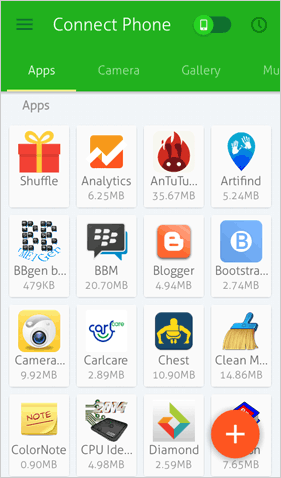
Words in the End
Going over this passage, we can clearly arrive at a conclusion that:
- MobiKin Transfer for Mobile can make the OPPO to Vivo data transfer direct, easy, efficient, and seamless.
- MobiKin Backup Manager for Android could be an excellent alternative to the former, and it can even back up your phone data to the computer.
- Vivo Easyshare offers another option to get OPPO files onto Vivo, yet it always asks for multiple permissions, and you may encounter compatibility issues during use.
- Bluetooth is easy to use, but it's not good at transferring large amounts of data. And once the task fails, you need to start all over repeatedly.
- When using Xender, items like app-specific data, system settings, and some file formats might not be fully compatible between the two different brands.
One more thing here - to transfer data from OPPO to Vivo smoothly, make sure that both your devices are at least 80% charged.
Related Articles:
How to Hard/Factory Reset OPPO Phone? 4 Options You'd Better Know
How to Transfer Music to OPPO Phone from PC/Android? 6 Options
6 Safe Methods to Unlock OPPO Phone without Password/Pattern Lock
Vivo Backup and Restore: 4 Ways to Back Up & Restore Vivo Easily
4 Clever Strategies on How to Recover Deleted Photos from File Safe in Vivo
Vivo Cloud Backup: Overview, How-tos & Best Alternative [Updated]



