Quick Share vs Nearby Share: Which Is Superior? [Overall Comparison]
Transferring files between phones is a common necessity. Whether you're sharing photos, documents, or any other data type, you need a fast, reliable, and safe way to do it. Two of the most popular data transfer tools are Samsung Quick Share and Google Nearby Share.
This page is dedicated to exploring everything you need to know about Quick Share vs Nearby Share, including their compatibility, ease of use, speed, security, and more. You can check out the comprehensive comparison below before making an informed decision.
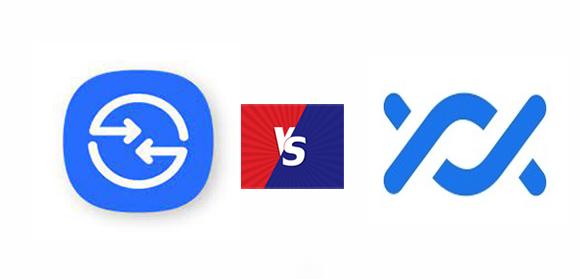
- Part 1: Quick Share vs Nearby Share: Requirements
- Part 2: Quick Share vs Nearby Share: Speed & Security
- Part 3: Nearby Share vs Quick Share: Accessibility & Limits
- Part 4: Quick Share vs. Nearby Share: Other Features [Comparison Table]
- Part 5: Is Nearby Share Better than Quick Share? [Fair Assessment]
- Part 6: Try a Great Quick Share/Nearby Share Alternative
Part 1: Quick Share vs Nearby Share: Requirements
* Quick Share is designed for its devices (Android 10 and above) but cannot be used with non-Samsung devices by uploading files to Samsung Cloud for recipients to download, though this uses more data and is temporary.
* Nearby Share works on all Android devices (Android 6 and newer) with Google Services, as well as Windows and Chrome OS, requiring a beta app for Windows. Both use Bluetooth to find nearby devices and offer three visibility options.
* Common ground: Both services are required to work with Bluetooth, Wi-Fi Direct, and Ultra-Wideband.
My point of view:
- Nearby Share is significantly ahead of Quick Share in terms of compatibility.
At the beginning of 2024, Samsung incorporated Google's Nearby Share functionality into its Quick Share application. This enhancement allows Samsung smartphone users to transfer or receive files to and from other Android devices that are compatible with Google's Nearby Share, thereby increasing the compatibility and convenience of Quick Share.
Part 2: Quick Share vs Nearby Share: Speed & Security
2.1 Speed:
Both Quick Share and Nearby Share offer relatively fast file transfers under optimal conditions. Quick Share reaches about 20MB/s with Wi-Fi Direct, while Nearby Share can achieve up to 100MB/s over Wi-Fi. Despite Nearby Share's higher speed, both provide easy file sharing.
2.2 Security:
Both ensure security with direct device-to-device connections, avoiding cloud servers. Quick Share offers control over access and avoids public Wi-Fi, while Nearby Share requires user consent for transfers.
My point of view:
- The two almost enjoy equal high standards in terms of security, but the Nearby Share has a certain lead in speed.
Expanded Knowledge: Some may wish to Nearby Share from Android to iOS. Here's a reliable reference.
Part 3: Nearby Share vs Quick Share: Accessibility & Limits
3.1 Accessibility:
Both of these tools are quite user-friendly. By adjusting the required settings and facilitating the recognition process between the two phones, you can efficiently utilize these tools for data transfer.
* How to use Quick Share?
- Ensure Quick Share, Bluetooth, and WiFi are enabled on both Samsung phones.
- Make sure both devices are within close range.
- Activate it by swiping down the notification panel and tapping the Quick Share icon.
- If the icon is missing, add it to Quick Settings.
- Hold the Quick Share icon and enable "Show my position to others" to make your device discoverable.
- After the connection, select an image from the source phone's Gallery and tap "Share".
- Choose the target device and accept the transfer request.
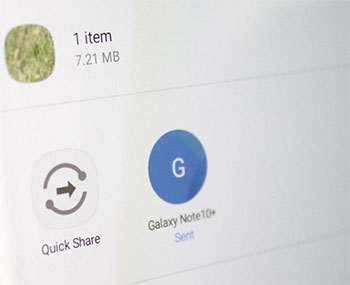
* How to use Nearby Share?
- Put your Android phones close to each other and turn on WiFi and Bluetooth.
- Open the devices' "Settings > Google > Device connections > Nearby Share".
- Turn on "Nearby Share" and set device visibility to "Everyone" or "Contacts".
- Open the app containing the files (e.g., Gallery for photos).
- Select the items you want to share and tap the "Share" icon.
- From the sharing options, select Nearby Share.
- Your device will search for nearby devices with Nearby Share enabled.
- Tap on the device you want to share with.
- When you get a notification, tap "Accept" to start the transfer.
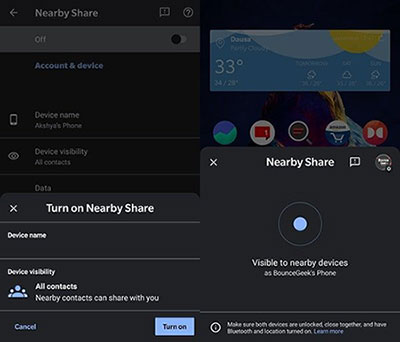
Recently, Nearby Share not only enabled fast file transfers between Android devices but also extended to Windows PCs (Win 11/10), enabling fast file transfers from Android phones to PCs and reversely as well.
3.2 Main Limitations:
|
Samsung Quick Share
|
Google Nearby Share
|
|
1. Cannot share files with Non-Android Devices. |
1. Cannot share files with Non-Android Devices. |
|
2. Up to 1GB per transfer (2GB per day). |
2. No specific limit per transfer, but practical limits may apply. |
|
3. Maximum Recipients: Up to 5 contacts simultaneously. |
3. Maximum Recipients: One contact at a time. |
|
4. Work for Samsung devices only. |
4. Work for all devices with Android 6.0 and above. |
|
5. Runs relatively stable but not as well as professional 3rd-party software. |
5. Operates relatively stable but not as well as professional 3rd-party programs. |
My point of view:
- Quick Share might offer a more user-friendly experience compared to Quick Share; however, it could impose stricter usage limitations.
Part 4: Quick Share vs. Nearby Share: Other Features [Comparison Table]
Besides the fundamental features mentioned earlier, these two tools offer several additional functionalities that influence the user experience. Let's now highlight some significant aspects in a table:
|
Other Functions
|
Quick Share
|
Nearby Share
|
|
Available on Windows
|
Available via Microsoft Store |
Available in beta |
|
File Types Supported
|
Photos, videos, audio, docs, links |
Photos, videos, audio, docs, links |
|
Setup Process
|
Requires Samsung account |
Uses Google account |
|
Integration with Other Apps
|
Deep integration with Samsung apps |
Deep integration with Google apps |
|
Battery Consumption
|
Optimized for Samsung devices |
Generally efficient, but varies by device |
|
Offline Sharing
|
Yes |
Yes |
|
Additional Features
|
Share to Samsung TVs |
Integrated with the Google ecosystem |
My point of view:
- Quick Share and Nearby Share possess similar functionalities; however, the former provides additional features that facilitate data sharing from Samsung devices to Samsung TVs.
Part 5: Is Nearby Share Better than Quick Share? [Fair Assessment]
Nearby Share outperforms Quick Share in several key areas; however, Quick Share has recently adopted many of the features of the former, resulting in enhancements in compatibility and UE. Consequently, we recommend Samsung users prioritize Quick Share, and if any issues arise, they may consider alternative tools. For those who do not use Galaxy devices, Nearby Share remains a valuable tool to consider.
Part 6: Try a Great Quick Share/Nearby Share Alternative
Admittedly, Quick Share has now upgraded its functions, while Nearby Share has also extended its features to PCs. However, their compatibility with mobiles and the transmission of large files are still criticized by many users. For instance, some complained that the tools tend to crash during use, are not compatible with iPhones, and get stuck when transferring large amounts of data.
The good news is that opting for more specialized 3rd-party software is an almost perfect way to avoid these problems. Let's meet MobiKin Transfer for Mobile (Win and Mac), a better Quick Share and Nearby Share.
What contributes to its remarkable nature?
- Easy & Quick: Transfer data from one to another smoothly.
- Cross-platform: Copy content from Android to Android, Android to iOS, iOS to Android, and iOS to iOS.
- Advanced: Work for items like contacts, music, videos, photos, SMS, call logs, notes, documents, apps, and more.
- Excellent Compatibility: Perform tasks on 8000+ Android and iOS devices.
- Trustworthy: It ensures good results while respecting your privacy.
Now, free download this software and adhere to the guide below to see how it works:
Step 1. Installation - Initiate the process by launching the Transfer for Mobile on your computer, which should have been previously downloaded and installed. The primary interface of the program will appear similar to the image provided below.

Step 2. Connection - Utilize USB cords to connect both mobile devices to your computer. The software will automatically recognize both devices. If the source and target devices are incorrectly assigned, please click the "Flip" button to switch their roles.

Step 3. Data Transfer - Once the setup is finalized, choose the types of data you wish to transfer and click the "Start Copy" button. This action will commence the file migration from one mobile device to another.
Video Tutorial: Click the video below to learn how this tool works.
Completion
While Quick Share and Nearby Share offer effective solutions for sharing files between Android devices, they come with their own limitations and challenges, such as compatibility issues or potential errors. For those seeking a more versatile and user-friendly experience, just consider a decent replacement - MobiKin Transfer for Mobile. This product offers a seamless transfer process with enhanced speed, stability, reliability, and security.
Related Articles:
Xender vs SHAREit: Which File Transfer App Is Better? [Fixed]
[3 Ways] How to Transfer All WhatsApp Chats from Android to Android?
10 Best Android Backup Apps without Root [Most People Don't Know]
[4 Methods] How to Transfer iPhone to iPhone without Quick Start?



