A Detailed Send Anywhere Review You'll Find Helpful [Must-read]
"Kde doesn't work if I use VPN or mobile data. That's why I'm currently Send Anywhere. They say they use encryption and they don't share private data with any third party. But is it really safe to share private files with it?" -- from Reddit
Send Anywhere is a versatile file-sharing service that promises seamless transfer of files across devices. If you're reading this, chances are you're either considering using this app for the first time, comparing it with other similar apps, or perhaps you've encountered issues utilizing it and are seeking validation from customer reviews.
In this impartial Send Anywhere review, we'll discover all aspects of Send Anywhere, providing you with an overview of its features, an assessment of its security measures, a user guide to help you navigate its functionalities, a list of pros and cons based on real-world usage, and insights from customer reviews. Beyond that, we'll introduce a great alternative to this utility.
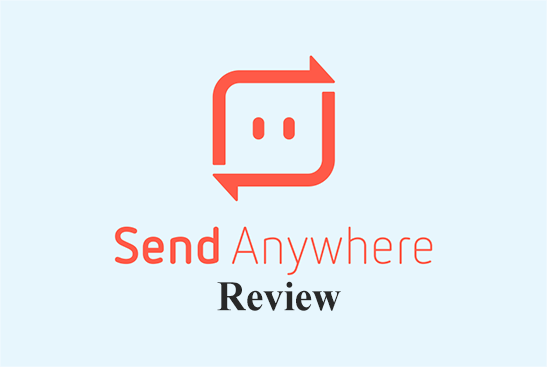
Part 1: What Is Send Anywhere Used for
Send Anywhere is a popular file-sharing tool launched in 2012, allowing businesses to transfer and store files via links, Outlook add-ins, folder management, and cloud storage. It supports fast, secure transfers between various devices without requiring a login.
Users can send photos, videos, and music in original sizes, generate 48-hour valid sharing links, and send notifications to receivers. Plus, the app features in-app music and video playback with multi-language subtitles and allows for playlist creation.
* Send Anywhere pricing: Send Anywhere offers a free plan that allows users to transfer and store files without any cost. Additionally, there are paid plans (Lite and Standard) that provide extra features and capabilities. The following image shows its specific price description:
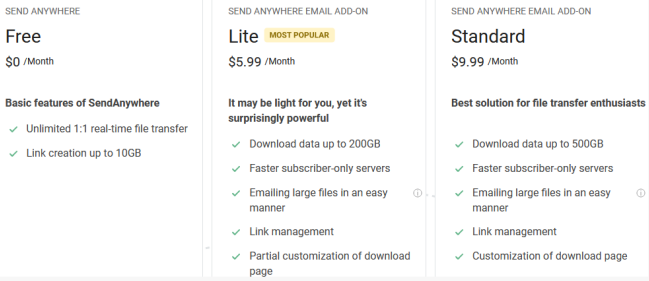
Further Exploration: Does Send Anywhere reduce quality? No, Send Anywhere does not reduce the quality of files. It allows users to transfer photos, videos, and other files in their original size and quality.
You Might Also Like:
Do you want to transfer your WhatsApp to your new phone? Here are the easy solutions.
Part 2: Is the App Send Anywhere Safe
Yes! Send Anywhere uses 256-bit encryption to secure file transfers. The generated 6-digit keys are temporary and ensure that only the intended recipient can access the files. You can set an expiration time for the shared link when using the link sharing feature. Further, it is available on Android, iOS, Windows, macOS, Linux, and through web browsers.
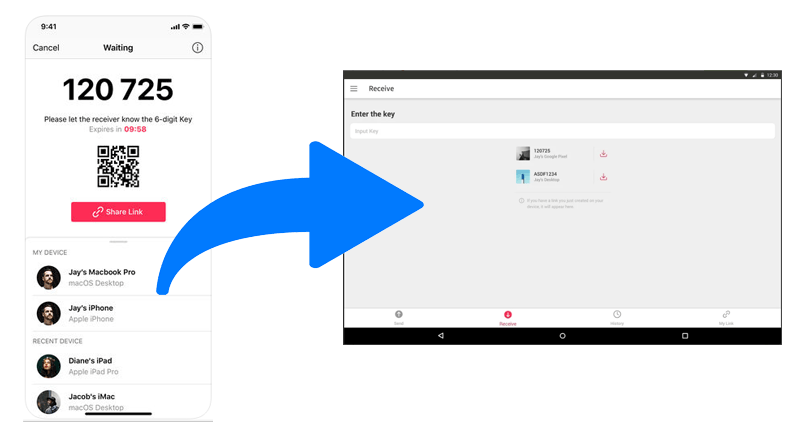
* Are there size limits for file transfers?
For most platforms, there is no limit on file size when transferring via WiFi or a direct connection. However, when using mobile data or cloud storage, there may be size limits depending on the service or subscription plan.
Part 3: How to Use Send Anywhere
Send Anywhere is a versatile file transfer app for multiple devices. Here are some potential use cases:
- Android to Android, iOS to Android, iOS to iOS: Transfer data between mobile phones by downloading Send Anywhere on both devices.
- PC to Cell Phone or Vice Versa: Copy files from your PC to your smartphone through Send Anywhere for PC.
- iPod to iPad or Vice Versa: Seamlessly move music playlists between iPods/iPads.
- Send From Web: Share large files via the web version of Send Anywhere using links, direct transfers, or email.
Next, let's say you want to migrate data between two Android phones and use Send Anywhere as an example to do so:
- Access the Google Play Store on both your smartphones.
- Look up Send Anywhere and download the application.
- Proceed to install and open the app on your source phone.
- Select "Send" and choose the data you wish to transfer.
- A 6-digit code will be displayed on the screen of your device; retain it for the connection process.
- Now, on your destination device, launch Send Anywhere and opt for "Receive".
- Enter the 6-digit code from your sending device to commence the transfer of data.
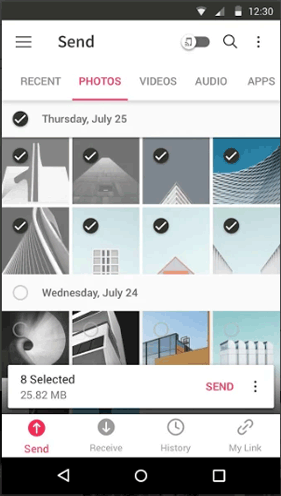
Note: File transfers may fail due to unstable internet connections, incorrect 6-digit keys, or server issues. Ensure you have a stable connection and the correct key. If problems persist, try restarting the app or contacting support.
You Might Also Need:
Part 4: Send Anywhere: Pros and Cons
Overall, Send Anywhere is a file-sharing service that enables users to send files quickly and securely across various platforms. For a comprehensive Send Anywhere app review, check out the good and bad of this tool:
Pros:
- Work across multiple operating systems and devices.
- Files are encrypted during migration.
- Improve the productivity of your transfer.
- The search features and layout are highly versatile for users.
- Create its own WiFi connection to save content.
Cons:
- Ads on the free version.
- Send Anywhere relies on an internet connection.
- Some users report occasional glitches or reliability issues.
- You may get a bit confusing at first to navigate.
- Fail to send large files sometimes.
- Mainly focus on media files.
- Advanced features require a paid subscription.
Part 5: Customer Reviews of Send Anywhere
Send Anywhere has a rating of 3.8 out of 5.0 on both Amazon and Trustpilot. While this is a decent result, users have some doubts about it; for example, on Amazon, it accounts for 16% of 1-star reviews and 29% of 2-star, 3-star and 4-star reviews combined. Here are some real customer reviews of Send Anywhere for Android/iOS from major review sites:
Five-star Review:
- OUTSTANDING! After several file transfer apps proved too difficult to understand and even file transfer by USB cable was incomprehensible, SendAnywhere was so easy even I could use it. Perhaps the only app 100% deserving of 5 stars.
-- by Gordon Dolan from Trustpilot
Four-star Review:
- After not being able to send some large video clips over emails, we tried to find an app capable of handling it, and we came across Send Anywhere. I actually mentioned this to our IT if they'd consider this.
-- by Sau S. from Capterra
Three-star Review:
- First, add dark mode to your site and mobile application. Second, there is a must option to change the file name, but there is no such option for that. And third one is to add a collaboration feature in files. So user is allowed to explore files and download them.
-- by Mr Samim from Google Play
Two-star Review:
- Not as slick as it sounded. Products like this so often are written by those who know what they mean to say and seem to assume that everyone else does, too.
-- by Spud K from Amazon
One-star Review:
- EDIT EDIT: Even more aggressive. EDIT Even more ads. This app was difficult to use, and now it's frustrating. Looking for something else. Now, ad-heavy, I don't care what your excuse is. I don't care that you need revenue. Find a way to add placement that isn't intrusive and makes an app difficult to use. You're ruining your own app. No thank you.
-- by Caveman Hikes from Google Play

Part 6: Best Send Anywhere Alternative
The trial version of Send Anywhere is limited in terms of non-core features. Its primary drawback lies in the lack of transmission stability, which significantly impacts the user experience. To ensure superior quality, robust stability, and user-friendly UE, we conducted tests and highly recommend MobiKin Transfer for Mobile (Win and Mac). This professional mobile data transfer tool has garnered high download and praise rates, making it an excellent alternative to Send Anywhere.
Top Features of MobiKin Transfer for Mobile:
- Send content from one phone to another without losing data.
- Transfer data between Android, as well as between iOS to iOS and Android and iOS.
- Work for such items as contacts, music, videos, photos, messages, call logs, documents, apps, notes, etc.
- Play functions on all Android and iOS devices, including the ones with the latest OSes.
- Easy to use and consistently stable transmission performance.
- It doesn't disclose your privacy.
How to transfer data between two smartphones with MobiKin Transfer for Mobile?
Step 1: Start by downloading and installing the free trial of the MobiKin Transfer for Mobile tool. After installation, launch the program on your computer.

Step 2: Connect both phones to your computer using USB cables. The program will detect the connected devices automatically, and you'll find the transferable data showcased in the central menu, as depicted in the following window. (Ensure the source phone is displayed on the left; otherwise, click "Flip" in the middle of the screen)

Step 3: When recognized, select the types of data you want to transfer and click on the "Start Copy" icon in the central panel. This will initiate the data transfer from the sending device to the receiving one seamlessly.

Video Guide:
In a Nutshell
Whether you're a newcomer to Send Anywhere or a seasoned user looking to explore alternatives, this review has equipped you with the information you need to make an informed decision. In the final part of this article, we revealed the best alternative to Send Anywhere, highlighting a more reliable and satisfactory option - MobiKin Transfer for Mobile for your file-sharing needs. After careful consideration, give this program a shot, and you'll surely get what you want.
Related Articles:
How to Transfer Files from PC or Mac to iPhone 15/14/13/12/11/X/9/8 Plus/7?
Top 10 Best iPhone Backup Software of 2024 [Must Read]
10 Best iPhone/iPad Manager Software to Transfer and Manage iOS Files
5 Must-Have Android App Managers: Better Apps Management for Android
How to Transfer Ringtones from One iPhone to Another (3 Easy Ways)
[4 Solutions] How to Sync Calendars Between Two Android Phones?



