How to Share iPhone Photo Album with Android? 4 Easy Options Included
"I went on a group hike, and the group leader (not me!) created a shared iCloud album and invited us all to view and post photos. The iPhone users among us have no trouble viewing and posting, but the Android users can only view. Any tips on how to share iPhone album with Android?" -- from Apple Support Community
Sharing memorable moments across different platforms can often present challenges. While it's relatively easy for non-Apple holders to share their photos, the process becomes more complicated for those in the Apple ecosystem who wish to share their iPhone albums with Android users.
Can you add Android users to iPhone-shared albums? In this passage, we'll explore the feasibility of attaining your objective of sharing. On top of that, we also outline four easy methods to copy iPhone pictures to Android. Overall, this page is especially for those who look beyond just sharing albums by creating links.
- Part 1: Can You Share Apple Photo Album with Android
- Part 2: How to Share iPhone Album with Android via Transfer for Mobile
- Part 3: How to Let iPhone Share Photos with Android via File Explorer
- Part 4: How to Share iCloud Album with Android via iCloud Link
- Part 5: How to Share Apple Photo Album with Android Using Google Photos
- Q&A about iPhone Album Sharing
Part 1: Can You Share Apple Photo Album with Android
Capturing photos with Apple iPhones and storing them on iCloud is common, but sharing these pictures with Android users can be tricky for some. While it's easier to share iCloud albums among iPhone owners, the process is a bit more complex for Android users. However, it's still achievable. Next, we shall guide you through the possible methods and processes below, so please keep reading to learn how.
You May Also Enjoy:
- [Very simple] How to Transfer Photo Albums from iPhone to Computer?
- 10 Best Photo Managers for Android: Manage Android Pictures with Ease
Part 2: How to Share iPhone Album with Android via Transfer for Mobile
Are you looking to seamlessly share your iPhone albums, including photos and videos, with your Android phone without any restrictions? MobiKin Transfer for Mobile (Windows and Mac Version) is an expert program that can greatly assist you. With just a few taps, you can effortlessly share desired content between mobile phones. As the industry's top mobile phone transfer tool, it has garnered the favor of millions of users thanks to its ongoing enhancements in features and user experience.
Impeccable features of MobiKin Transfer for Mobile:
- Share iPhone albums with Android without limitations.
- Copy data from iPhone to Android, iPhone to iPhone, Android to iPhone, and Android to Android.
- Ability to cope with such items as photos, videos, music, books, contacts, SMS, docs, applications, notes, calendars, etc.
- Free trial, hassle-free transfers, and quality technical support.
- Perform tasks on a whole range of iOS and Android devices, including iPhone 15/14/13/12/11/X/8, iPod touch, iPad, Samsung, Xiaomi, OPPO, TECNO, Huawei, Infinix, Itel, vivo, ZTE, Honor, Motorola, TCL, Google, T-Mobile, Wiko, etc.
- Rest assured, it prioritizes your privacy.
How to share Apple photo album with Android via MobiKin Transfer for Mobile?
Step 1: Link devices to a computer and run the software
Begin by connecting both your devices to your computer via USB. Once connected, open the Transfer for Mobile program you just installed. Follow the on-screen instructions to ensure both devices are recognized by the product.

Step 2: Opt for "Photos" for migration
After that, designate the iPhone as the source device and Android as the destination. If they are incorrectly identified, use the "Flip" option to exchange their positions.

Step 3: Instantly share iPhone photo album with Android
From the list of files displayed, select "Photos". Finally, initiate the pic transfer process without delay by clicking the "Start Copy" button.

Part 3: How to Let iPhone Share Photos with Android via File Explorer
If you just want to get the photos from your iPhone album to your Android phone, utilize Windows File Explorer. It offers easy data transfer between devices using USB cables. With this method, you have the ability to access the DCIM folder on your Apple device to copy images to your Android device's folder. Here's how you can make it:
- Connect your iPhone and Android device to the PC using their respective USB cables.
- Follow the on-screen instructions to enable USB disk mode for photo sharing.
- Open File Explorer and find your iPhone listed on the left-hand side.
- Navigate to the "DCIM" folder to access your photo album and locate the "Image" folder.
- Select the desired photos and drag them to a specific folder on your PC.
- Next, copy the saved images from the PC folder and paste them to Android to complete the album sharing.

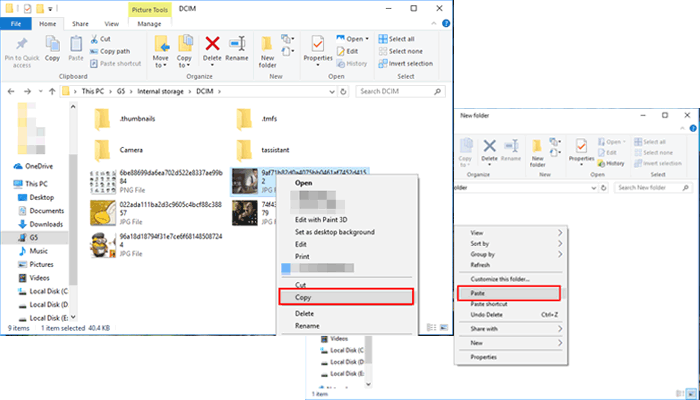
Part 4: How to Share iCloud Album with Android via iCloud Link
Does iCloud link work on Android? Yes! iPhone photos are stored in iCloud Photos. You can share albums with Android users using an iCloud link, enabling them to view photos without transferring. (To share an entire album, ensure you're the owner.) Here's how to do it:
- Create a "Shared Album" in your Apple Photos app by tapping the "+" icon, naming the album, and adding the recipient.
- Next, open the album, tap the "Person" icon, and enable "Public Website" to publish the album.
- Finally, tap "Share Link" and select "Copy" to copy the link for sharing via text or email.
- After that, you can access it on your Android phone.
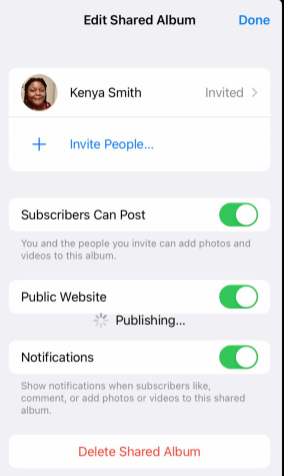
Android users do not need an iCloud account to view the shared iCloud Album. They can simply access it through the provided iCloud Link. Further, if you wish to share iCloud photos with others, find the pictures in the Photos app, tap the "send" icon, then select "Copy iCloud Link". Paste the link anywhere you'd like to share it.
You Might Need:
- iCloud Link Not Working/Uploading? Here Are 10 Solutions [Updated]
- Shared Album Not Showing Up on iPhone 15/14/13/12/11? 11 Best Fixes
Part 5: How to Share Apple Photo Album with Android Using Google Photos
Google Photos, like iCloud Photos, is a cloud storage and gallery service for Android devices. It's great for sharing iPhone albums with Android users. The app can be downloaded from the App Store and syncs all iPhone photos. While uploads count towards your Google Drive storage recently, you can store many photos for free.
Can you send iCloud link to Android via Google Photos? Try these steps:
- Install Google Photos on your iPhone device and sign in with your Google Account.
- Grant access to your Photos app and navigate to the "Sharing" option.
- Select "Create shared album" to generate a shared album for your photos.
- Name the album and add the desired images to complete its creation.
- After that, tap "Share" in the top-right corner.
- Choose "Share to" and then select "Create Link".
- Once generated, copy it using "Copy Link" and save Google Photos onto Android.
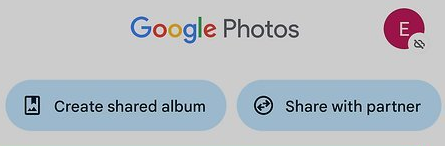
You can control the privacy settings of your shared album on Google Photos and specify who can view it on this service without downloading the app. Again, Google Photos offers unlimited storage for compressed photos and videos, so there is no specific limit to the number of items you can share in an album.
Q&A about iPhone Album Sharing
Q1. Is there a limit to iCloud photo sharing?
Yes, there's a limit of 1000 images per hour from a single contributor in all shared albums and a maximum of 10,000 media files per day from a single contributor across all shared albums.
Q2. How can I share an iCloud album with a PC Windows?
- Visit iCloud.com on your PC's browser and sign in with your Apple ID and password.
- Navigate to "Photos" from the main menu.
- Hold the Ctrl key and select multiple images.
- Click the download sign to store them on your PC in your preferred location.
Q3. Does the quality of the shared album from Apple decrease?
Yes, photos shared in Apple's shared albums have limitations on quality:
- Resolution: Photos are downsized to 2048 pixels on the longest edge to prevent iCloud Storage subscription usage.
- Metadata: Some metadata may be removed.
- Special Formats: Special formats like slo-mo, time-lapse, Live Photos, and Memory videos are supported. Panoramic images could be up to 5400 pixels wide when shared.
Closing Thoughts
As you can see from this tutorial, you have at least four popular options to share photos from Apple with Android. For those who want to streamline the process and share iPhone albums in bulk quickly, we'll conclude the passage by recommending the handy tool - MobiKin Transfer for Mobile. This intelligent software offers a seamless solution, in particular when you prefer not to rely solely on repeatedly creating links to share pics and videos. Lastly, feel free to drop a comment below if you have any questions. And we're eager to keep the conversation going.
Related Articles:
How to Transfer Text Messages from Android to Android? 7 Latest Options
[Full Guide] Why and How to Fix Photos Disappeared from iPhone?
How to Delete Photo Albums from iPhone/iPad [Tips & Tricks]
Is it Able to Move Photos from Camera Roll to Album on iPhone? Yes!
How to Fix Family Sharing iCloud Storage Not Working? Fixed in 2024
Photos Disappeared from Android Phone Gallery? 9 Ways to Recover Them



