How to Fix the Smart Switch Not Enough Space Error in 2024? 7 Tactics
"I'm helping my Mom switch over from the Samsung Galaxy S9 to her new Galaxy S24, which she got through MTS. The two phones are acknowledging each other, but when I get to the "Select" content screen, I'm given the following message: Not enough space on this phone. You need 1632 more MB." -- from Reddit
Encountering the dreaded "Smart Switch not enough space" message can be a frustrating experience for Samsung users. Whether you're upgrading to a new Samsung device, migrating data between devices, or trying to back up your important content, insufficient storage can throw a wrench in your plans.
Fortunately, there are solutions to this common issue. Within this guide, we'll glean 7 straightforward methods to resolve this issue effectively. Additionally, we'll introduce a stellar alternative to Smart Switch - one that offers seamless data transfer without consuming any storage space on your phones.
- Part 1: Top 7 Ways to Fix Samsung Smart Switch Not Enough Space
> Fix 1: Clear Cache on Both Devices
> Fix 2: Change the Connection Mode
> Fix 3: Check for Compatibility
> Fix 4: Choose the Data Types to Transfer
> Fix 5: Remove Some Apps
> Fix 6: Utilize an SD Card
> Fix 7: Update/Reinstall Samsung Smart Switch - Part 2: Use a Stable Smart Switch Alternative to Transfer Data Seamlessly
- Frequently Asked Questions on Smart Switch Not Enough Space
Part 1: Top 7 Ways to Fix Samsung Smart Switch Not Enough Space
> Fix 1: Clear Cache on Both Devices
To fix the Samsung Smart Switch not enough space on old phone or the new one, ensure sufficient free space on both devices.
- Access "Settings" on both phones.
- Navigate to "Storage" (location may vary on your devices).
- Choose "Clear cache", "Cached data", or "Clean Now".
- Alternatively, delete unnecessary items to free up storage.
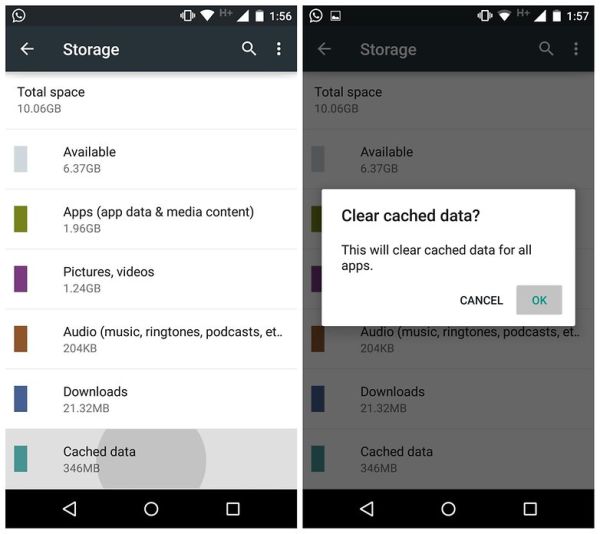
Will deleting logs or clearing temporary files affect the performance of Smart Switch? Deleting logs or temporary files should not significantly impact the performance of this app. However, it's essential to ensure that you're not deleting critical system files or configurations.
You May Want to See:
- Does Samsung Smart Switch Need WiFi to Work? Here's Everything You Want to Know
- How to Back Up Samsung Phone to PC/Computer? 7 Proven Ways Here
> Fix 2: Change the Connection Mode
For large data volumes, wireless transfer is recommended to avoid charging issues. However, you can use a USB cable for quick wired transfer if you have limited data. Wired transfer is available for both Android and iOS devices, ideal for those with transfer errors.
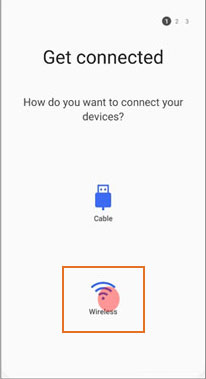
> Fix 3: Check for Compatibility
When Smart Switch says not enough space on the old or new phone, check if your devices are compatible as follows:
- Ensure both devices have the latest operating systems (Android 4.3+ and iOS 4.2.1+).
- Mark devices correctly as Android or iPhone.
- Select the old phone as the sender and Samsung as the receiver.
- Smart Switch only works with Samsung as the receiving device.
- If the connection fails, check compatibility on the Smart Switch page under "Requirements".
You Might Also Enjoy:
> Fix 4: Choose the Data Types to Transfer
If stuck during data transfer, it might be due to large file sizes. Transferring data in smaller volumes can prevent app crashes. So, you can retry the transfer process in Smart Switch by choosing content to transfer, deselecting "All" to copy data in smaller batches.
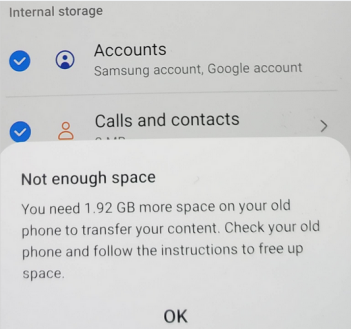
> Fix 5: Remove Some Apps
It's a good idea to delete large or duplicate applications to create more room on your old phone when Smart Switch does not have enough space in iOS/Android, ensuring it meets the minimum storage requirement for the transfer process to commence. Aim to free up around 3GB of space, as Smart Switch requires this much. You can utilize a combination of methods to free up space if necessary. And after upgrading to a new phone, reinstall the necessary applications on your new phone.
> Fix 6: Utilize an SD Card
The SD memory card slot on Samsung phones helps when space is insufficient. So, you are advised to transfer files to a micro SD card on Samsung and Android phones to free up storage space. For instance, use ES File Explorer or Files by Google from the Play Store to select files and move them to the SD card. This is especially useful for photos, videos, and documents, as app data is harder to move.
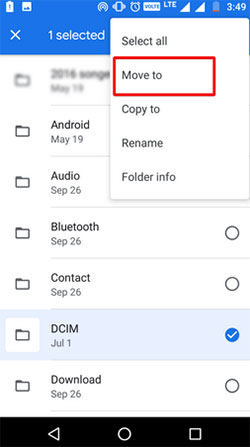
Note: Keep an eye on your device's storage usage regularly to prevent it from filling up again. Adjust your data transfer habits accordingly to maintain a healthy balance of internal and external storage space.
> Fix 7: Update/Reinstall Samsung Smart Switch
If the Samsung Smart Switch has insufficient space to back up or transfer, updating the app might resolve the issue. If problems persist, reinstalling the app is recommended to fix any application-related issues. Follow these steps:
* Update Smart Switch:
- Go to the Google Play Store (for Android) or Apple App Store (for iOS).
- Search for "Samsung Smart Switch" and tap the "Update" button if available.
- Follow the on-screen prompts for download and installation.
- Restart your devices if necessary.
* Reinstall Smart Switch:
- Open the Google Play Store and search for "Samsung Smart Switch".
- If already installed, uninstall it.
- Tap "Install" to reinstall and follow the on-screen prompts for reinstallation.
Part 2: Use a Stable Smart Switch Alternative to Transfer Data Seamlessly
MobiKin Transfer for Mobile (Windows and Mac) provides an optimal solution for individuals looking for a hassle-free and effective way to transfer data to Samsung devices. What sets it apart is its ability to maintain uninterrupted connections and data transfers, even on phones with less than 3GB of memory, as it does not consume any memory on your device.
Tailored specifically for smartphone users, this tool facilitates seamless file transfers between devices operating on either the same or different OSes.
Main Features of MobiKin Transfer for Mobile:
* Transfer data from a source phone to Samsung without the Smart Switch.
* Copy files between any two mobile phones (Android/iOS).
* Supported data types: Contacts, text messages, apps, music, videos, photos, call logs, documents, and more.
* Ad-free, free trial, easy to use, etc.
* Compatible with Samsung Galaxy S/Note/Tab, other Android brands, and Apple devices.
* Ensure good outcomes while protecting your privacy.
How to transfer data to your new Samsung phone from an old Android/iOS device with Mobile Transfer for Mobile?
Step 1: Launch the Data Transfer Software
To start, open the best replacement for the Samsung Smart Switch on your computer after downloading and installing it. The software's main interface will appear as shown below.

Step 2: Attach Your Phones to Your Computer
Using USB cords, connect both devices to your computer. Then, adhere to the guide on the screen to get them connected. If you accidentally swapped the source and destination devices, simply click the "Flip" button to correct their positions.

Step 3: Begin Data Transfer to the New Samsung Device
Once the setup is complete, pick the specific types of data you want to copy and click the "Start Copy" button. This will initiate the file migration to the target Samsung immediately.
Frequently Asked Questions on Smart Switch Not Enough Space
Q1: Why does Samsung Smart Switch say there's not enough space?
When using the Samsung Smart Switch to transfer files from one phone to another, the application may report insufficient space for migration. This issue typically arises from the source phone, not the new device. If your old phone lacks sufficient space, the transfer won't proceed.
Q2: How much space does Smart Switch require?
Smart Switch typically requires around 3GB of space. Consider using a combination of methods (cache clearing, SD card transfer, and app deletion) to free up this much space.
Q3: Are there size limits for specific data types?
Yes, certain data types (like HD videos or large applications) may have size restrictions during transfer. Check the Smart Switch documentation for specifics.
Q4: What happens if I ignore the "not enough space" warning on the Smart Switch?
- Incomplete Transfer: Selected data may not fully transfer if the source lacks space.
- Corrupted or Incomplete Files: Files exceeding available space may become corrupted.
- App Malfunctions: Insufficient space during app transfer can cause malfunctions.
- Data Loss: Ignoring warnings could lead to data loss.
- Stalled Transfer: Insufficient space may stall the transfer process.
Calling It a Wrap
On the whole, overcoming the "Samsung Smart Switch not enough space" challenge is crucial for seamless data transfers and device upgrades. This guide has offered seven practical solutions to address this issue, catering to users of all skill levels.
In addition, we've introduced a top-notch replacement for Smart Switch - MobiKin Transfer for Mobile, ensuring efficient data transfer without consuming device storage. All in all, let this guide serve as a roadmap to optimize your Smart Switch experience and overcome storage limitations effectively.
Related Articles:
Smart Switch for iPhone/iOS: Does Smart Switch Work with iPhone [Answered]
10 Reliable Solutions to Fix Samsung Smart Switch Not Working/Connecting
How to Transfer Calendar from Samsung to Samsung in 4 Great Ways?
Top 5 Ways to Transfer WhatsApp from Old Samsung to New Samsung
How to Transfer Photos from Samsung to iPhone 15/14/13/12/11/X/8 [7 Options]
Screen Mirroring Samsung: 5 Tricks to Mirror Samsung Screen to TV/PC/Mac



