Switched from iPhone to Android Not Receiving Texts? 15 Simple Fixes
"I recently switched from iPhone to Android, and now I no longer receive texts from iPhone users. I have removed my iPhone from my Apple Support profile as of Monday of this week, removed my iPhone from Cloud services as of Monday as well, and still have not been able to receive messages." -- from Apple Support Community
Amidst the excitement of embracing a new phone, some users encounter unexpected challenges. One of the most common issues faced by those making the switch is the frustration of "switched from iPhone to Android not receiving texts" afterward.
If you are in this predicament, fear not! This guide is designed to assist you in resolving the perplexing problem with 15 possible fixes. From simple adjustments to more advanced troubleshooting techniques, each solution is crafted to provide convenience in resolving your text messaging woes swiftly.

Part 1: Switched from iPhone to Android Not Receiving Texts? 15 Tricks
Trick 1: Resend the text messages
To fix not receiving text messages after switching from iPhone to Android, ask your iPhone contacts to:
- Open the Messages app.
- Find the message thread with your name/number.
- Tap and hold the "failed" message bubble.
- Select the option to resend.
Trick 2: Disalbe iMessage
- Open the "Settings" app and scroll down to "Messages".
- Toggle off the "iMessage" switch (the green bubble).
- Next, go back to "Settings", tap on "FaceTime", and turn it off by swiping the button to the left.
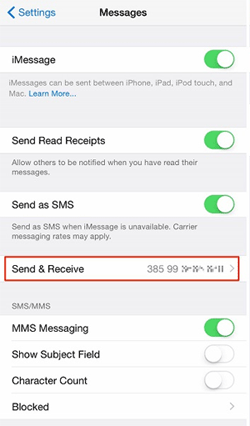
If you no longer have your old iPhone and want to receive messages on Android, deregister iMessage as follows: Visit Apple's deregister iMessage page. Scroll to "No longer have your iPhone?". Enter your phone number and click "Send Code." Enter the received code on the web page to confirm deactivation.
Further Exploration: Some users may also encounter iPhone not receiving texts from Android? Review the easy techniques if you desire.
Trick 3: Configure the default SIM card
If you have an international dual SIM device, issues with default SIM settings might prevent messages from coming through. To change the default SIM settings:
- Open the Settings app and select "SIMs" (under "Calls & SMS").
- For "SMS preference," ensure the correct SIM is selected.
- For "Calls preference," select the desired SIM as the default for phone calls.
- After that, reinsert your SIM card. (What if there's an error on your SIM card?)

Trick 4: Check the cellular connection
Text messages rely on cellular service, not Wi-Fi. To fix switched from iPhone to Android and could not receiving texts, ensure you have a strong cellular signal. Check the signal strength in the status bar and move outdoors if needed.
Trick 5: Inspect SMS spam
- Open Messages on Android, tap the three lines in the top left corner, and select "Spam & blocked".
- Find the number in question and open the thread.
- When prompted by Android, if the message isn't spam, select "Not spam".

Trick 6: Toggle off Airplane mode
There might be a glitch with your cellular radio. To fix it, toggle Airplane mode on and off on Android. Swipe down from the top of the screen, tap Airplane mode, wait a few seconds, then tap it again.
Trick 7: Unblock the iPhone phone number
It's easy to accidentally block someone or do it out of temporary frustration and forget, resulting in blocked text messages. To unblock numbers you want to hear from again:
- Open the Phone app on your iPhone.
- Tap the three-dot menu at the top right.
- Select "Settings" from the dropdown menu.
- Tap "Blocked contacts".
- Click the "X" next to any number you want to unblock.
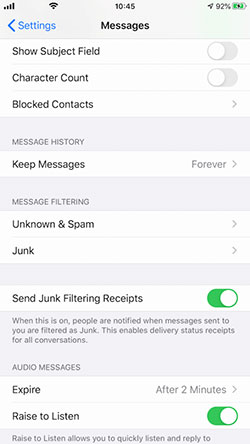
You May Also Like:
Trick 8: Turn off RCS
RCS, Google's new end-to-end encryption for messaging, enhances safety but can cause issues between Android and iPhone. To troubleshoot:
- Open the Messages app and tap the user icon.
- Select "Messages settings."
- Tap "Chat features" and toggle "Enable chat features" off.
- Google will prompt you to verify. Select "Turn off."
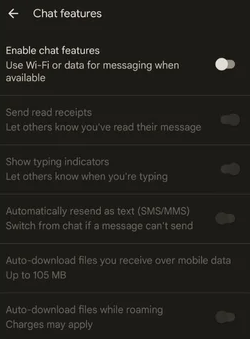
Trick 9: Get the texting app updated
If you are not utilizing the default texting application on your Android phone, it is possible that the texting app you are currently using may require an update. Consider updating it and subsequently verifying if you are able to receive messages.
Trick 10: Clear the texting app cache
Assuming you're still experiencing the switched to Android from iPhone, don't receive texts messages, the Messages app's data cache might be corrupted. To clear it:
- Open "Settings" and tap on "Apps".
- Find and tap on "Messages" and select "Storage & cache".
- Tap "Clear cache" or a similar option.
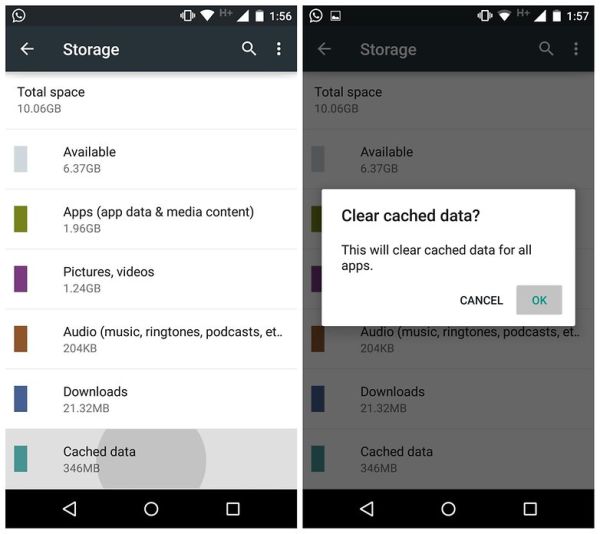
Note: If the default Messages app on the sending iPhone is acting buggy, try using a third-party messaging app like LINE, WeChat, Kik, etc., instead. To do it, download the app on both your iPhone and Android phone. Text your messages using the app and check if you can receive them reliably.
Trick 11: Switch off power saving mode
- Open "Settings" on your Android device.
- Navigate to "Battery settings".
- Turn off the "Power Saving Mode" toggle switch.
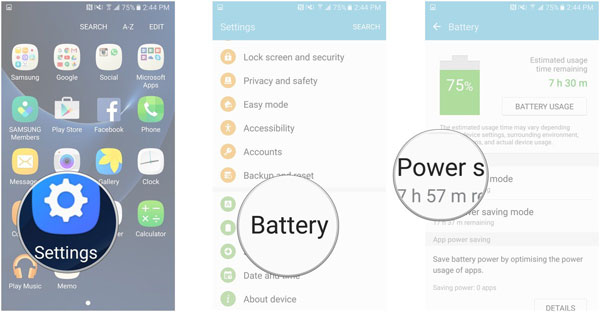
Trick 12: Reset network settings
Android users can reset their network settings to potentially resolve possible issues. Here's how:
- Go to "Settings" > "Wireless & Networks".
- Proceed to "Network settings Reset" > "Reset Settings."
Trick 13: Update Android operating system
Your phone might have a deeper issue, like a software bug or incompatibility affecting the Messages app. Ensure your operating system is updated and install any available updates if needed from Android "Settings".
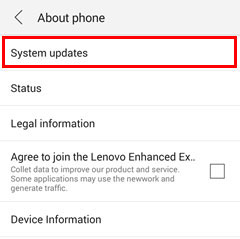
Trick 14: Restart both smartphones
- To restart an Android: Press and hold the "Power" button. Select "Restart" from the menu.
- For an iPhone: Press and hold the "Power" and "Volume" buttons simultaneously. Slide to power off. Hold the "Power" button to restart.
Trick 15: Contact your carrier
If you've exhausted all the troubleshooting steps and are still experiencing the switched from iPhone to Android and can't receive SMS, consider contacting Apple Support for further assistance. They might be able to help you deregister your phone number from iMessage if there are any lingering issues.
There you have it! We hope you find these dozen solutions useful. Below, if you want to further manage text messages on your phone, find out some important questions and answers that may help you.
Part 2: Q&A about Switching from iPhone to Android: Not Receiving Messages
Q1: Why switch from iPhone to Android not receiving text messages?
- iMessage settings sending as iMessages.
- Network issues or system glitches.
- Blocked numbers or incorrect contact info.
- Messaging app settings or Do Not Disturb mode.
- App cache or outdated version of app.
- Weak signals from your service provider.
Q2: Will switching to Android affect my ability to receive texts from non-iPhone users?
No. Android phones are designed to be compatible with standard SMS (Short Message Service) and MMS (Multimedia Messaging Service) protocols, which are used by non-iPhone devices for text messaging.
Q3: How do I retrieve deleted texts on Android?
Losing an important text message from your Android phone is just as frustrating as not receiving it. Fortunately, some professional programs can help you recover deleted or lost text messages without a backup. If you are worried about this, click on - how to retrieve deleted text messages on Android - for more practical reference.

Q4: How to transfer texts from iPhone to Android skillfully?
After the Apple iPhone to Android phone transition, if the iPhone is still with you, you can send text messages directly to the current Android phone using MobiKin Transfer for Mobile (Win and Mac). In addition to messages, you can also transfer contacts, photos and other media files as well. As a special tool for mobile phone users to transfer data, MobiKin has stood the test in terms of compatibility, data type supported, transmission stability, and security. Download it now and try it out.
Is this software easy to use? Sure! For details, please click the video guide below, and you will complete the data transfer between mobile phones in a short time:
Related Articles:
How to Fix Move to iOS Transfer Interrupted? 9 Common Ways for You
13 Ways to Fix Text Messages from One Person Disappeared on iPhone 15/14/13/12/11/X
5 Tested Methods to Copy Text Messages from iPhone Easily
How to Transfer Music from iPhone to iPad [Full Tutorial 2024]
5 Proven Ways to Export/Save Text Messages from Android to PDF
[Full Guide] How to Transfer WhatsApp Data from iPhone to Android



