Is It Worth Switching from Android to iPhone? Thorough Analysis
"I'm considering switching from an Android phone to an iPhone. What would be the best piece of advice when making this decision?" -- from Quora
Changing from Android to iOS can be a big decision, with the excitement of joining the Apple ecosystem and the concerns of leaving the open-source system behind. Some may worry about data loss or the complexity of the process, but with the right approach, the transition can be smooth.
In this post, we shall discuss four methods for switching from Android to iPhone and offer additional tips. But first, let's explore some important notes when switching from Android to iPhone.
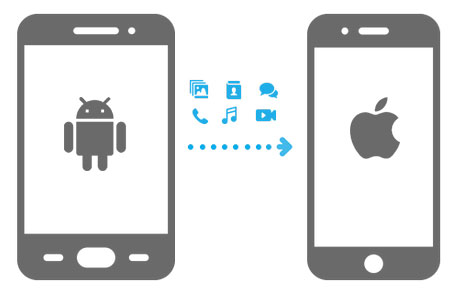
- Part 1: Is It Worth Switching from Android to iPhone
> 1.1 What Are the Benefits of Switching from Android to iPhone
> 1.2 What Will I Miss Switching from Android to iPhone - Part 2: How to Fix Common Issues When Transferring from Android to iPhone
- Part 3: Top 4 Ways for Switching from Android to iPhone
> 3.1 Using MobiKin Transfer for Mobile [Smooth]
> 3.2 Using Move to iOS
> 3.3 Using iTunes
> 3.4 Using Google Account
Watch the video below to learn this topic visually:
Part 1: Is It Worth Switching from Android to iPhone
There are approximately 155 million Apple iPhone users in the United States. iPhone offers exclusive features like FaceTime and easy access to Apple support, but they come with a premium price. Now, what are the pros and cons of switching from Android to iPhone?
> 1.1 What Are the Benefits of Switching from Android to iPhone
- Optimized Apps and Games: Apps and games are optimized to a high degree on iOS, ensuring a smooth user experience.
- Wider Range of Accessories: There is a wider range of accessories to choose from for iPhones, offering more options for customization and functionality.
- Simpler Interface: iOS has a simpler, more intuitive interface compared to Android, making it easier to navigate.
- Timely Software Updates: Software updates are consistently and promptly released on iOS, ensuring users have the latest features and security patches.
- Seamless Integration with Apple Devices: iPhones seamlessly integrate with other Apple devices, enhancing cross-device functionality.
- Superior Camera Performance: iPhones offer superior camera performance, providing high-quality photography and video capabilities.
- Convenient Apple Ecosystem: Apple's tight-knit ecosystem is convenient for users who own multiple Apple products, offering smooth synchronization.
- Faster Performance and Longevity: iPhones are faster, last longer, and receive more software updates than many Android devices.
- Better App Selection: iPhones have a better selection of apps, with high-quality and often exclusive content.
- Higher Resale Value: iPhones typically have better resale value, making them a more worthwhile long-term investment.
- Better Privacy and Security: iPhones offer enhanced privacy and security features, giving users more control over their data.
> 1.2 What Will I Miss Switching from Android to iPhone
- Data Transfer Challenges: Switching between operating systems can lead to delays and complications during data transfer.
- Appeal of the Apple Ecosystem: The Apple ecosystem offers seamless integration but can make switching harder.
- Managing iOS Files: Managing files on iOS is more restrictive compared to Android’s flexible system.
- Lock-in with iMessage: Breaking free from iMessage can be difficult when transitioning back to Android.
- Polished Camera Experience: iOS offers a high-quality, polished camera experience.
- Limited Customization: iOS has more limited customization options than Android.
- Slower Charging Speeds: iPhones generally have slower charging speeds compared to some Android devices.
- Google Apps on iOS: Google apps may feel less intuitive on iOS than on Android.
- Managing Notifications: Notification management on iOS is less flexible than on Android.
- Dependence on iCloud: Reliance on iCloud for storage and backups limits flexibility.
- App Store Limitations: Users are restricted to the App Store, limiting app options.
- Absence of Physical SIM Card Slots: iPhones in the U.S. no longer have physical SIM card slots, relying on eSIM.
Want to know more disadvantages of Apple over Android? Go over this tutorial - iPhone vs Android to get more valuable references.
Part 2: How to Fix Common Issues When Transferring from Android to iPhone
Are you ready to make the switch? Here we look at more considerations, problems you may encounter, and possible solutions:
- App Compatibility: Check if your essential Android apps are available on iOS. If not, look for alternative apps in the App Store. You can also transfer app data manually, if possible.
- Managing Files: Use a trusted app on iOS or cloud storage services like MobiKin Assistant for iOS or Google Drive to maintain access to your documents.
- Breaking Free from iMessage: Before switching, turn off iMessage on your iPhone (under Settings > Messages) to prevent missed messages. You can also deregister iMessage via the Apple website.
- Battery and Charging Speed: Consider using an Apple-certified/fast charger or upgrading to the latest iPhone model for faster charging capabilities.
- Handling Google Apps on iOS: Download the official Google apps on iOS from the App Store for better integration and performance. Some features may differ slightly, but most core functions remain intact.
- Notifications and Settings: Adjust settings in Settings > Notifications to control how and when you receive alerts.
- Limited Customization: organize apps into folders and use widgets to personalize the home screen.
- SIM Card and eSIM Transition: If you're switching from a physical SIM to an eSIM, contact your carrier for assistance in activating eSIM on your new iPhone.
- Music Files Not Transferring: Upload your playlist to Apple Music or iTunes to transfer it to your iPhone.
- Contacts Didn't Migrate Completely: Sync your Android contacts with Google, then link your Google account to your iPhone.
What do I do if some apps aren't available on iOS? Start by checking if the apps you used on Android are available on the App Store. If they're not, search for alternative apps that offer similar features. Many popular Android apps have iOS counterparts.
Part 3: Top 4 Ways for Switching from Android to iPhone
> 3.1 Using MobiKin Transfer for Mobile [Smooth]
Is it hard switching from Android to iPhone 16/15/14? No! MobiKin Transfer for Mobile (Win and Mac) offers a reliable one-click solution to transfer content seamlessly without data loss. Running with two USB cables linking to your PC or Mac, this powerful cross-platform transfer software can copy large files between any two mobile phones easily and quickly while maintaining the file quality afterward.
What makes MobiKin Transfer for Mobile so conspicuous?
- Capable of switching from Android to iPhone seamlessly without hassle.
- Transfer files across platforms, such as Android to iOS, iOS to Android, Android to Android, and iOS to iOS.
- Apply to such items as contacts, text messages, call logs, music, calendars, notes, videos, photos, documents, apps, and more.
- User-friendly and ensures seamless transfer while maintaining data quality.
- Work well with 8,000+ Android and Apple devices, including the ones with the latest Android 15 and iOS 18.
- It won't disclose your privacy (100% Secure).
- It has nearly 700,000 downloads:
Next, here's a detailed guide for switching from Android to iPhone via MobiKin Transfer for Mobile:
Step 1. Install and launch this clever tool on your computer after the free download. Connect both Android and iPhone to the computer using USB cables. Then, follow the on-screen instructions to ensure that the program recognizes the linked devices.

Step 2. Once recognized, confirm the Android phone is on the left (source) and the iPhone is on the right (destination) of the interface. If not, click the "Flip" button in the middle to switch their positions.

Step 3. After that, select the types of data you want to transfer on the screen. Finally, click "Start Copy" to begin the transfer from Android to iOS.
Video Guide: (To ensure an efficient and secure data transfer, try the get the software officially from the button above other than the cracked version.)
> 3.2 Using Move to iOS
Should I switch from Android/Samsung to iPhone with the official Move to iOS app? Well, it depends. If you intend to use it for the Android to iOS transfer, please check out the following requirements:
- Connect both your Android and new iOS devices to a power source.
- Ensure that Wi-Fi is enabled on your Android device.
- If you want to transfer your Chrome bookmarks, ensure you have updated to the latest Chrome on Android.
- Verify the data you wish to transfer, including content on your SD card, can fit onto your new iOS device.
- Keep both devices close to each other during the transfer.
- Don't use either device until the switch is complete.
Steps for transitioning from Android to iPhone via Move to iOS:
- On your iPhone, go to the "Apps & Data" screen during the setup and select "Move Data from Android".
- On Android, download and install Move to iOS from the Google Play Store.
- Open the app on Android and tap "Continue." Read and accept the terms and conditions.
- On your iPhone, tap "Continue" on the "Move from Android" screen and wait for a code to appear.
- Enter the code displayed on your iPhone into the app on your Android device.
- Select the type of data you want to transfer, such as contacts, photos, and messages.
- Then tap "Next" to begin the transfer.
- Wait for the transfer to complete. (Move to iOS transfer takes forever?)
- Once the migration is over, your iPhone will display the "Transfer Complete" screen.
- You can then continue setting up your iPhone and use your newly transferred files.
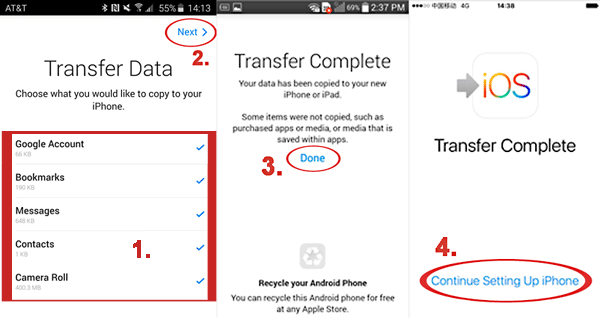
> 3.3 Using iTunes
iTunes can be used to copy Android media to iPhone, but you must endure a complex and time-consuming process that erases existing content on your device.
- To do it, first, connect Android to your computer and transfer the desired songs, photos, etc., to a new folder on the PC.
- Disconnect your source phone and plug it into your iPhone.
- Afterward, open iTunes on the computer and follow the guide below:
Transfer music from Android to iPhone with iTunes:
- Click on "File" and select "Add Folder to Library".
- Choose the folder you previously created and transfer the music to the iTunes library.
- Hit the "Device" tab and select "Music".
- Choose "Sync Music" and select either the entire library or specific songs before clicking on "Apply".

Transfer photos and videos from Android to iPhone with iTunes:
- Tap "File" and select "Add Folder to Library".
- Choose the folder you previously created and transfer the photos to the iTunes library.
- Click on the "Device" tab and select "Photos".
- Press the "Sync Photos" option and select the folder you created before.
- Choose "All folders" and select "Include videos" before clicking on "Apply".

What if you accidentally remove important items from your sending device? Fret not! Try to recover lost files from Android without trouble.
> 3.4 Using Google Account
Google provides services to help its users transfer their data from an Android device to an iPhone, including contacts, calendars, and mail. Before the switch, make sure your phones are associated with an active Google account. Next, let's see how to switch from Android to iPhone with a Google account:
- On your Android phone, go to "Settings" and select "Accounts"/"Add account".
- Tap "Google" and sign in with your Google account.
- Turn on syncing for "Contacts", "Calendar", and "Gmail" by toggling the switch next to each.
- Wait for the data to sync to your Google account.
- On your iPhone, go to "Settings" and select "Passwords & Accounts".
- Tap "Add Account" and choose "Google".
- Enter your Google account information and tap "NEXT".
- Turn on syncing for "Contacts", "Calendar", and "Mail".
- Wait for the data to sync to your iPhone. (Repeat the steps above for each account, if necessary, to transfer all data across.)
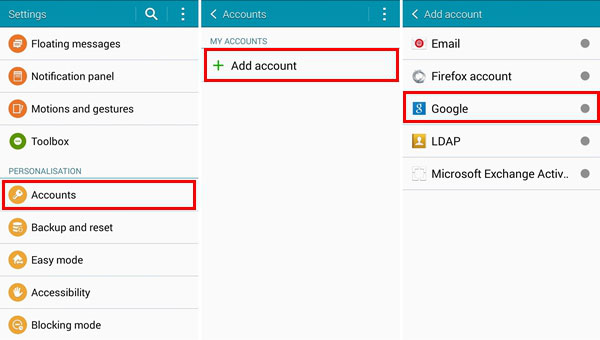
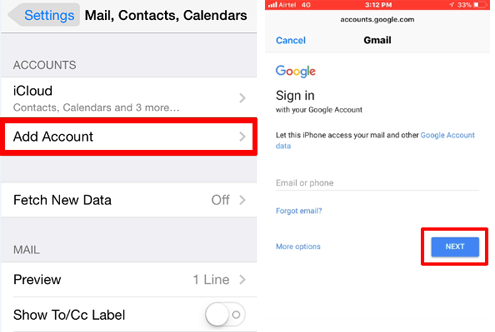
Ending Words
By and large, it is evident from the preceding discussion that the iPhone is equipped with an excellent camera, an intuitive interface, optimized applications, superior support, and prompt software updates. Nevertheless, it also presents certain drawbacks, including restricted customization options and elevated accessory prices.
When contemplating the reasons for transitioning from Android to iPhone, it is advisable to employ any of the aforementioned methods to facilitate the transfer while maintaining realistic expectations.
Related Articles:
How to Back Up iPhone without iCloud [5 Alternative Ways]
How to Recover Deleted Files on Android Device? 6 Most Effortless Ways
Top 10 Android Data Eraser Software to Wipe Your Phone Securely
13 Things & 8 Ways to Consider When Switching from iPhone to Android



