8 Most Reliable Methods to Transfer Contacts from Android to Android
"Looking to move all my contacts and SMS over from my S23. What's the most pain-free way to do this? I will back up all my pictures manually and all my other apps, etc." -- from Reddit
The practice of switching smartphones or juggling both personal and work devices has become increasingly prevalent. This situation is one that many individuals face, frequently necessitating how to transfer contacts from Android to Android.
This page aims to assist you in transferring contacts between Android devices, presenting 8 effective methods to ensure a seamless experience. Ultimately, your vital contact information will be easily accessible on your new device.
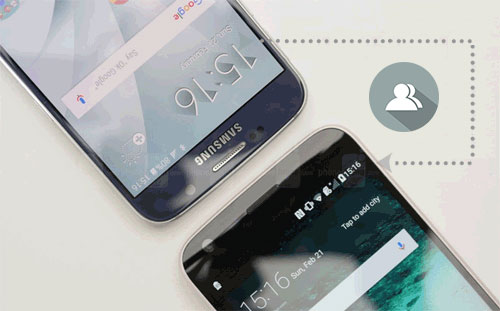
- Way 1: How to Transfer Contacts from Android to Android via Specialized Tool
- Way 2: How to Move Contacts from Android to Android with Google Account
- Way 3: How to Migrate Contacts from Android to Android Using SHAREit
- Way 4: How to Send Contacts from Android to Android via Nearby Share
- Way 5: How to Back Up Contacts from Android to Android with SIM Card
- Way 6: How to Share Contacts from Android to Android Using VCF File
- Way 7: How to Transfer Contacts from Android to Android through Bluetooth
- Way 8: How to Transfer Contacts from Android to Android Phone via NFC
- Conclusion - An Unbiased Comparison
Watch the video below to learn this topic visually:
Way 1: How to Transfer Contacts from Android to Android via Specialized Tool
Need to transfer Android contacts to a new phone via USB without the hassle of uploads and downloads? MobiKin Transfer for Mobile (Win and Mac) is the perfect solution. This top-notch utility offers a simple interface for quick and secure data transfers between mobile phones, regardless of their operating systems.
What assistance can this tool provide you with?
- Seamlessly transfer a bulk of contacts from Android to Android.
- Facilitate the movement of files between Android devices, as well as between Android and iPhone, and iPhone to iPhone.
- Easily copy various file types among devices, such as contacts, music, videos, photos, SMS, call logs, documents, apps, and more.
- Perform operations on almost all mainstream and non-mainstream Android and iOS devices.
- Guarantee optimal results while prioritizing your data privacy.
Operating Guide:
Step 1. Run the software
Run the phone transfer tool on your computer following the installation process. Connect both your phones to the computer using two USB cables. Don't forget to activate USB debugging on Android before proceeding.

Step 2. Check the positions of both devices
Once the phones are successfully connected, the software will automatically identify both devices. Designate the old phone as the source and the new one as the destination. If you accidentally placed them in the wrong order, you can click "Flip" to correct it.

Step 3. Transfer contacts
In the middle of the program interface, you'll find a list of all transferable file types. Simply select the data types you want to transfer and click the "Start Copy" button to initiate the transfer instantly.
Video Tutorial:
Drawbacks:
- You need to download and install the software on your computer.
- You can't select specific data, but specific data types.
Way 2: How to Move Contacts from Android to Android with Google Account
To start with, make sure both your source and destination Android devices are connected to the Internet via Wi-Fi or mobile data. And it's advisable to keep your Google account login info secure and not share it with unauthorized individuals.
Operating Guide:
- Add a Google account on Android devices by going to "Settings" > "Accounts" > "Add account" > "Google".
- Proceed to sign in with your Google account to add it.
- Next, sync your contacts with this Google account.
- Navigate to "Settings" > "Accounts" > "Google" and activate the "Sync Contacts" option.
- On your destination device, add the same Google account.
- Head to "Settings" > "Accounts" > "Google".
- From the Google Backups list, select "Contacts" > "Sync Now".

Drawbacks:
- Requires a stable internet connection for syncing contacts indirectly.
- Both devices must be signed in to the same Google account, which may be inconvenient.
Way 3: How to Migrate Contacts from Android to Android Using SHAREit
SHAREit offers a user-friendly interface and high-speed data transfer capabilities, making it a convenient choice for those looking to copy contacts from one Android device to another without the need for cables or additional software.
Operating Guide:
- Download and install SHAREit on both devices from the Google Play Store.
- On the sender, open the Contacts app and go to its menu > "Import"/"Export".
- Tap "Share contacts", then select the contacts you want to transfer and tap "Share contacts".
- Choose SHAREit, and on the receiver, open the app.
- Ensure both devices are on the same Wi-Fi network, and scan the source device in SHAREit to start the transfer.
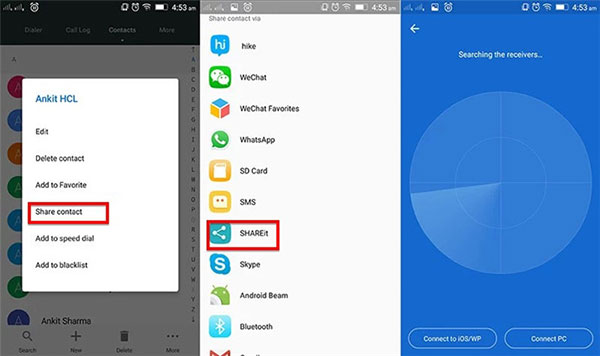
To make a successful migration, ensure both devices are linked to the same Wi-Fi network. Within the app on the destination device, search for the source one and accept the connection request. After the transfer, check the Contacts app to ensure the contacts have been copied. Then, you can try the SHAREit replacements if the result does not meet your expectations.
Drawbacks:
- Both devices must have the SHAREit app installed.
- The app includes ads that may disrupt the user experience.
- Requires both devices to establish a stable Wi-Fi Direct connection.
Way 4: How to Send Contacts from Android to Android via Nearby Share
Available on Android 6.0 and newer devices, Nearby Share, introduced by Google, is an Android feature that offers a quicker and more efficient way to share Android data between Android and Android and between Android and PC.
Operating Guide:
- Navigate to "Settings" > "Google" > "Devices and Sharing" > "Nearby Share" and activate Nearby Share.
- Launch the Contacts app on your source phone and access contact settings by tapping the three-dot icon.
- Choose "Import/Export" > "Share contacts".
- Select the contacts you wish to transfer or use the "Select all" option.
- Tap "Share" and opt for Nearby Share.
- Locate and select your target Android device when it appears.
- On the destination device, accept the file share request to complete the transfer.
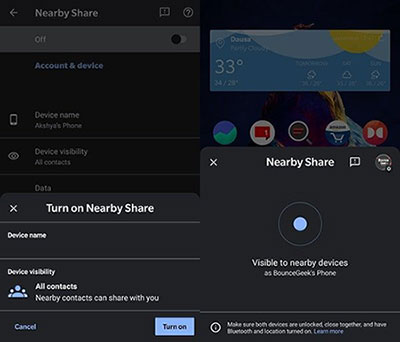
Drawbacks:
- Limited to Android devices with Nearby Share enabled.
- Devices need to be closed for the transfer to work.
- Transferring a large number of contacts can be cumbersome.
Way 5: How to Back Up Contacts from Android to Android with SIM Card
If your removable SIM card fits both devices, you can transfer contacts by copying them to the SIM card, inserting them into the other device, and moving the contacts.
Operating Guide:
- Take your previous phone and access the Contacts app.
- Locate the "Settings" menu, typically found at the top right of the primary Contacts screen.
- Opt for "Import/Export" (or simply "Export" on some phones).
- Select "Export to SIM card" to transfer your contacts to SIM card.
- Now, you can move your contacts to your new phone by using your old SIM card.
- For those switching to a new Android phone, insert the old SIM card and open the Contacts app.
- Then navigate to "Settings" > "Import/Export" > "Import from SIM card".
- Once the transfer is finished, you can replace the old SIM card with the new one.
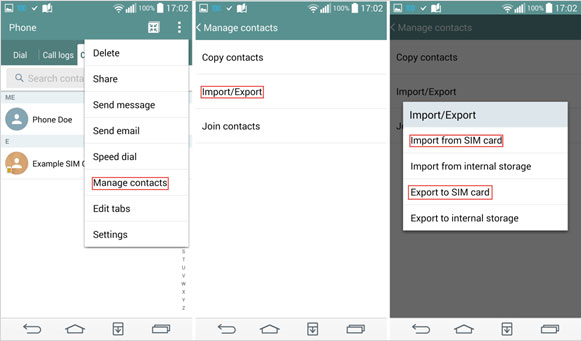
Note: Please carefully remove the SIM card from the source phone. Be sure to turn off the device before doing so to avoid any potential data loss or damage to the SIM card.
Drawbacks:
- SIM cards have limited storage capacity for contacts.
- Cannot transfer contact groups, photos, or additional details.
Way 6: How to Share Contacts from Android to Android Using VCF File
If you're willing to get hands-on, you can export your contacts on your current Android phone to a VCF file and import them on your new one. The steps may differ based on your Android version, Contacts app, and phone model.
Operating Guide:
- Open the "Contacts" app on your sending device, tap the three dots (menu) at the top, and select "Manage Contacts".
- Next, choose "Import/Export contacts" and opt for "Export" to export contacts to VCF.
- Once all contacts are exported, locate the "Contacts.vcf" file and send it as an attachment to your Gmail account.
- On the receiving device, log in to Gmail and download the VCF attachment.
- In the Contacts app, access the menu, go to "Manage Contacts", and select "Import/Export Contacts".
- Choose "Import VCF file" and select the VCF file from your email.
- Tap "OK" to start transferring the contacts to the new phone.

Drawbacks:
- Exporting and importing contacts requires multiple steps.
- Older or customized Android systems may not fully support VCF files.
- A small mistake during export or import could lead to data loss.
Way 7: How to Transfer Contacts from Android to Android through Bluetooth
Using Bluetooth is possibly the easiest way to transfer contacts between Android devices. Start by turning on Bluetooth on both devices through the notification panel, and proceed to pair the devices. Then, ensure they stay within Bluetooth range throughout the transfer process.
Operating Guide:
- Open the Contacts app, press and hold a contact until it's selected.
- You can choose multiple contacts one by one or use the "SELECTED" button to "Select all".
- After that, tap the three vertical dots menu in the top-right corner and choose "Share".
- Select "Bluetooth" as the sharing method.
- Pick the name of the other device to establish a connection for sharing the contacts.
- Accept the file transfer request on the receiving device.
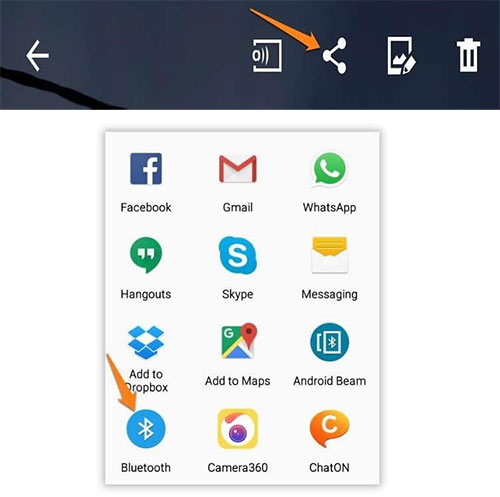
Drawbacks:
- Particularly unsuitable for large contact lists.
- Devices need to be paired correctly, which can sometimes fail.
- Only basic contact details can be transferred, excluding images or groups.
Way 8: How to Transfer Contacts from Android to Android Phone via NFC
NFC (Near Field Communication) has advanced from basic file sharing to enabling seamless, secure data exchange between Android devices, including quick and efficient contact transfers.
Operating Guide:
- Go to Settings > Connected devices (or More connections) on both Android phones.
- Find NFC and toggle it ON.
- Make sure Android Beam (or a similar feature) is also enabled. This is usually under the same menu.
- On the source phone, open the Contacts app.
- Select the contact(s) you want to transfer.
- Hold the backs of the two phones close to each other until you feel a vibration or hear a sound indicating they are connected.
- On the source phone, you may see a prompt like "Touch to beam". Tap on it to begin the transfer.
- On the target phone, accept the incoming contact(s). The phone will automatically save them in its Contacts app.
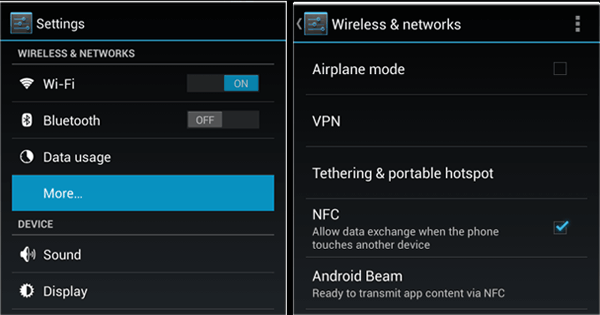
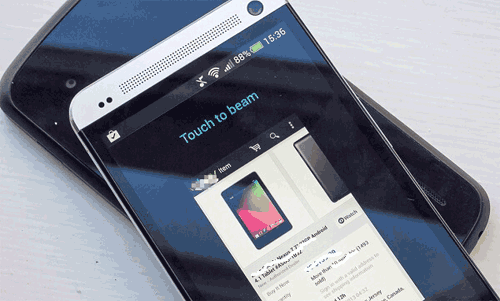
Drawbacks:
- NFC typically transfers one contact at a time.
- Requires both devices to have NFC capabilities.
- Devices need to be in very close proximity for the transfer to work.
Conclusion - An Unbiased Comparison
|
Options
|
Ease of Use/Speed
|
Number of Contacts/Success Rate
|
|
MobiKin Transfer for Mobile
|
Easy/Fast |
Unlimited/99% |
|
Google Account
|
Easy/Moderate |
Unlimited/95% |
|
SHAREit
|
Moderate/Fast |
Unlimited/90% |
|
Nearby Share
|
Easy/Moderate |
Moderate (Batch support)/85% |
|
SIM Card
|
Easy/Slow |
250–500 entries/70% |
|
VCF File
|
Moderate/Moderate |
Unlimited/80% |
|
Bluetooth
|
Moderate/Slow |
Moderate (Manual selection)/75% |
|
NFC
|
Easy/Slow |
Single contact at a time/80% |
So, what's the best app to transfer contacts from Android to Android? Judging from the above, MobiKin Transfer for Mobile could be your best bet because of its outstanding ability to copy all contacts safely and quickly with a high success rate.
Plus, you can get a detailed understanding of the usability of all the methods by looking at this summary:
- Google Account and SHAREit require user authentication and a stable Wi-Fi connection.
- If your SIM card works with both Android phones, you can use it to transfer contacts.
- Nearby Share and NFC depend on the device and Android version.
- VCF files may not suit users needing automatic sync, and Bluetooth struggles with large contact transfers.
Related Articles:
13 Easy Solutions to Android Contacts Disappeared [2025]
How to Merge Duplicate Contacts on Android Devices? [3 Expert Tips]
How to Delete Multiple Contacts on Android Phone? 4 Practical Options



