5 Tactics to Transfer Contacts from Android to iPhone without SIM [Fast]
"I can not seem to get my Android phone contacts on my iPhone 15 Plus. I have tried everything that was suggested. The SIM card does not fit the new iPhone. Help!" -- from Apple Support Community
Seamlessly transferring data between devices is crucial, especially when you wish to transfer contacts from Android to iPhone without SIM. There are situations where using a SIM card to transfer contacts is not feasible. You might be dealing with a device with no applicable SIM card slot, no SIM error, or no tool to remove the card. Additionally, if your SIM card is out of service or you don't have an active plan, transferring contacts via SIM can be problematic.
This guide will cover five effective methods that bypass the need for a SIM card, making the process straightforward and efficient.
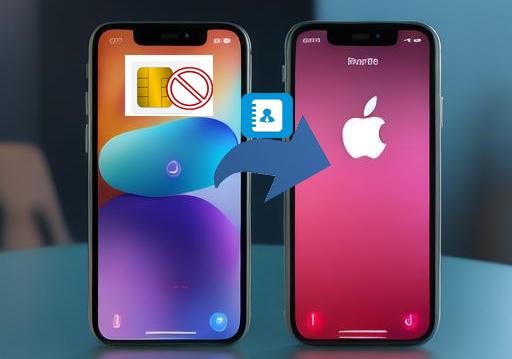
- Way 1: Transfer Contacts from Android to iPhone without SIM Expertly [No Error]
- Way 2: Move Numbers from Android to iPhone via Move to iOS
- Way 3: Copy Contacts from Android to iPhone without SIM via Google Account
- Way 4: Migrate Contacts from Android to iPhone without SIM via Immediate Contact Transfer
- Way 5: Export Contacts from Android to iPhone without SIM with VCF File
Way 1: Transfer Contacts from Android to iPhone without SIM Expertly [No Error]
Should you possess numerous valuable contacts on your old iPhone and wish to facilitate a smooth transfer, consider utilizing the highly advanced tool - MobiKin Transfer for Mobile (Win and Mac). This software is recognized for its reliable data transfer capabilities, enabling you to effortlessly copy all contacts and various other data types between devices. With this adaptable program, transferring contacts from Android to iPhone will be an uncomplicated process, free from any prerequisites.
Why is the MobiKin Transfer for Mobile worth worth it?
- Best phone transfer tool to transfer contacts from Android to iPhone directly without SIM.
- Move data across mobile phones, whether they run on Android or iOS.
- Work for contacts, SMS, call history, media files, apps, etc.
- Offer convenient, smooth, and hassle-free transfers.
- Get along well with practically all Android/iOS devices, including Samsung, Huawei, Xiaomi, Google, HTC, Sony, OPPO, Motorola, iPhone 15/14/13/12/11/X/8/7/6, etc.
- It won't let out your privacy.
How to transfer contacts from Android to iPhone without a SIM card using MobiKin Transfer for Mobile?
Step One: Connect - Begin by downloading and installing the transfer software on your computer. Subsequently, connect both your Android and iPhone to the computer using USB cables. Follow the on-screen instructions to ensure that the software recognizes both devices.

Step Two: Examine - After both devices are successfully recognized, the main interface of the utility will appear. Ensure that the Android is designated as the source device on the left side. If it is not, click the "Flip" button in the center of the interface to switch the device roles.

Step Three: Transfer - On the following screen, select "Contacts" to transfer and click "Start Copy" to commence the transfer process from Android to iPhone without SIM. The data transmission will begin immediately.
Video Guide: Click the video below to see how this software works directly.
Way 2: Move Numbers from Android to iPhone via Move to iOS
Move to iOS, introduced by Apple in 2015, transfers data wirelessly from Android to iPhone. It can handle contacts, photos, WhatsApp data, and more. However, it's more suitable for transferring data to a new iPhone and can be time-consuming.
User Guide:
- Download the Move to iOS app and set up both devices.
- On your iPhone, go to the Apps & Data screen and select "Move Data from Android."
- Choose "Move from Android" and tap "Continue."
- A code (either ten-digit or six-digit) will appear on the screen. Enter this code on your Android device.
- You might need to connect to a temporary Wi-Fi network created by your iPhone.
- Once connected, the Transfer Data screen will appear.
- Tap "Contacts" and then continue to begin the data transfer.
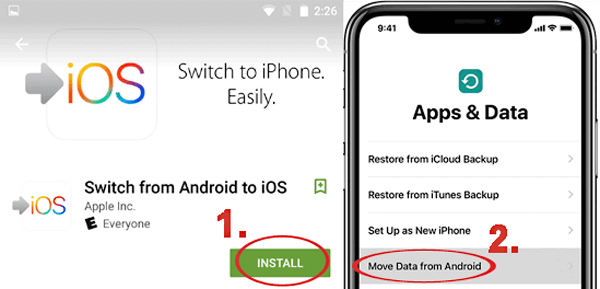
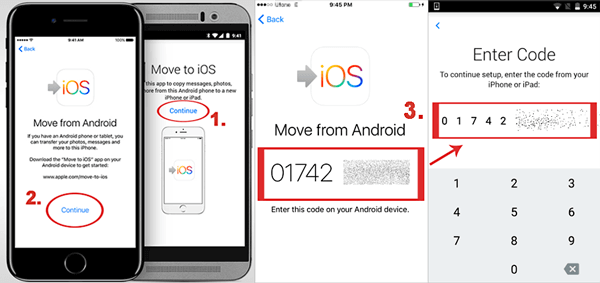
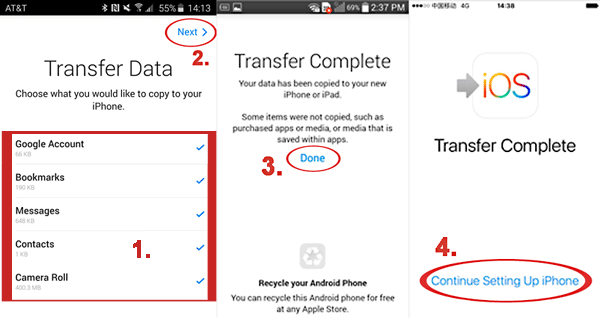
Can contacts be transferred from an Android to an iPhone via Bluetooth or AirDrop? These tools aren't designed for cross-platform data transfers. Bluetooth is slow and limited, while AirDrop only works with Apple devices.
You Might Also Need: What if Move to iOS takes forever? Here are the 8 easy solutions.
Way 3: Copy Contacts from Android to iPhone without SIM via Google Account
You can sync your Android contacts to Google Contacts and then sign into the same Google account on your iPhone to access them without a SIM card. This method works if your contacts are synced with Google. (For resetting your Google account password, refer to "How to Unlock Android Phone With Google Account.")
User Guide:
- On your Android, go to "Settings > Accounts > Google".
- Tap "Sync Contacts" > "Sync Now".
- Open "Settings" > "Passwords & Accounts" and add your Google account if it isn't already added.
- On your iPhone, enable "Contacts" for the Google account during setup.
- Your contacts will then sync to the iPhone.
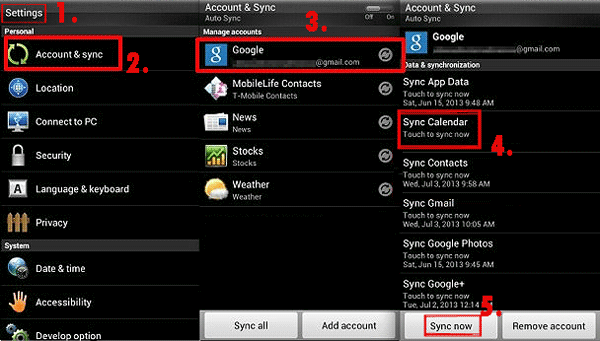
Way 4: Migrate Contacts from Android to iPhone without SIM via Immediate Contact Transfer
Immediate Contact Transfer is a tool designed to migrate contacts from Android to iPhone quickly and efficiently, even without using a SIM card. It facilitates direct transfer by connecting both devices to a PC or using a local network.
User Guide:
- To begin, download Immediate Contact Transfer for your PC and obtain the Android version from the Google Play Store on your Android device.
- Launch the application on your PC, designate Android as the Source Device and iPhone as the Destination Device, and then proceed by clicking "Continue."
- Next, on your Android smartphone, open the app and select "Scan Contact Transfer QR Code".
- Utilize your camera to scan the QR code displayed on your PC to establish a connection between the devices.
- Subsequently, connect your iPhone to the PC using a USB cable and click "Continue".
- Choose the contacts you wish to transfer or select "All" to include all contacts.
- Finally, click “Transfer” and await the completion of the process.
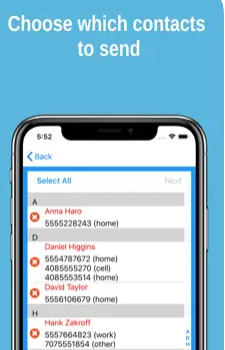
Way 5: Export Contacts from Android to iPhone without SIM with VCF File
You can transfer contacts from Android to iPhone using a .vcf file. Firstly, export your contacts from Android in vCard (VCF) format and share the file via email or another service. Next, the iPhone can thereby read and import the VCF file.
User Guide:
- In the Contacts app on your Android phone, go to "Manage Contacts.
- Proceed to "Import/Export contacts > Export to storage" to save contacts as a VCF file.
- Email the file to yourself and open it on your iPhone.
- In the Mail app, tap the "VCF file" and choose to create a new contact or add to existing contacts.
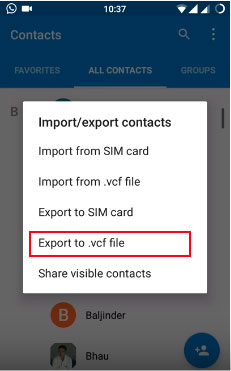
Note: You can also upload the VCF file to a cloud service like Google Drive or Dropbox. Access the file from the cloud storage app on your iPhone and open it to import contacts. (iOS typically allows importing one VCF file at a time.)
In a Nutshell
In conclusion, while the methods outlined will help you achieve a transfer in theory, using specialized tools like MobiKin Transfer for Mobile can provide a hassle-free and error-free experience. MobiKin's software is designed to handle such transfers with precision, making it an excellent choice for anyone looking to move their contacts without complications. Finally, please add a comment below if any. And we're always here to help.
Related Articles
How to Transfer Contacts from iPhone to SIM Card Easily & Quickly?
Top 6 Methods to Recover Deleted Contacts from iPhone with/without Backup
Best Android Contact Editor: How to Edit Android Contacts on PC
How to Transfer Photos from Android to iPhone Wirelessly [6 Options with Pics]



