[Solved] How to Transfer Contacts from iPad/iPhone to Android?
Switching from an iPad/iPhone to an Android tablet/phone, you probably expect your new gadget to be an off-the-peg communication device. As you know, most people are reluctant to input endless names, phone numbers, company names, etc., into the Android contact list. Thus, to make life easier, it is advisable to look for a quick way to transfer contacts from iPad to Android.
Well, there are many solutions to move all the contacts over. Just trust me, it is a cinch! Now, we're about to explore how to accomplish the task lightly.
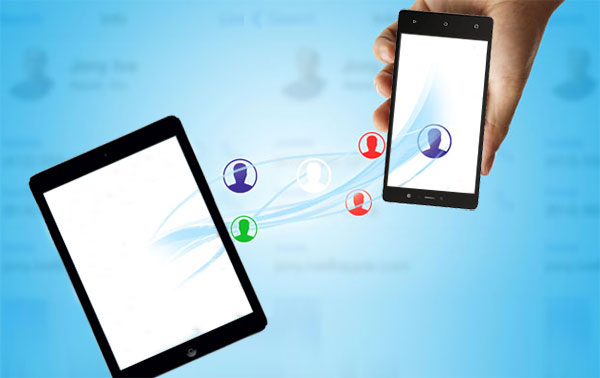
- Solution 1: How to Transfer Contacts from iPad to Android via Transfer for Mobile
- Solution 2: How to Sync Contacts from iPad to Android with iTunes
- Solution 3: How to Move Contacts from iPad to Android with iCloud
- Solution 4: How to Copy Contacts from iPad to Android via Google Account
- Solution 5: How to Transfer Contacts from iPad to Android by Email
Solution 1: How to Transfer Contacts from iPad to Android via Transfer for Mobile
So, what's the most efficient method to copy contacts to Android from iPad for us? Just try the dedicated software - MobiKin Transfer for Mobile (Win and Mac). This program is proficient in copying various data between any two phones/tablets, delivering guaranteed results, even if they are on totally different platforms.
As an ideal tool, it is pretty simple to operate, even for beginners, as we shall see shortly.
Major features of MobiKin Transfer for Mobile:
- Transfer contacts from iPad/iPhone to Android in one click.
- It can move files from Android to iPad/iPhone/iPod, and vice versa. iOS to iOS transfer, and Android to Android transfer are also supported.
- The supported data types: contacts, text messages, call logs, songs, videos, photos, apps, documents, etc.
- Direct transfer, original file quality retained, etc.
- Run smoothly on various phones and tablets, including iPad Pro, iPad Air, iPad 4, iPad mini, the new iPad, iPad 2, Samsung, Huawei, Sony, Motorola, LG, Google, Xiaomi, Vivo, HTC, OPPO, etc.
- It never tracks any of your privacy.
How to copy contacts from iPad to Android with MobiKin Transfer for Mobile?
Step 1. Run the program and link devices to your computer
Launch the program after the download and installation. Use two USB cables to link your iPad and Android device to the computer.

Step 2. Check the positions of your devices
Follow the on-screen hints to get two devices recognized. Once done, your devices' icons will be on the program interface. Just check if your iPad is the source device. If not, press "Flip" to correct its position.

Step 3. Transfer contacts from iPad to Android
Tick the option of "Contacts" in the middle of the interface and then click "Start Copy" to sync contacts from iPad to Android.

Read Also:
- [Top 4 Ways] How to Transfer Data from One iPad to Another in 2021
- How to Erase iPad to A Clean Slate?
Solution 2: How to Sync Contacts from iPad to Android with iTunes
iTunes offers a feature to sync your iOS contacts with Google, Outlook, or Windows account. After that, you can easily get the contacts by logging in to the same Gmail account on your Android device.
To transfer contacts from iPad to Android with iTunes:
- Download and install iTunes before launching it on your computer.
- Connect your iPad to the computer with a USB cable.
- When iTunes recognizes your Pad, tap your device name.
- Go to the "Summary" tab.
- Click the "Info" tab.
- Check "Sync Contacts With".
- Select "Google Contacts" to sync iPad/iPhone contacts with Google.
- Input your Google account credentials.
- Hit Apply.
- Ensure your Android phone is linked to the particular Gmail account.
- Allow Google to sync your contacts to this Android phone.
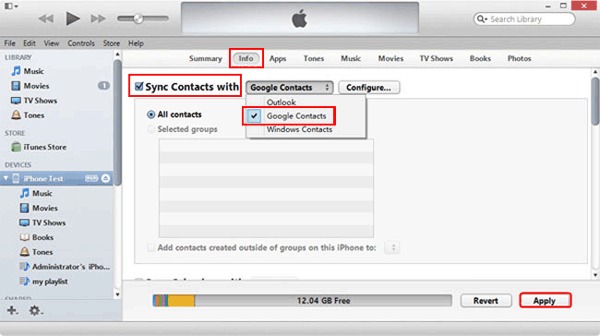
Solution 3: How to Move Contacts from iPad to Android with iCloud
Apple's iCloud sync service also comes in handy for copying contacts from iPad to Android as long as you have iCloud enabled on iPad beforehand. Yet, this is just the beginning. Needless to say, this technique could be a bit complicated.
How to move contacts from iOS (iPad/iPhone) to Android with iCloud?
- On your iPad, go to its "Settings".
- Select "Mail, Contacts, Calendars".
- Choose "Accounts" where you see "iCloud" listed.
- Turn on the toggle for "Contacts".
- Your iPad will prompt you to "Merge" your device's contacts with iCloud.
- Once done, go to icloud.com on your computer's web browser.
- Log in to your Apple ID and then select "Contacts".
- Click the gear icon at the lower-left corner.
- Hit "Select All" > choose "Export vCard".
- All your iPad contacts should then be exported as a .vcf file.
- Copy the file to your Android phone's SD card.
- Import them into your phone's default Contacts app.
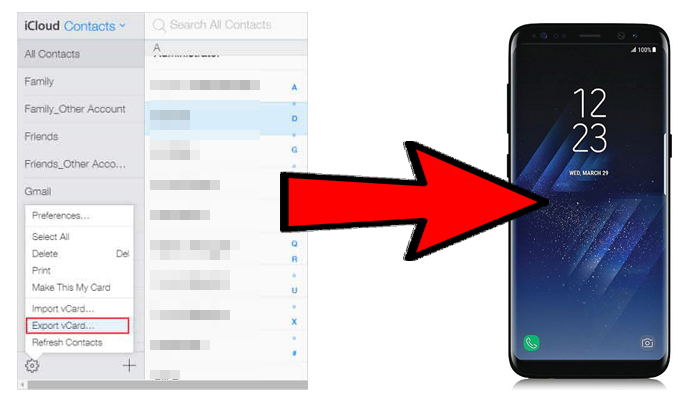
After the transfer, you may get some duplicate contacts. You can remove them by pressing the "Find & Merge Duplicates" tab under the "More" section.
More Related:
- How to Transfer Contacts from iPad to iPhone (4 Solutions)
- [4 Great Ways] How to Transfer Contacts from Computer to Android Phone?
Solution 4: How to Copy Contacts from iPad to Android via Google Account
To get the job done well, you should first add a Google account to your Android and iPad device if you have yet to set one up. Then do remember to input the same Google Account on both devices as required.
How to sync contacts from iPad to Android using Google account?
- On your iPad, go to Settings > Contacts > Account > Add Account > Google.
- Sign in to your Google account with your username and password.
- Click "NEXT".
- Toggle on "Contacts" and tap on "Save".
- This will sync all your contacts on iPad with your Google account.
- On the Android phone, go to Settings > Account & Sync.
- Sign in to the same Google account.
- Tap "Sync Now" to export all the contacts from that account to the Android device.
- You can then view and reorganize the items on this Android device as you want.
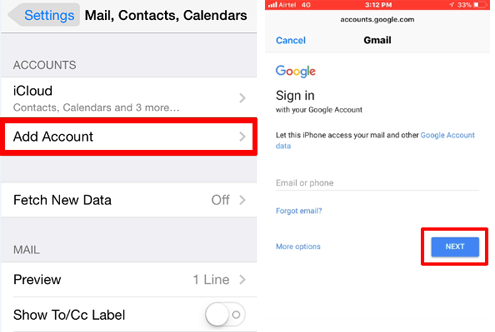
Solution 5: How to Transfer Contacts from iPad to Android by Email
By making use of the mail sharing feature built into the Contacts app on your iPad, you can migrate contacts from iPad to Android without any trouble. However, it is not ideal for the transfer of many contacts, as you have to go through the same procedure repeatedly.
To transfer contacts from iPad to Android by Email:
- Open the Contacts app on your iPad.
- Locate the contact you'd like to transfer to Android.
- Swipe down on the chosen contacts.
- Mark "Share Contact".
- Select "Mail" and then enter the email info you wish to send the contact to.
- On your Android device, open your email client and find the email you just sent.
- The contact should turn up as an attachment in the email.
- You can download it to your Android device.
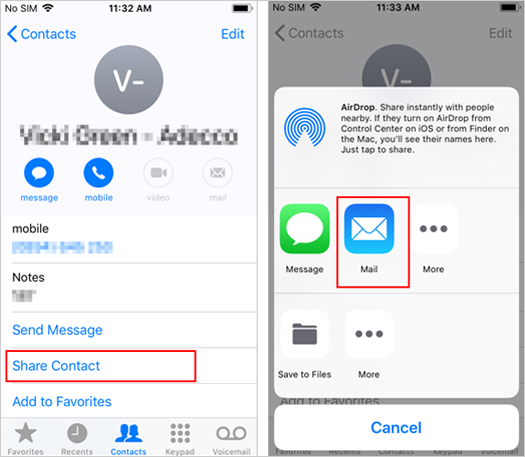
Closing Remarks
Overall, we expounded on how to transfer contacts from iPad to Android in the five common avenues. And now, let's make a summary of them:
- Picking MobiKin Transfer for Mobile means you can work out the transfer directly and securely, for the end-to-end connection can make a quick transfer and won't give away any of your privacy.
- Most of the remaining methods are rely on WiFi connection and cannot copy the contacts across in one tap. Individually, the synchronization design of iTunes is not user-friendly enough; iCloud often lags and is less reliable on Windows; sending large numbers of contacts by email can be a headache.
Lastly, welcome to share this article with your friends or leave your query in the comment box below. And we are glad to do you a favor.
Related Articles:
How to Sync Contacts from iPhone to iPad? 4 Ways for You!
Ultimate Guide on How to Transfer Contacts from Android to Android in 2021
[Fast Transfer] How to Transfer Music from iPhone to Android in 2021?
How to Transfer Contacts from Android to Computer? (4 Ways Included)
How to Transfer Videos/Movies from iPad to Computer? [5 Easiest Ways]



