5 Marvelous Ways to Transfer Contacts from iPhone to Huawei
A cool Huawei mobile is rewarding for you to enjoy the benefits from its 5G network and other high-end configurations. Yet at the same time, you need to insert the SIM card into the new Huawei phone. If your old mobile is an iPhone, the problem you need to tackle may be how to transfer contacts from iPhone to Huawei.
Unlike multimedia file transfer, more tips need to be noticed for phone contact migration. Faced with this issue, if you feel at a loss, you can check 5 tried-and-true solutions to transfer contacts from iPhone to Huawei P/Mate/HONOR/Maimang series in this tutorial. OK, now, let's get right to it.
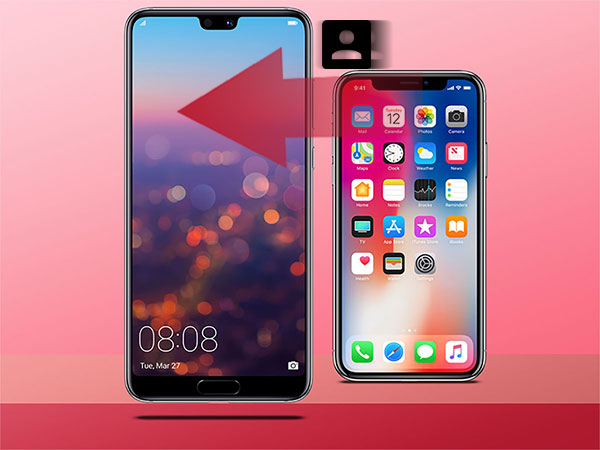
- #1 How to Transfer Contacts from iPhone to Huawei - Transfer for Mobile (Pretty Simple)
- #2 How Do I Transfer Phone Numbers from iPhone to Huawei - Huawei Phone Clone
- #3 How to Transfer My Contacts from iPhone to Huawei - iCloud
- #4 How to Import Contacts from iPhone to Huawei - iTunes
- #5 How Do I Transfer My Contacts to My Huawei from iPhone - Google Account
#1 How to Transfer Contacts from iPhone to Huawei - MobiKin Transfer for Mobile
First, we start with the most reliable solution - MobiKin Transfer for Mobile (Windows and Mac version). You can directly transfer data from any source device to the destination one without considering their OSes. And the procedure is fairly easy. You only need to prepare a computer, two suitable USB cables and two mobile phones to transfer contacts from iPhone to Huawei phone within two clicks.
Further, MobiKin Transfer for Mobile can be used to remove the saved data on your target Huawei mobile before you transfer files.
Before we go any further, advise you to take a quick look at some of its core highlights:
> Transfer not only contacts, but also text messages, music, videos, photos and books from iPhone to Huawei devices.
> Sync data between Android phones, between iOS devices and from Android to iOS devices.
> Completely retain all contact information after the transferring process, including phone number, email address, company name, fax number, etc.
> Provide with easy connections, simple clicks, fast transfer, privacy protection, original file quality, worry-free post-sales services, etc.
> Run smoothly on 6000+ devices with the latest versions, including iPhone 14/13/12/11/11 Pro/11 Pro Max/SE/XR/XS/X/8, and Huawei P50/P40/P30/P20/P10 (Pro), Mate 30/20/10, Ascend P9/P8/P7/P6, and so on.
If you need to perform the contact transfer, you can click the above button with Windows or Mac icon to make a trial. Then check the following to learn how to transfer contacts from iPhone to Huawei P40/P30 with MobiKin Transfer for Mobile:
Step 1. Launch iPhone to Huawei transfer program
After downloading the tool, install and open it on your computer. The interface will show you as bellow, which asks you to connect your devices to the computer.

Step 2. Get the devices recognized by the program
While connecting your phones to the computer via suitable USB cables, you may need to enable USB debugging on your Huawei phone and tap "Trust" on your iPhone to get the two devices identified by the software as prompted.

Note: If your iPhone is unable to connect to the computer, you can click to learn what to do if my iDevice fails to connect.
Step 3. Choose contacts to transfer from iPhone to Huawei
Tick off the checkbox of the "Contacts" in the middle of the panel, then tap on the "Start Copy" button. After that, all the contacts will begin to transfer from your iPhone to Huawei phone.

You May Also Like:
- Top 4 Methods to Transfer Data from Samsung to Huawei
- [Step-by-step Tutorial] How to Backup iPhone to Google Drive?
#2 How Do I Transfer Phone Numbers from iPhone to Huawei - Huawei Phone Clone
Designed to help users transfer data from existing phones (running on Android/iOS) to new Huawei mobiles, Huawei Phone Clone is a smart application launched by Huawei. It supports importing contacts, pictures, music, videos and other data into Huawei mobile. Before the use, you need to download the program from Google Play or App Store, and then move the data to Huawei without physical connection.
How can I transfer contacts from iPhone to Huawei P20 Pro with Huawei Phone Clone? Let's do this:
Step 1. Install and open the Huawei Phone Clone app on both of your iPhone and Huawei mobile, and then mark your Huawei as the recipient and the iPhone as a sender.
Step 2. Toggle on Bluetooth and WiFi features on both two phones. And pick up your iPhone to scan the QR code to make a connection between iPhone and Huawei phone in security.
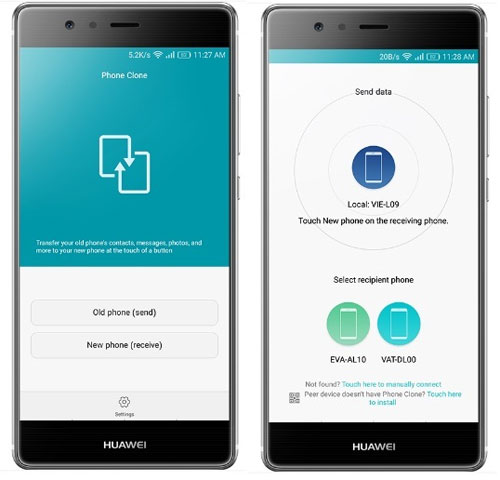
Step 3. After that, select the "Contacts" option and click on the "Transfer" button to start to transfer contacts from iPhone to Huawei.
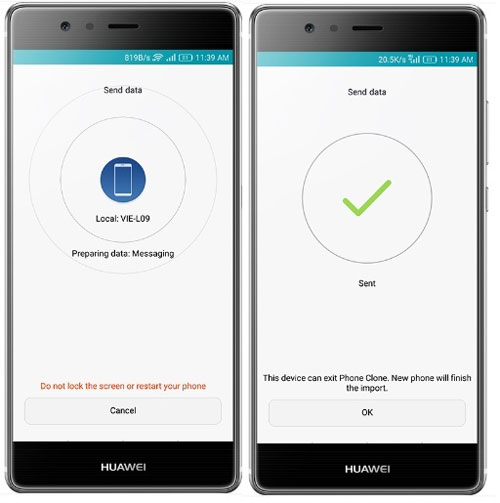
#3 How to Transfer My Contacts from iPhone to Huawei - iCloud
For most iPhone subscribers, the term - iCloud may often appear in their sights. To use iCloud to transfer contacts from iPhone to Huawei, you need to first sync iPhone contacts to iCloud, import them to computer from the iCloud, save the files with VCF format, and then transfer them to Huawei.
By the way, a while back, Apple announced that if users send too many password recovery requests, it might cancel the service of iCloud account recovery. Thus, it is particularly important to take a note for your iCloud password.
Here's how to transfer contacts from iPhone to Huawei P10 with iCloud:
Step 1. Unlock your iPhone and go to "Settings" > [your name] > "iCloud" > enable "Contacts" > "Merge" to sync the iPhone contacts to the iCloud.
Step 2. Enter iCloud.com from the browser on your computer and log in with your Apple ID and password. Then, click on "Contacts" and choose the exact contacts for transfer.
Step 3. Select the "Export vCard" option and the chosen contacts will be saved to your computer as VCF files. Next, connect your Huawei phone to the computer and transfer the saved VCF files from your computer to Huawei phone.
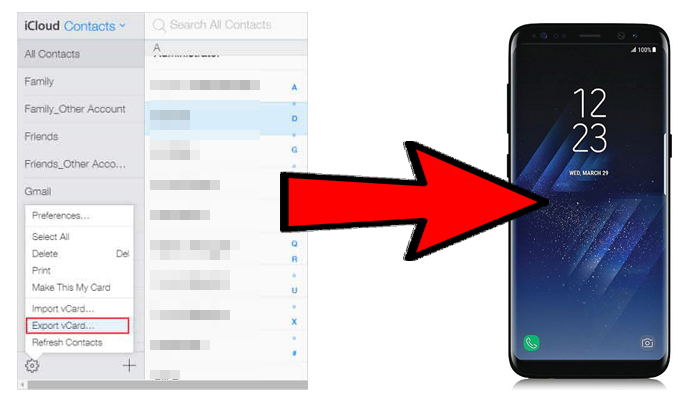
#4 How to Import Contacts from iPhone to Huawei - iTunes
Next up is iTunes, which can not only manage music on iDevices, but also be used to transfer contacts from iPhone to Android phone. Its operation is relatively simple. During the use, you need to enter iTunes and Gmail account.
It should be noted that for some reasons, many people have the habit of sharing iTunes account with close friends, which may make the account less secure, easy to expose privacy, and also result in data confusion. Therefore, it is recommended to use your own account to do this operation.
How do I transfer contacts from iPhone to Huawei Mate 30/20 with iTunes?
Step 1. Connect your iPhone to the computer with an applicable USB cable and enter your iTunes. Then tap on the icon of the device and you can see some info of your iPhone on the interface.
Step 2. Select "Info" > "Sync Contacts" > "Google Contacts". Afterwards, Sign in with your Gmail account and press the "Apply" button to confirm the operation.
Step 3. On your Huawei mobile, go to "Settings" > "Account & Sync" > "Add account" > "Google" to log in with the same Gmail account you've just used in the previous step. Next, mark the "Contacts" to select "Sync" to sync all the contacts from Google to your Huawei phone.
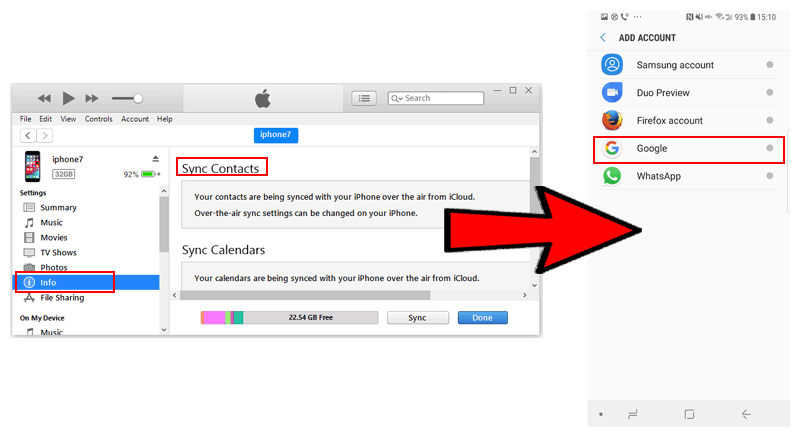
#5 How Do I Transfer My Contacts to My Huawei from iPhone - Google Account
Mobile users who have the experience of using Google Account will probably know the tricks of data transfer with it. Yes, it is the synchronization feature. You only need to back up iPhone contacts to your Google account and log in to your Google account on the Huawei. After that, enable its synchronization function on your Huawei to get the contacts to it. (This method is somewhat similar to the previous one)
How do I transfer my contacts to my Huawei Ascend P9/P8 from iPhone via Google Account?
Step 1. Unlock your iPhone and go to "Settings" > "Accounts and Passwords" > "Add Account" > "Google". Then log in with your Gmail info. Now, choose the "Contacts" and hit the "NEXT" button to sync your iPhone contacts.
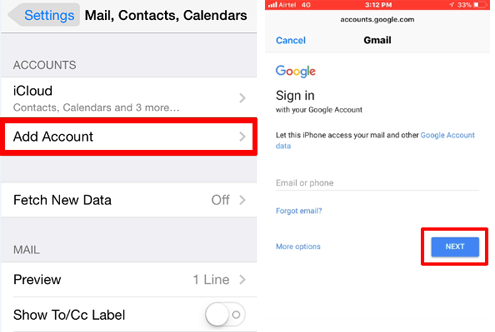
Note: If you don't have a Google account, you have to register one first.
Step 2. After that, all your iPhone contacts will be copied to your Gmail account. Then unlock your Huawei mobile and go to "Settings" > "Account & Sync" > "Add account" > "Google".
Step 3. Sign in with the same Google account on your Huawei phone and turn on "Contacts" > "Sync" to sync all the contacts from your Google account to Huawei.
Final Words
When you know not one, but five multiple methods to transfer contacts from iPhone to Huawei, you can choose the most appropriate method according to your demand. Well, if you want to know which solution is the best, I'd like to say they have their own strengths. But assuming you want to ensure the data security and avoid privacy leakage, you can switch iPhone contacts to your Huawei phone with MobiKin Transfer for Mobile directly. It, generally, supports unlimited devices, and is at the service of many other data types. Is it really that good? Just take a stab at it!
Related Articles:
Can You Transfer Data from Android to iPhone 15/iOS without Reset? [6 Techniques]
[Full Guide] How to Transfer Videos from PC/Mac to iPhone?
[Fixed!] How to Permanently Delete Text Messages on iPhone?
Top 6 Huawei Data Recovery Software [Most People Don't Know]
How to Delete SIM Card Contacts on Android Permanently?
4 Effective Ways to Transfer Music from Mac to Android in 2023



