4 Reliable Ways to Transfer Contacts from LG to Samsung
Both LG and Samsung phones are the flagship of phone industry, and Samsung with fashionable appearance, leading camera technology and excellent software and hardware is better. In the first quarter of 2020, Samsung launched Galaxy S20/M21 and Galaxy A71/A51/A41. The new series released this time is more outstanding than Galaxy S10 Series. If you just want to replace the previous LG with a new Samsung, how to transfer contacts from LG to Samsung may be the first thing you need do.
Based on the above, this post will discuss 4 methods of LG to Samsung contact transfer. Just read on please.

- Part 1: How to Transfer Contacts from LG to Samsung with Transfer for Mobile (HOT!)
- Part 2: How to Export LG Phone Contacts to Samsung with Assistant for Android
- Part 3: How to Copy Contacts from LG to Samsung Galaxy via Google Account
- Part 4: How to Transfer Contacts from LG to Samsung Galaxy with Samsung Smart Switch
- Bonus: How to Send Photos/Music/Videos from LG to Samsung Galaxy with Google Photos
Part 1: How to Transfer Contacts from LG to Samsung with Transfer for Mobile (HOT!)
Can you transfer data between LG and Samsung phones? If you have no idea, here's a great program - MobiKin Transfer for Mobile (with its Mac version) for you. It can help you easily transfer contacts and other more data types from LG to Samsung phone, and vice versa. And it has many other powerful functions.
Core highlights of MobiKin Transfer for Mobile:
- Copy files from one cellphone to another, no matter the phone is running on Android or iOS platform.
- Send data like contacts, text messages, call logs, music, videos, photos, documents, apps from Android to Android.
- Transfer photos from iPhone to Android effortlessly, and videos, music, books, contacts and SMS can be moved too.
- Conduct safe data transfer with easy steps and move data in no time.
- Perform tasks offline and works on almost all mobile phones like LG G8/G7/G6/G5, LG V60 ThinQ/V50 ThinQ, LG K10/K9, LG gram 17/14 LG V30/V30s and Samsung Galaxy M21/S20/S20 Ultra, Galaxy A71/A51/A41, Galaxy Note 10/Note 9/Note 8, Galaxy S10/S10e/S9/S9+/S8, and so forth.
So, Don't you want to download and try it out? After the downloading and installing, keep on reading to learn how to transfer contacts from LG G8/G7/G6 to Samsung Galaxy S20/S10/S9/S8 with MobiKin Transfer for Mobile.
Note: The following steps are based on Windows version. For Mac users, please download its Mac version and conduct the user steps in a similar way.
Step 1. Download, install and open MobiKin Transfer for Mobile
To start with, launch the installed program on your computer and the main interface of this program will cue you to connect your two phones to PC with USB cables.

Step 2. Connect both your LG and Samsung phones to your computer
Plug your LG and Samsung phones into your computer via USB cables respectively. When connected, you two phones are to be detected by this tool, and you can see LG on the left panel and Samsung on the right side. Hit "Flip" if they are placed mistakenly.

Step 3. Transfer contacts from LG to Samsung
You can see all the transferable file types in the middle of the panel. Just tick "Contacts" and press "Start Copy" button to begin to transfer contacts from LG to Samsung (the transfer time rest with the number of your contacts on your LG phone).

If you get an iPhone the next time, you can also transfer contacts from Samsung to iPhone with ease.
Part 2: How to Export LG Phone Contacts to Samsung with Assistant for Android
MobiKin Assistant for Android (Mac version is also available) is also introduced by MobiKin, and is able to help you achieve the contacts transfer from LG phone to Samsung device. But it also boasts its unique features. For instance, it can export contact, SMS, call logs from LG to PC and import them from PC to Samsung or other Android phones. It is also a contacts manager that can help you export contacts to computer, import contacts from computer to Android phone, and even delete, add, and edit contacts on computer. Moreover, it can also backup and restore Android data with one click. In addition, you can use it to install or uninstall apps, send and receive SMS on computer, etc.
Need to export contacts from LG to Samsung A71/A51/S20/S20 Ultra with MobiKin Assistant for Android? Below are the detailed steps.
Step 1. Download, install and open MobiKin Assistant for Android on your computer. Link your LG phone to the computer via a USB cable and turn on USB debugging on the LG phone if that hasn't been opened before. Then, the program will identify your LG and display it on the main screen.

Note: You can also connect your Android phone to PC via WiFi.
Step 2. All the transferable data will show you in the menu bar on the left. Please click "Contacts" tab and preview the contact list. Next, choose your needed contacts by ticking the corresponding checkboxes and go to top menu to tap "Export" to move them from LG to your computer.

Step 3. After that, disconnect LG and connect Samsung to your computer via a USB cable and switch on USB debugging on it too. Then hit "Import" at the top menu to bring a window for being browsed from your computer. Afterwards, choose your transferred contacts there and move them from PC to Samsung.

After moving your contacts from LG to Samsung, Assuming that you want to wipe LG Phone Permanently before selling or donating, click here. >>
Part 3: How to Copy Contacts from LG to Samsung Galaxy via Google Account
Google Account is an easy means to transfer contacts from LG to Samsung. To use it, you need have a Google Account (usually a Gmail account with a 15GB storage space for free) beforehand. If you don't have too many contacts for transfer, you can try Google Account. By the way, this service is available in most countries or regions except mainland China, North Korea, Cuba, etc.
This is how to copy contacts from LG G8/G7 to Samsung Note 10/Note 9 via Google Account:
Step 1. Open "Settings" app on your LG phone. Then slide down from its top screen and click "Cloud and accounts" > "Accounts" option.
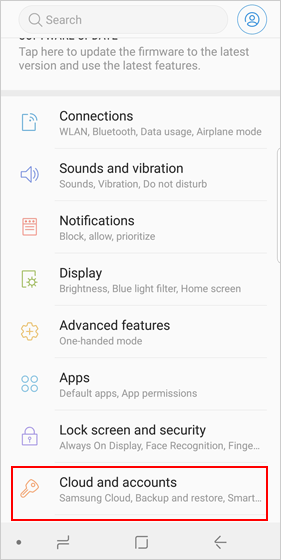
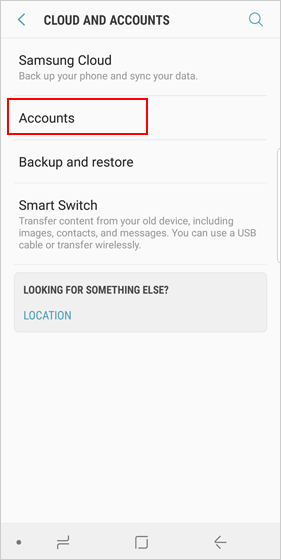
Step 2. Choose "Google" as listed and log in with your Gmail account. Next, tap "Sync Contacts" option and hit "More" > "Sync now" to sync your data from LG contacts to Google Account.
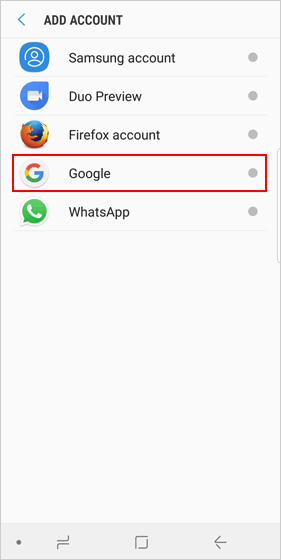
Step 3. Go to "Setting" > "Backup and reset" on your Samsung phone to enter the same Gmail account as "Step 2". Then, you'll see the contacts you've made on the account. Just choose contacts that you need to get them from Google Account to your Samsung.
Can't Miss:
- Top 4 Methods to Transfer Data from Samsung to Huawei
- Step-by-step Tutorial- Transfer WhatsApp from iPhone to Samsung S10
Part 4: How to Transfer Contacts from LG to Samsung Galaxy with Samsung Smart Switch
Does Samsung Smart Switch work with LG to Samsung transfer? Sure, Samsung Smart Switch (for Android OS 4.3 or higher) developed by Samsung Inc, which can transfer contacts from LG, Moto, Huawei and other mobiles to Samsung devices, but it cannot do the reverse work. The transferable files include calendars, memos, call logs, photos, videos, music, documents and bookmarks. Besides, most data can be converted to formats supported by Samsung.
To know how to transfer contacts from LG V30/V30s to Samsung Galaxy, follow the steps please:
Step 1. Download Samsung Smart Switch on Google Play and install it on both your LG and Samsung phones. After that, open it on both phones. Choose "Android device" on the main interface and hit "Start" on your LG. Then press "Wireless" as prompted.
Step 2. Unlock your Samsung device and choose "Sending device" to set LG as a source device. Then set Samsung phone as "Receiving device". Next, pair them by clicking "Connect on both mobiles". The two phones will be connected soon.
Step 3. You can see "Contacts", "Pictures", "Music", "Videos", and other data files on the interface. Choose "Contacts" and click "Send" on LG and hit "Receive" on Samsung to transfer contacts from LG to Samsung.
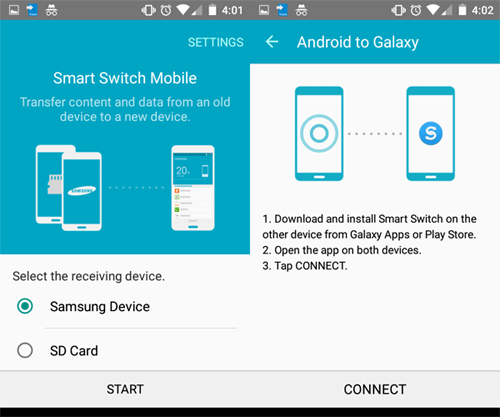
Attention: Sometimes, Samsung Smart Switch might fail to work. You can follow: Settings > Application Manager > Menu key > Reset application preference > Reset application to reset it.
Bonus: How to Send Photos/Music/Videos from LG to Samsung Galaxy with Google Photos
Google Photos, as we know, is a separate service from Google+, which can correctly back up and organize all photos, music and videos. It can automatically recognize images to help classify and mark them, so that you can quickly find photos and share them in the way you like. Yet often, it compresses the data while making backups.
Read the steps to learn how to send photos/music/videos from LG to Samsung Galaxy S10/S10+ with Google Photos:
Step 1. Start Google Photos on your LG and then enter your Gmail account. Then tap "Menu" icon and select "Settings" > "Back up & Sync".
Step 2. Switch on the "Back up & sync" option and the pictures, music and videos on your LG will be stored to Google Photos.
Step 3. Open Google Photos app on your Samsung phone and download photos, music and videos that you need to your Samsung phone.
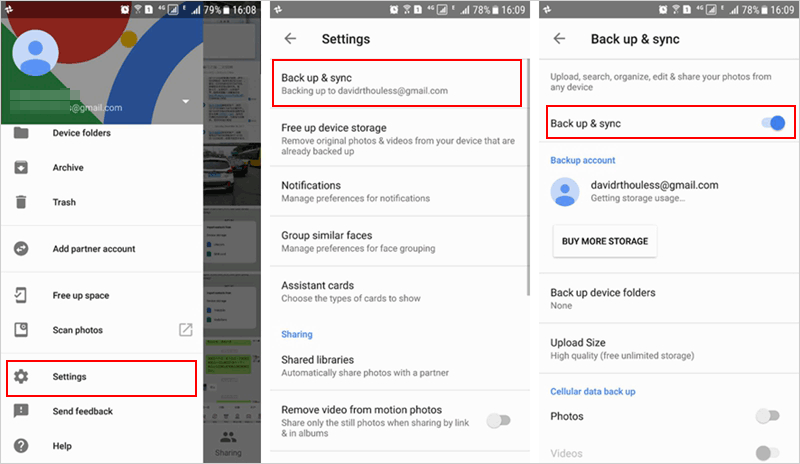
Notice: Google Photos cannot be used to transfer contacts between two phones.
Conclusion
After reading this article on how to transfer contacts from LG to Samsung, do you know which method to choose? With MobiKin Transfer for Mobile, it only takes a few steps to transfer contacts from LG phone to Samsung Galaxy in a selective way, and all your phone data will be 100% safe during the process. MobiKin Assistant for Android also is a good choice because it can not only complete the contacts transfer from LG to Samsung, but also can manage your Android phone on computer. Well, these two programs are the most cost-effective choices for Android data transfer and management. At last, if you have any questions throughout the trial, please leave a comment at any time. Your message may be a treasure for many phone users.
Related Articles:
How to Transfer Contacts from LG Phone to Computer? [4 Proven Ways]
Samsung to LG Photo Transfer: Move Photos between Samsung and LG
4 Ways to Easily Backup & Restore LG Phone/Tablet
How to Recover Samsung Data from Normal & Crack Samsung Galaxy



