[Solved in 2023] How to Transfer Data from Broken iPhone to New iPhone?
"How can I transfer data from my broken iPhone (shattered; screen not working anymore) to my new iPhone?" -- from Apple Support Communities
Accidentally broke your iPhone and want to transfer data from broken iPhone to new iPhone? At this point, you needn't worry much about it as long as its screen is still responsive or it has trusted a computer before. In today's article, we will walk you through several practical methods on how to transfer data from an iPhone with a broken screen to your newly purchased iPhone. Just go through it, and you'll be relieved afterward.
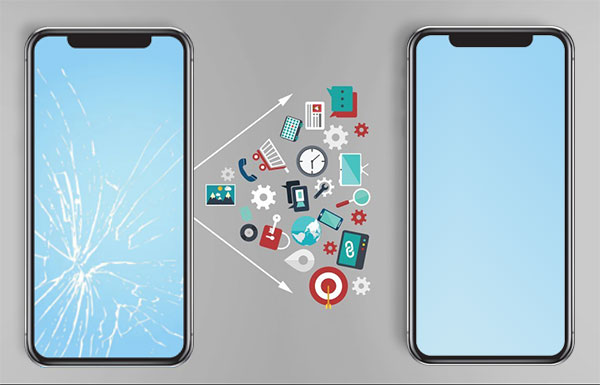
- Part 1: Can You Transfer Data from a Broken iPhone?
- Part 2: How to Transfer Data from Broken iPhone to New iPhone via Transfer for Mobile
- Part 3: How to Transfer Data from Broken iPhone to iPhone via Built-in Feature
- Part 4: How to Transfer Data from Broken iPhone to New iPhone with iTunes
- Part 5: How to Transfer Data from Broken Screen iPhone to New One via iCloud
Part 1: Can You Transfer Data from a Broken iPhone?
Whether data can be transferred from a broken iPhone to a new phone depends on the condition of the old phone. If you can connect your iPhone to a computer and get it recognized, it's easy for you to restore the backup to the new iPhone. In other words, the iPhone must trust the computer before it is broken. A damaged and unresponsive device may not trust the PC, hinging on whether its screen is available.
What's worse, the screen is broken, but parts of it are responsive; then you also have the opportunity to make a connection between the phone and the computer for data migration. Don't know how to transfer data from a broken iPhone to a new iPhone in this way? Keep on to get the solutions.
You May Wonder:
- How to Recover Data from Android Phone with Broken Screen?
- [Full Guide] How to Erase iPhone without Password Permanently?
Part 2: How to Transfer Data from Broken iPhone to New iPhone via Transfer for Mobile
It can be pretty depressing when an iPhone is broken by accident. But if the screen still responds or the phone has trusted the computer, It is not as bad as expected. With software like MobiKin Transfer for Mobile (Win and Mac), you can move content to a new iPhone with just one single click.
This program makes it so simple to do the job, for it is a professional and full-fledged Android/iPhone transfer software, which can freely copy various items between different or the same operating system.
Key highlights of Transfer for Mobile:
- One-click to transfer data from broken iPhone to new iPhone.
- It also lets you copy files from iPhone to Android, Android to iPhone, and Android to Android.
- Work for such data types, including contacts, text messages, call logs, notes, calendars, books, photos, videos, music, apps, etc.
- Get on well with practically all iDevices, such as iPhone 13/13 Pro (Max)/13 mini/12/12 Pro (Max)/12 mini, iPhone 11/11 Pro/11 Pro Max, iPhone X/XR/Xs/Xs Max, iPhone 8/8 Plus, iPhone 7/7 Plus, iPhone 6/6S/6 Plus, iPod touch, iPad, etc.
- It won't track your privacy.
How to transfer data from iPhone with broken screen to another via Transfer for Mobile?
Step 1. Run the program and link two iPhones
Download and install Transfer for Mobile on your computer. Tap on the program icon to run it, and you can see the initial window like below. Next, link your two iPhones to the computer with two USB cords.

Step 2. Confirm the source and destination devices
Once recognized, the tool will automatically display the devices as "Source:" and "Destination:". If they have been placed in the incorrect positions, just click the "Flip" button in the middle of the screen.

Step 3. Transfer data from broken iPhone to new iPhone
Handpick the data types you want to move and click on the "Start Copy" button to trigger the data transfer from broken iPhone to the new one.

Part 3: How to Transfer Data from Broken iPhone to iPhone via Built-in Feature
To proceed with the method in this way, make sure that you are in the following situations:
- Both iPhones are connected to the same WiFi network.
- Both devices should run iOS 12.4 or later.
- Keep iPhones near each other and plug into power until the file migration completes.
How to transfer data from a broken iPhone to a new iPhone via a built-in feature?
- Switch on your new iPhone and place it near the broken iPhone.
- The quick start screen will show up; tap on the "Continue" button to proceed.
- Log in your Apple ID/iCloud account on the new phone. (Apple ID is disabled?)
- You'll see an animation on the new phone.
- Hold your new phone up to the "Camera". Or you can tap on "Authenticate" manually.
- You'll receive an authentication code on the new iPhone; please enter the code to the broken iPhone.
- Enter the passcode of the old iPhone; this will also be set up as a screen password on your new phone.
- Follow the directions to set up "iMessage & FaceTime", "Face ID", or "Touch ID".
- Tap "Start Transfer" to start. During the task, follow the on-screen hints to enter your Apple ID and password.
- After you customize the settings such as location, Apple Pay, and Siri, you can transfer data from broken iPhone to the new one.
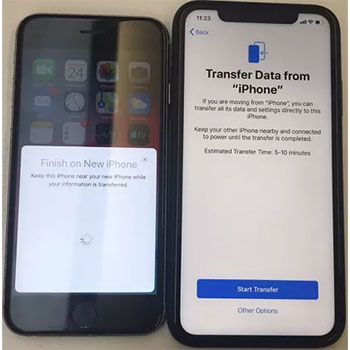
You Might Also Like:
Part 4: How to Transfer Data from Broken iPhone to New iPhone with iTunes
If the old iPhone is recognized by a PC before it is broken or the screen is responsive, you can back up data from the old device and restore it to the new one. Yet, you're now allowed to selectively back up a particular data type, and it can be time-consuming in this way. Else, please make sure the iPhone is plugged in until it completes syncing with the computer.
How to transfer data from a broken iPhone to a new one via iTunes?
- Be sure to upgrade iTunes to the latest version.
- Connect the broken iPhone using a USB cable.
- Tap your broken device's name in the iTunes interface.
- Hit the "Summary" tab from the left panel and press the "Back Up Now" button.
- iTunes will now start creating a backup of the broken iPhone on your computer.
- To transfer data to the new iPhone, run iTunes on this computer.
- Get your new iPhone linked to it and trust your computer as prompted.
- From the iTunes interface, tap your iPhone icon.
- Hit "Restore Backup" under "Summary".
- Select the recently created backup and press "Restore". (iPhone won't restore?)
- Wait until the data has been restored onto your new iPhone.
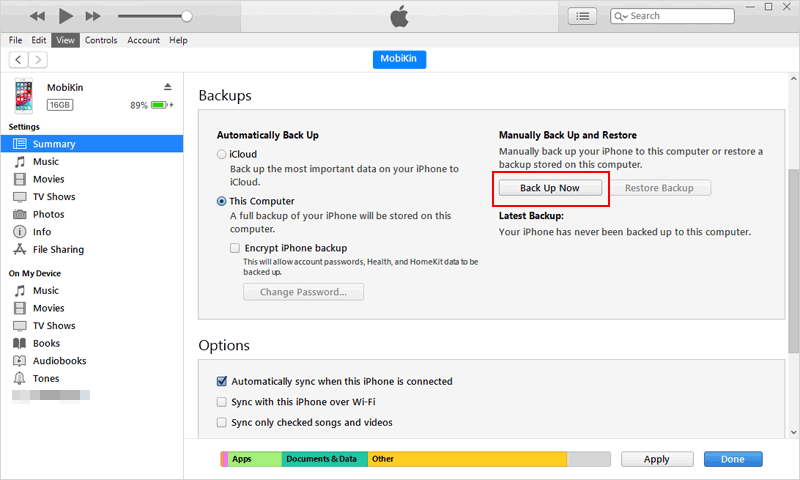

Part 5: How to Transfer Data from Broken Screen iPhone to New One via iCloud
This approach is straightforward to use as long as parts of your broken iPhone's screen are available. Once the task is done, you'll need to sign back into the accounts you added to your phone. Then go through your apps and ensure you're still signed in. Let's see how to transfer data from broken iPhone to new iPhone 13/12/11/X/XR/Xs via iCloud:
- Connect your broken iPhone to a stable WiFi network.
- Click "Settings" > [your name] > "iCloud" on your device.
- Tap "iCloud Backup" and check if it has already been activated. If not, just enable it.
- Hit "Back Up Now" to start syncing your iPhone files to iCloud.
- Wait for the process to complete, and then double-check to see if the backup is made. To do so, you can go to "Settings" > [your name] > "iCloud" > "Manage Storage".
- To transfer data to the new iPhone from the broken one, open the new phone and go to "Settings".
- Choose "General", followed by "Reset".
- Select "Erase All Content and Settings".
- The phone will begin the reset and then restart up.
- Next, you need to follow the instruction to set up the device.
- Choose "Restore from iCloud Backup" as soon as you reach the "App & Data" screen.
- Input your iCloud login credentials and wait for your content to be restored.
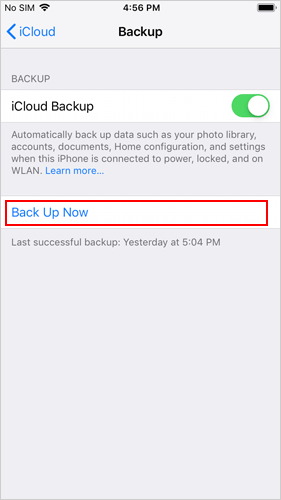

Ending Part
After going over the passage, we can come to a conclusion that MobiKin Transfer for Mobile is the only one that offers you the one-click way to transfer data to a new iPhone from the broken one. On the contrary, other methods come with inconvenience or disadvantages to some extent. Finally, a note here, if your iPhone is totally broken and it didn't trust any computer, you're advised to recourse to Apple Support for repair at the very beginning.
Related Articles:
6 Optimal Options to Transfer Phone Number to New iPhone 15/14/13/12/11/X
How to Control iPhone with Broken Screen Effortlessly? [Ultimate Guide]
Can I Get Photos off Broken iPhone? Very Likely [3 Easy Ways Here]
How to Transfer from Android to iPhone 14? [7 Proved Ways]
How to Transfer Data from iPhone to Android? It's a Piece of Cake
iPhone Black Screen of Death? 9 Fixes Help You Resolve This Issue Easily



