How to Transfer Data from Huawei to Motorola? 6 Simple Methods
"I need to migrate from my old Huawei phone to Motorola Edge, and I haven't found any app by Motorola apps to do this." -- by Manuelgt27 from Motorola Forum
Have you upgraded to a new phone model or switched to another brand? Do you need to transfer your data seamlessly or back up your vital files to the new device? One such scenario arises when transitioning from a Huawei to a Motorola device. OK, this article serves as a comprehensive guide on how to transfer data from Huawei to Motorola. It'll provide users with easy-to-follow tutorials on six different methods to accomplish this task.
- #1: How to Transfer Data from Huawei to Motorola Expertly [No Limits]
- #2: How to Transfer All Data from Huawei to Motorola via Android Backup & Restore
- #3: How to Transfer Everything from a Huawei to a Motorola via Motorola Migrate [Limited]
- #4: How to Transfer Data from Huawei to Motorola for Free via Google Drive
- #5: How to Transfer Data from Huawei to Motorola Using Xender
- #6: How to Migrate Data from Huawei to Motorola by Bluetooth
#1: How to Transfer Data from Huawei to Motorola Expertly [No Limits]
As mobile phone data transmission happens often, finding the easiest and most effective method to switch from Huawei to Motorola is crucial. MobiKin Transfer for Mobile (Windows and Mac) excels at handling this migration task.
This utility enables seamless data transfer between various platforms, including Android to Android, iOS to Android, Android to iOS, and iOS to iOS. Its reliability and reputation are well-established, thanks to its consistent innovation and outstanding performance across the board.
More Functions of MobiKin Transfer for Mobile:
- Transfer data from Huawei to Motorola in a seamless manner.
- One-click to copy data between phones/tablets with even difference operating systems.
- Work for such items as contacts, messages, call logs, photos, music, videos, documents, apps, and more.
- Good performance, free trial, and keeping both data unharmed.
- Apply to overall Android devices, covering Huawei P/Ascend/Nova/Mate, Motorola Moto/Edge/Razr/Defy, etc.
- It doesn't interfere with your privacy.
How can I switch my phone to another phone via MobiKin Transfer for Mobile?
Step 1: Run the software on your computer
Start by installing and launching the tool on your computer. Connect both of your Huawei and Moto cell phones to the computer using USB cables. Next, make sure to enable USB debugging on your devices to ensure they are properly recognized by the tool.

Step 2: Confirm the positions of both devices
Verify the placement of your phones. Once connected, confirm that your source phone is on the correct panel of the screen, with the destination phone on the opposite side. If necessary, use the "Flip" button to switch their positions.

Step 3: Begin data transfer from Huawei to Motorola
Once the positions are aligned correctly, select the types of data you want to transfer and click "Start Copy" to begin the data transfer to the new Motorola device.

You May Also Like:
- How to Back Up & Restore Huawei Phone? 6 Clever Techniques 2024
- Top 5 Ways to Delete Data from Android Phone Permanently Before Selling It
#2: How to Transfer All Data from Huawei to Motorola via Android Backup & Restore
It is crucial to protect valuable data when switching from Huawei to Motorola by transferring them to your personal computer. MobiKin Backup Manager for Android (Windows and Mac), also termed Android Backup & Restore, offers this functionality. With this software, you can easily copy Huawei data to your computer and then to a new Motorola device, including contacts, SMS, call logs, applications, and multimedia files.
How do I transfer everything from a Huawei to a Motorola using MobiKin Android Backup & Restore?
- Begin by downloading and installing the software onto your computer.
- Connect your source Huawei phone to the computer using a USB cable.
- Follow the on-screen instructions to detect the device and select "Backup".
- On the following page, select the specific file types you wish to back up.
- Next, click "Browse" to designate a storage location on your computer.
- Click "Back Up" to save the chosen files to your computer.
- Once completed, disconnect the source phone.
- Connect your Motorola device to the computer and allow the tool to recognize it.
- Opt for "Restore" and choose the backup file type(s).
- Click "Restore" again to finalize the data transfer.


#3: How to Transfer Everything from a Huawei to a Motorola via Motorola Migrate [Limited]
Motorola Migrate facilitates easy data transfer from old Huawei devices to new Motorola ones. To make the transfer, install the app on both devices, connect them, and transfer contacts, messages, call history, and media files swiftly. But please note that this app is only compatible with Android 2.2 to 5.1. Here's how you can make it:
- Visit the Google Play Store on both the Huawei and the new Motorola device to download and install Motorola Migrate.
- Launch the app on the Motorola device and designate the Huawei device as the "Source" device.
- Hit "Start" to initiate the transfer.
- On the receiving device, specify the data types you wish to transfer.
- Scan the QR code displayed on the Motorola device's screen.
- After the scan, the transfer will commence promptly.
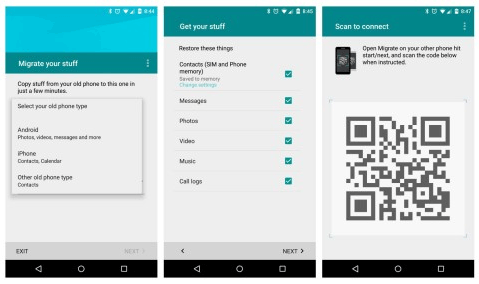
Note: Motorola Migrate aims to maintain the organization and structure of your data as it was on your Huawei phone. However, minor adjustments may occur depending on differences in software and file handling between the two devices.
Click to See:
#4: How to Transfer Data from Huawei to Motorola for Free via Google Drive
Google Drive can also facilitate transfers from Huawei to Motorola, albeit limited to specific file types. Messages, calendar entries, and contacts cannot be transferred this way. Before you start, ensure you have a Gmail account for backing up. Then, check out the following steps:
- Access your Huawei settings and select the "Backup settings" option.
- Within the personal tab, choose "Backup and reset".
- Next, a page will appear offering the "Backup to Google Drive" option.
- Select the desired content for backup.
- Once selected, tap "Backup" to initiate the process of transferring the items to Google Drive.
- Upon setting up your new Huawei device, log in to your Google account.
- Navigate to the restore backup option and select the file from the Drive that you wish to restore.
- Tap on the file and then on "Restore" to recover your phone from Google Drive backup.

#5: How to Transfer Data from Huawei to Motorola Using Xender
Xender provides a user-friendly solution for transferring data between Huawei and Motorola devices. Its high-speed file transfer capabilities allow for seamless migration of photos, videos, music, and documents. With cross-platform compatibility, switching between these brands is effortless. Learn how to copy data from Huawei to Motorola with Xender:
- Install Xender from the Google Play Store on both phones.
- Once installed, open the app on each device and grant any necessary permissions requested by the app.
- On the sending device, tap on the "Send" option within the Xender app.
- On the recipient, tap on the "Receive" option.
- This app will then prompt you to establish a connection between the two devices.
- Follow the on-screen instructions to pair them up. This involves scanning a QR code or connecting to the same Wi-Fi network.
- Once paired, select the files you want to share on the sending device and confirm the transfer.
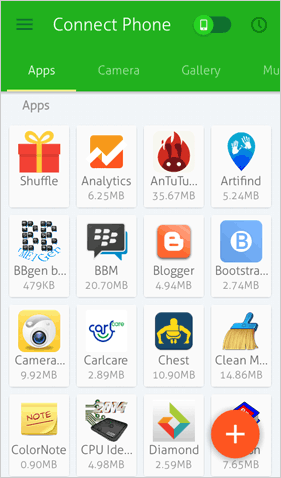
Xender allows you to pause ongoing transfers and resume them later if needed. This feature comes in handy, especially for large file transfers or when the connection is interrupted temporarily. However, it may compress certain types of files during the transfer process.
#6: How to Migrate Data from Huawei to Motorola by Bluetooth
Bluetooth, a wireless technology, enables data transmission on phones. It's ideal for transferring images, videos, documents, contacts, etc., between Motorola devices. If you only need to transfer a handful of files, Bluetooth can be utilized.
How can I transfer data from Huawei to Motorola Razr/Defy/Moto/Edge for free over Bluetooth?
- Enable Bluetooth on both devices from the quick menu or settings.
- Make them visible to each other and pair them by entering a matching key.
- For subsequent connections, select the paired device and confirm.
- In the File Manager app, select files, tap "Share", then Bluetooth.
- Choose the paired device, accept the transfer request, and monitor progress.

Closing Words
To summarize, this page is to offer a simple tutorial on transferring data from Huawei to Motorola using 6 efficient methods. By following our guidance, you can switch devices confidently while keeping your data secure and available on your new Motorola device. For optimal outcomes, feel free to utilize one or more of the methods mentioned above. Lastly, if you face any difficulties during the process, please don't hesitate to leave a comment below.
Related Articles:
How to Retrieve Deleted WhatsApp Messages on Huawei with/without Backup? 5 Means
How to Recover Data from a Huawei Phone with a Broken Screen? 6 Popular Options
How to Reset A Huawei Phone or Tablet to Its Factory Settings?
5 Effective Ways to Unlock Motorola Phone Password without Factory/Data Reset
iPhone to Motorola: 5 Easy Ways to Transfer Data from iPhone to Moto
5 Clever Methods to Transfer Photos/Pictures from Motorola Phone to Computer



