4 Quick Methods to Transfer Data from Redmi to OnePlus 12/11/10/9/Nord
"I want to switch from Redmi to OnePlus; is there an app or something to transfer files? Thank you!" -- from the OnePlus Community
Recently, both Redmi and OnePlus have showcased remarkable growth in sales, solidifying their positions as popular choices among mobile phone fans. As the user base of these devices expands, the need for seamless data transfer between them becomes increasingly prevalent. Whether it's due to a switch in preference or wanting to share data between devices, users often wonder how to transfer data from Redmi to OnePlus without significant effort.
In this passage, we will delve into four practical and effective methods to address this common need. Let's start with the most carefree approach.
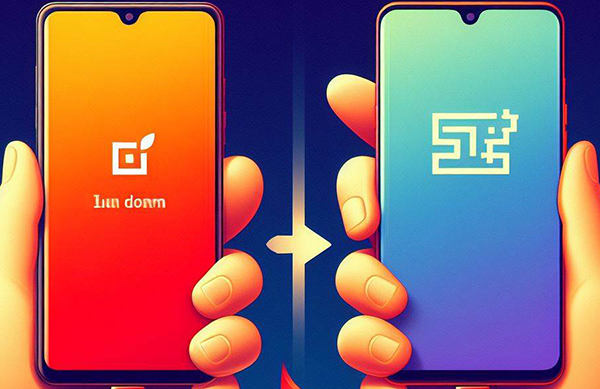
Check out the video guide below to go through this post quickly:
Way 1: How to Transfer Data from Redmi to OnePlus via Transfer for Mobile
For a hassle-free transfer of data from Redmi to OnePlus, MobiKin Transfer for Mobile (Win and Mac) is the recommended choice. This first-class software ensures seamless copying of data and files between devices, regardless of their platforms.
Known for its ease of use and top features, this utility stands out as a top option for secure and swift data transfers. With broad compatibility across computers and phones, it has earned a loyal following for its exceptional performance.
Why Choose MobiKin Transfer for Mobile?
> Best phone transfer tool to transfer data from Redmi to OnePlus in a single tap.
> Let you choose your desired data types for migration.
> Copy files between two smartphones, regardless of the OS your device is running.
> Migrate various file categories, such as contacts, messages, call logs, music, photos, videos, docs, apps, and many more.
> Ease to connect/utilize, seamless transmissions, and satisfactory outcome.
> Play functions on overall Android/iOS devices, including Redmi Note 10/Note 9/Note 8/7 Pro/4, 3S/3S Prime/3S Plus, Xiaomi Mi 14/13/12/11/10/9, OnePlus 12/11/10/9 Pro/8/7/Nord/6/5, 8T/7T/6T/5T, iPhone, iPad, iPod touch, and more.
> It values your privacy.
How can I transfer data from Redmi to new phone OnePlus via MobiKin Transfer for Mobile? [2 Simple Steps]
Step One: Create a connection between both phones and your computer
Download and install MobiKin Transfer for Mobile on your computer. Launch the program and connect both devices using USB cables. Subsequently, follow the easy guide to let the tool recognize the linked phones. (If they are in the wrong order, utilize the "Flip" button to switch their positions.)

Step Two: Choose the data type(s) for transfer
On the screen's center, you'll find all transferable file types. Choose the ones you want to copy and click the "Start Copy" button to initiate the data transfer from Realmi to OnePlus at once.

You Might Also Enjoy:
Way 2: How to Transfer Data from Xiaomi to OnePlus with Android Backup & Restore
Beyond the direct data transfer, you have the option to utilize MobiKin Backup Manager for Android (Win and Mac) to effortlessly back up data from the old Redmi phone to your computer and restore it on the new OnePlus smartphone.
This versatile tool is also known as Android Backup & Restore, working for multiple file types (Contacts, SMS, call logs, apps, media files), ensuring a comprehensive transfer without any data loss. Plus, it lets you create a connection between your mobile phones and computers via WiFi or USB.
How to transfer contacts, SMS, photos, etc., from Redmi/Xiaomi to OnePlus via Android Backup & Restore?
Step One: Begin by downloading the program onto your computer, proceeding to install it, and finally launching it. Connect your previous Xiaomi phone to the same computer via either a USB cable or Wi-Fi, and patiently wait for the program to recognize the device.

Step Two: After the recognition, navigate to the main interface and select "Backup". You will be presented with a list of data types that can be backed up. Simply choose the specific one(s) you require and click "Back Up" to export them to your computer.

Step Three: Once the backup is complete, disconnect your old phone and link the OnePlus device to the computer. As soon as the program detects this device, choose "Restore" from the interface. Next, select the desired data you wish to restore and click "Restore" again to initiate Redmi/Xiaomi backup restore.

Way 3: How to Switch from Redmi to OnePlus Using Clone Phone
OPPO Clone Phone efficiently moves data from your old phone to a new OnePlus device, supporting Android-to-iOS migration. It works offline with 5GHz WiFi and also offers straightforward OnePlus backup and restore functions for easy data management.
- On your OnePlus phone, navigate to the "Menu" to locate "Clone Phone".
- Open it and select "This is the new Phone" > "Import from an Android Phone".
- The screen of OnePlus will generate a QR code.
- Download the "Clone Phone" app on your Redmi phone using the link provided: https://i.clonephone.coloros.com/download. Install and launch the app on your Redmi.
- Activate the QR scanner by tapping "Start Cloning".
- Scan the QR code displayed on your OnePlus device.
- Once both devices recognize each other, you'll see the transferable data on the interface.
- Choose the desired files for transfer.
- Click "Start Cloning" again to transfer files from Redmi to OnePlus.
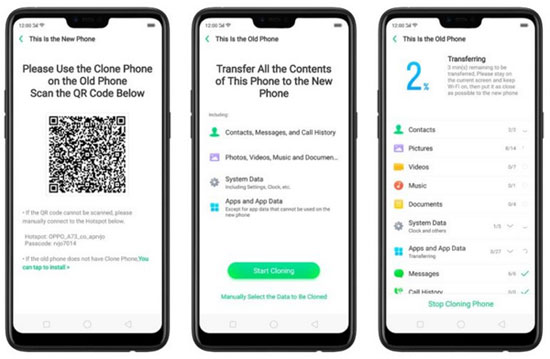
Please note that OnePlus Switch is no longer available, with Clone Phone being its new counterpart. Clone Phone seamlessly transfers various files, including contacts, call history, messages, media, notes, apps, and more. Notably, it accommodates situations where the target device is not necessarily a OnePlus or OPPO phone.
Further Exploration:
Way 4: How to Transfer Data from Xiaomi to OnePlus Nord/12/11/10 via Google Backup
To transfer data from Redmi to OnePlus using a Google account, you have to first create a backup of your old Redmi on Google Drive and then restore it on your new OnePlus. While Google Drive supports a substantial amount of data, covering contacts, photos, apps, and more. It's advisable to check for specific app compatibility and storage limitations.
How to transfer data from Xiaomi to OnePlus 12/11/10/9/8 with Google Backup?
- On your old Redmi/Xiaomi device, navigate to "Settings > Google > Backup".
- Proceed to enable "Back up to Google Drive".
- Allow time for the backup of app data, Wi-Fi passwords, and various Google server settings on Google Drive.
- Next, on your OnePlus phone, sign in to your Google Account using the same ID and password.
- Then, launch the Google Drive on OnePlus and initiate the data restoration process.

Don't want to use the local transfer services or 3rd-party software? You can manually transfer data to OnePlus using methods like SD card, USB OTG, or computer transfer. Just copy files from Redmi to the computer and then to OnePlus.
Concluding Thoughts
- While the OPPO Clone Phone provides a convenient method for transferring data between Android phones, it has limited data compatibility and cannot always guarantee a smooth and secure process.
- Android Backup & Restore and Google Backup both offer indirect transfer options, but the former doesn't necessitate the creation of an account.
- For a direct and trouble-free transfer, MobiKin Transfer for Mobile stands out as an excellent choice, a preference affirmed by its numerous satisfied users.
Finally, if you discovered this article to be helpful, please don't hesitate to distribute it among a wider audience on social media platforms.
Related Articles:
How to Transfer Data from Mi to vivo? 6 Validated Ways in 2024
Screen Mirroring Xiaomi to PC: 5 Methods to Cast Mi Phone to PC
Xiaomi Mi Phone Not Connecting to PC? 11 Troubleshooting Tips
Mi PC Suite Reviews, How-tos, Download, and Top 3 Alternatives
Locked Out of OnePlus? 5 Easy Ways to Unlock OnePlus Phone without Password
A Quick Start Guide to Perform OnePlus File Transfer [4 Smart Solutions]



