How to Transfer Data from Redmi to realme with 4 Quick Approaches
Recently, realme has emerged as a significant player in the smartphone market, especially in Asia, garnering considerable attention with its recent major promotions. As its popularity arises, many phone users are making the switch from other brands, such as Redmi, to realme devices. As such, knowing how to transfer data from Redmi to realme has become essential for individuals transitioning between these brands.
OK, this page aims to address this need by providing four easy means to make the transfer. Hopefully, you'll find your desired methods from this comprehensive guidance.
Method 1: How to Transfer Data from Redmi to realme in One Tap
MobiKin Transfer for Mobile (Win and Mac) is the ideal product for a seamless and effortless data transfer from Redmi to realme. This exceptional software guarantees a smooth migration of data between devices, regardless of their operating systems.
Renowned for its easy-to-navigate interface and top features, this utility is highly recommended for secure and worry-free data copying. With its extensive compatibility with both computers and phones, it has gained a dedicated user base in part because of its exceptional performance.
Main Highlights of MobiKin Transfer for Mobile:
> Transfer data from Redmi to realme without difficulty.
> Move content from Android to Android, Android to iPhone, iPhone to iPhone, and even iPhone to Android.
> Apply to contacts, SMS, call history, media files, and more.
> Perform tasks on various Android/iOS devices, such as Redmi Note 13/Note 12/Note 11/Note 10/Note 9/Note 8/7 Pro, realme 11 Pro/GT 2 Pro/C51/C53/Narzo 60x 5G/Narzo N53/C31/C30, etc.
> Easy to use and value your privacy.
How to clone Redmi to realme with Mobile Transfer for Mobile?
Step 1: Start the Data Transfer Software
Open the Transfer for Mobile utility on your computer, ensuring you have downloaded and installed it at the very beginning. The software's initial interface will resemble the image shown below.

Step 2: Link Your Phones to Your Computer
Using USB cords, create a connection between your computer and Redmi and realme phones. Then, enable USB debugging on them to allow the tool to identify them. If you've accidentally swapped the source and destination devices, simply tap "Flip" to correct their positions.

Step 3: Begin Data Transfer from Redmi to realme
After that, please select the specific file types you wish to copy and click the "Start Copy" button. This will immediately start the Redmi to realme data migration.

You Might Also Like:
Method 2: How to Transfer Data from Redmi Phone to realme Phone via realme Share
realme Share revolutionizes data transfer between Redmi and realme, utilizing WiFi and Bluetooth for offline exchanges. With intuitive controls and privacy features, it offers easy sharing of items like photos, videos, and documents, enhancing connectivity and collaboration. Here's how it works:
- Turn on WiFi and Bluetooth together for realme Share.
- Ensure both the sending and receiving devices access the control center to activate the realme Share function.
- Access the file you wish to share, then select "Send > Share via realme Share > Choose the recipient's avatar".
- Go to your recipient and tap "Accept".
- After that, head over to the album or go to "My Files > realme Share" to access the relevant files.
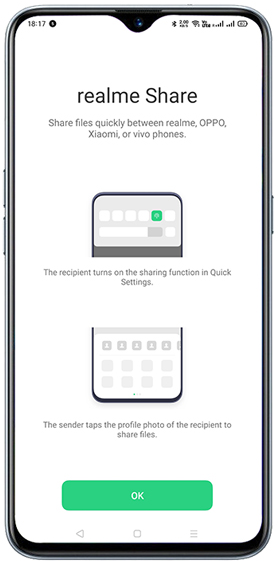
realme Share offers security features such as encryption and authentication to ensure that your data remains protected during the transfer process. You can use realme Share to transfer data from a Redmi device to a realme phone as long as both devices support the feature.
Method 3: How to Transfer Redmi Data to realme Using Clone Phone
As realme is a sub-brand of OPPO, OPPO Clone Phone is also suitable for transferring content from other phones to new realme phones, including realme and Xiaomi. Its cross-compatibility extends to transferring such files as contacts, photos, documents, preferences, and apps.
How do I transfer from Redmi to realme via Clone Phone?
- Open the Clone Phone app on Redmi and realme devices or download it from the Play Store for older phones.
- Select "Old Phone" on your old device and scan the QR code on the recipient.
- Open the Clone Phone app on your new phone and choose "New Device".
- Select the source device - Redmi from which you want to migrate data.
- Scan the QR code displayed on realme with your old device.
- Choose the data types you want to transfer and tap "Start Cloning".
- Once completed, your data will be transferred. And you can check the copied data on realme.
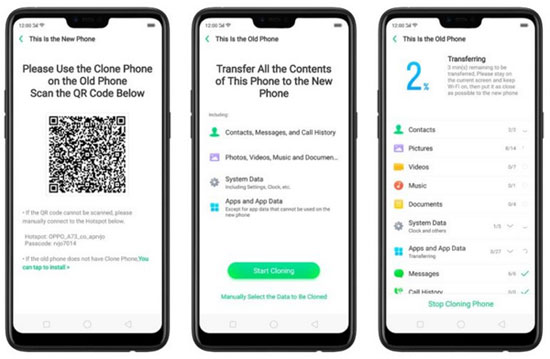
Note: If any issues are trapped you during the data transfer using this app, such as connection issues or data transfer failures, you can refer to the troubleshooting guide offered by realme or contact their Customer Support for further assistance.
Click to See:
Method 4: How to Transfer Data from Redmi/Xiaomi/Mi to realme over Bluetooth
Bluetooth enables wireless data transfer using radio frequencies, available in most morden smartphones. Before proceeding, please follow the drill to create a secure network: Enable Bluetooth on both devices > Pair the devices > Transfer data safely from one phone to another.
Bluetooth file transfer has limitations: slow speed, making it impractical for large files; limited data transmission at once; weaker security compared to Wi-Fi; and phone battery drainage.
Learn how to copy data from Redmi to realme by Bluetooth:
- Access Bluetooth from your source phone's drop-down menu.
- Toggle it on and repeat the process on the destination device.
- Pair both, and after that, open the file manager app on the sender.
- Choose the desired files, such as photos, videos, documents, music, or contacts.
- Then, tap the menu button and pick the "Share" icon.
- Opt for the previously paired device.
- Tap "Accept" on the receiver to initiate the transfer.
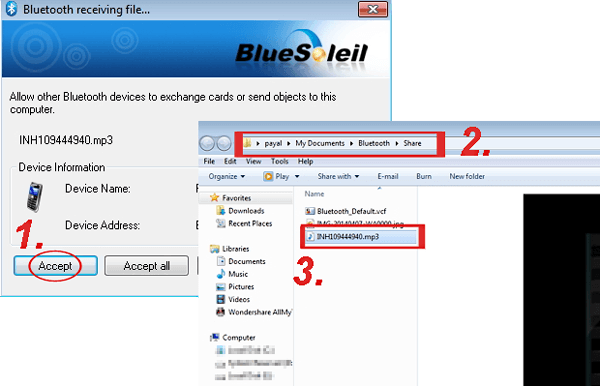
Completion
On the whole, switching from Redmi to realme can be made hassle-free with the right methods. To ensure a smooth and worry-free migration task, don't hesitate to try MobiKin Transfer for Mobile, a reliable solution designed to facilitate data transfer between smartphones. With this clever tool, you can effortlessly copy your data from Redmi to realme devices, allowing you to enjoy your new device without any data loss or inconvenience.
Related Articles:
realme Data Recovery: Uncover 5 Simple Options to Recover Data from realme
Mi PC Suite Reviews, How-tos, Download, and Top 3 Alternatives
Mi Cloud Photo Recovery: How to Restore Photos from Mi Cloud
Xiaomi Mi Phone Not Connecting to PC? 11 Troubleshooting Tips
Screen Mirroring Xiaomi to PC: 5 Methods to Cast Mi Phone to PC
6 Safe Methods to Unlock OPPO Phones without Password/Pattern Lock



