4 Ways to Transfer Data from Samsung to Realme C31/C25Y/C21Y/C11/Q5
Created in 2018, Realme was an "independent brand" from its former parent OPPO. Almost all indicators of this brand cater to the tastes of youngsters and have an affordable price tag. So if you want to discard your expensive old Galaxy and replace it with a new Realme phone, how to transfer data from Samsung to Realme could be a real headache.
Well, there are actually a bunch of methods to copy files across devices. And we shall cover four great ways for you in this article.

Way 1: How to Transfer Data from Samsung to Realme via Transfer for Mobile
Would you like to complete Samsung to Realme file migration with just a single click? Well, MobiKin Transfer for Mobile (Win and Mac) allows you to accomplish any task easily. This product lets you make the one-click transfer quickly with the aid of two USB cables. When you get the tool on a computer, you can follow its simple wizard to sync across devices with the same or different platforms.
Overview of iOS MobiKin Transfer for Mobile:
- Transfer data from Samsung to Realme with one click.
- Copy files from Android to Android, Android to iPhone, iPhone to iPhone, and iPhone to Android.
- Transfer such data types as contacts, call logs, text messages, photos, music, documents, videos, apps, etc.
- Work well with almost all Android phones and tablets, including Samsung Galaxy S23/S22/S21/S20/S10/S9/S8/S7/S6/S5/S4, Galaxy Note/Tab, Realme C31/C30/C25Y/C25s/C25/C35/C21Y/C21/C20A/C11/Q5/V23, etc.
- It won't let out your privacy.
How to transfer files from Samsung to Realme via MobiKin Transfer for Mobile?
Step 1. Run the program on a computer
When you install MobiKin Transfer for Mobile on a computer, start it and use two suitable USB cables to connect both Samsung & Realme to the computer.

Step 2. Link Samsung and Realme to the computer
The automatic detection will initiate immediately. After that, make sure Samsung is the source device on the left of the page and Realme is the destination one on the other side. Otherwise, click "Flip" in the middle of the screen.

Step 3. Transfer data from Samsung to Realme
Mark the file types you want and click "Start Copy" to commence. After a short while, you will find the transferred data on your Realme device.

You Might Like:
- Samsung Transfer Files over Wi-Fi: How to Copy Samsung Data to Computer Wirelessly
- 5 Widely-used Methods to Transfer Photos from Mac to Samsung Galaxy Quickly
Way 2: How to Transfer Files from Samsung to Realme with OPPO Clone Phone
Clone Phone, the OPPO official phone switching tool, uses a QR code to create a connection between the sender and recipient. This app supports transferring data like contacts, text messages, call logs, media files, app data, etc. This app helps perform data transfer from Android/iPhone to OPPO/Realme.
How do I transfer data from Samsung to Realme with OPPO Clone Phone?
- To start with, install OPPO Clone Phone on Realme.
- Open the app and choose "This is the New Phone" from the main screen.
- When you receive a QR code, scan through your Samsung device to get both devices connected.
- Once the connection is made, choose the data types you want to transfer.
- Press "Start Cloning" to copy files from Samsung to Realme.
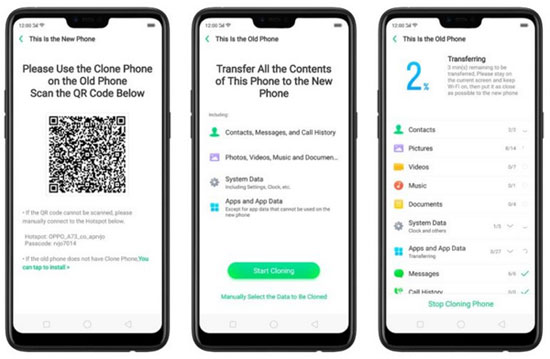
OPPO Clone Phone doesn't consume mobile data, but a stable Wi-Fi connection can make the migration quicker. However, it is lack of compatibility, especially true when you set Vivo or iPhone as the source phone.
Way 3: How to Transfer Data from Galaxy to Realme by Bluetooth
Bluetooth can be used to copy data across devices wirelessly. To begin with, you should activate the feature on both devices. Then pair them and choose your wanted files to migrate before triggering the transfer. Simple as it is, it works well for transferring small amounts of content, as the whole process can be tedious. How can I transfer photos, contacts, etc., from Samsung to Realme over Bluetooth? Here are the steps:
- Go to your Samsung phone's "Settings" > "Connections".
- Activate Bluetooth and scan for nearby devices.
- Tap on the Realme phone you want to pair with.
- Verify the password, if any, and press "OK".
- Get into the folder to locate the files you want to migrate.
- Choose the "More" avatar at the top right of the screen.
- Press "Share" and pick what you desire to transfer.
- Select the files that you want to transfer and pick "Share" again.
- Opt for "Bluetooth" as the data transfer tool.
- Let Realme you just paired to receive the files and tap "Accept" on it.
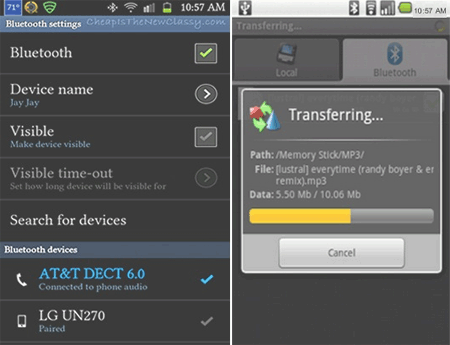
You May Also Want to Know:
- 10 Smart Tricks to Fix Samsung Tablet Frozen or Not Responding
- How to Edit Samsung Contacts on PC? 2 Methods Most People Don't Know.
Way 4: How to Copy Data from Samsung to Realme with Google Drive
By backing up data from Samsung to its cloud storage, Google Drive lets you easily restore what you wish to Realme wirelessly. This app can work for content like contacts, call history, app data, home screen settings, text messages, and more. What's more, a Google account for Google Drive, Gmail, and Google Photos shares 15 GB of free storage. So please make sure there's enough space left before use.
How to transfer data from Samsung to Realme via Google Drive?
- Open Google Drive on Samsung after downloading and installing it.
- Log in to your Google account.
- Tap the "+" icon at the bottom right of the phone screen.
- Select "Upload" > "Upload photos or videos" or "Upload files" to Google Drive. (Google Drive not working?)
- Choose the files you intend to copy and start copying them to the Drive.
- Once done, please start Google Drive on Realme.
- When getting into it, set it up here.
- Finally, find the items you uploaded and download them to the Realme device.
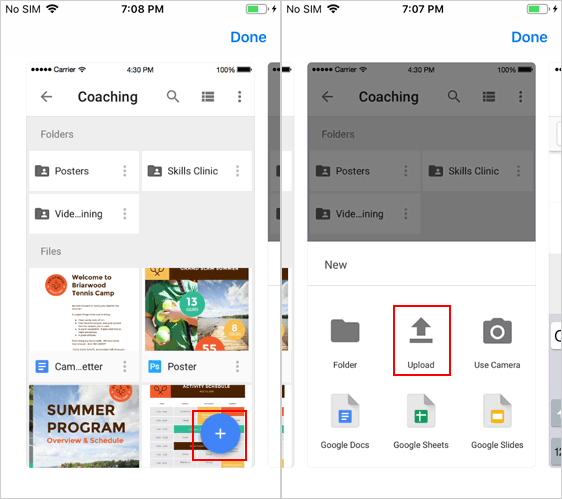
Calling It a Wrap
Well, it's time to wrap up this passage. And here are the main ideas of it:
- MobiKin Transfer for Mobile is a leader in stability, efficiency, compatibility, and success rate.
- OPPO Clone Phone is pretty easy to use but performs poorly in compatibility.
- Bluetooth does a bad job in transfer efficiency, and your click after click may result in even more attempts.
- Google Drive is highly wireless dependent, and the storage service is not cost-effective.
Related Articles:
How to Tell If Your Phone Has Been Cloned in 2023 [6 Alarming Signs]
Download Top 6 Samsung FRP Bypass Tools to Unlock Samsung Devices
How to Export Samsung Calendar? 4 Methods for Samsung Calendar Export & Import
4 Ways to Transfer Data from iCloud to Samsung Galaxy S23/S22/S21/S20/S10/S9
OPPO Data Recovery: How to Recover Deleted Files from OPPO Phone?
How to Transfer Files from OPPO A5/A9/R11/R15/R17 to PC & Mac?



