How to Transfer Data from vivo to Samsung [Tips in 2023]
"I am very excited about the newly purchased Samsung Galaxy S23. I also hope to quickly switch the data from the old vivo to this new S23. I have tried many free transfer methods and downloaded many applications. But all It was unsuccessful, which wasted a lot of my time and energy. So, what should I do to transfer data from vivo to Samsung quickly and efficiently?" Joseph said.
If you are worrying about how to transfer data from vivo to Samsung, then the solutions in this article are sure to help you. We will introduce you to five different but very effective methods, so that you can easily transfer all data, including contacts, messages, photos, videos, documents, apps, etc. from vivo V9/V9 Youth/Pro/V8/V7 to Samsung Galaxy S23/S22/S21/S20/S10, etc..
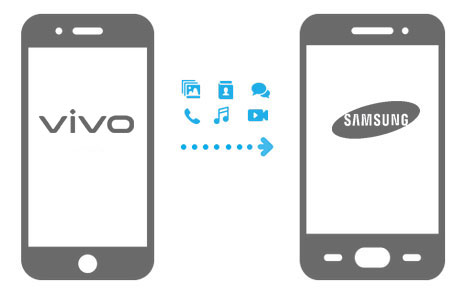
- Method 1: How to Transfer Data from vivo to Samsung with Transfer for Mobile (HOT!)
- Method 2: How to Transfer Files from vivo to Samsung with Assistant for Android
- Method 3: How to Transfer Data from vivo to Samsung with Samsung Smart Switch
- Method 4: How to Transfer Files from vivo to Samsung via Bluetooth
- Method 5: How to Copy Data from vivo to Samsung via Google Backup
Method 1: How to Transfer Data from vivo to Samsung with Transfer for Mobile
The most reliable way to transfer data from vivo to Samsung is using MobiKin Transfer for Mobile (with its Mac version). This tool is specially designed to perform the data transfer from one device to another even if the two devices are running different operating systems. It can help you easily transfer almost everything from your vivo to Samsung device.
The main features of MobiKin Transfer for Mobile:
- Transfer data from one phone to another, no matter it is running on Android or iOS platform.
- Copy most types of data, such as contacts, text messages, call logs, music, videos, photos, documents, apps, etc.
- Perform a safe data transfer with easy steps, with zero data quality loss.
- It supports all vivo and Samsung models, including Vivo V9/V9 Youth/Pro, V8/V7/V6/V5/V4, X20/X20 Plus, X9/X9 Plus, Xplay 6, Y67/Y66, Xshot, NEX 3S, iQOO Neo3, iQOO Z1, and Samsung Galaxy M21/S20/S20 Ultra, Galaxy A71/A51/A41, Galaxy Note 10/Note 9/Note 8, Galaxy S10/S10e/S9/S9+/S8, and so forth.
Follow the detailed steps below to see how to use MobiKin Transfer for Mobile to transfer data from vivo to Samsung;
Step 1. Install and run Transfer for Mobile
To start with, install and launch Transfer for Mobile on your computer. The main interface of this program will cue you to connect your two phones to this computer with USB cables.

Step 2. Connect the vivo and Samsung phones to your computer
Connect your vivo and Samsung phones to your computer using two USB cables. When connected, you will see the two phones are detected by this tool. Then, you need to make sure that the vivo device appears on the left and Samsung on the right. You can click "Flip" if the order is not as it should be.

Step 3. Transfer data from vivo to Samsung
A list of the different types of data that you can transfer will appear in the middle of the interface. Select the data types you want to move and press "Start Copy" to begin the transfer process

When the transfer is finished, you can disconnect the two devices and check all the transferred data on the Samsung device.
You May Need:
- Huawei Data Transfer: Copy Data between Huawei and Other Phones/Computer
- How to Transfer Huawei Data to Samsung Galaxy with Clicks?
Method 2: How to Transfer Files from vivo to Samsung with Assistant for Android
MobiKin Assistant for Android (Mac version is also available) helps to transfer data from one Android phone to computer, and then copy it from computer to another Android device. It comes with 1-click Android data backup and restore ability, which enables you to back up contact, SMS, call logs, photos, videos, music, etc. from vivo to PC and restore them from PC to Samsung or other Android phones. Besides, it can also manage your Android data on computer with one click, such as editing and deleting contacts, installing or uninstalling apps, sending and receiving SMS on computer, etc.
How to copy files from vivo to Samsung S20/S20 Ultra/S10/S9 with Assistant for Android?
Step 1. Launch MobiKin Assistant for Android on your computer and connect your vivo phone to the computer via a USB cable. Then, the program will detect your vivo phone and display it on the main screen.

Step 2. All the transferable data will be listed in the left menu. Click on each file tab to choose the data you want to transfer, and click "Export" on the top menu to move them from vivo to your computer.
Tips: How do I transfer contacts from vivo to Samsung? Well, you should click Contacts tab, select the contacts you need, and click "Export" on the top.

Step 3. After that, disconnect vivo and connect Samsung to your computer. Then hit "Import" at the top menu to bring out a window, from which you can browse for the data you want from your computer. After that, import the selected data from PC to Samsung.

You can also go to the top menu of the program to choose "Super Toolkit". Choose "Backup" to copy vivo data to computer, and then select "Restore" to import the backed-up data from computer to your Samsung.

Method 3: How to Transfer Data from vivo to Samsung with Samsung Smart Switch
How do I transfer files from ViVo to Samsung without a computer? Using Samsung Smart Switch, you can transfer data from iPhone or other Android devices to Samsung directly without using a computer. Follow the simple steps below to copy calendars, memos, call logs, photos, videos, music, documents and bookmarks from vivo to Samsung.
- Download Samsung Smart Switch from Google Play Store, and install it on both your vivo and Samsung phones. After that, launch the app and choose the vivo as the "Old device". Then, tap "Start" to begin the transfer process.
- Choose your vivo phone as the "Sending device" and the Samsung phone as the "Receiving device". Tap "Connect" and the two devices will be paired up soon.
- You can see "Contacts", "Pictures", "Music", "Videos", and other data files on the interface. Choose the data types you need, click "Send" on vivo and hit "Receive" on Samsung to transfer the selected files from vivo to Samsung.
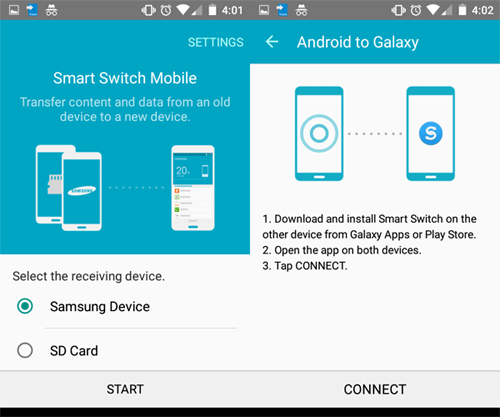
Can't Miss:
- Top 4 Methods to Transfer Data from Samsung to Huawei
- Step-by-step Tutorial - Transfer WhatsApp from iPhone to Samsung
Method 4: How to Transfer Files from vivo to Samsung via Bluetooth
How do I transfer data from vivo to Samsung without downloading any software or app? Sure! Bluetooth offers an easy way to transfer data from vivo to Samsung Galaxy. It supports transferring many types of data, but it maybe very time consuming if you have too many files to transfer.
- Turn on Bluetooth on your vivo and Samsung devices. You can do that from the "Settings" or from the notification panel.
- Set the two devices are visible to each other. On the source vivo device, go to the Bluetooth signal and you can see the Samsung device appears on "Available devices". Click on it to establish the connection between the vivo and Samsung phones.
- On the vivo device, go to the File Manager app and select the files you want to transfer. Then, click the "Share" icon, choose "Bluetooth" and choose the Samsung device as a recipient.
- Click "Accept" on your Samsung phone and the data transfer process will begin immediately.

Method 5: How to Copy Data from vivo to Samsung via Google Backup
We can also use the Google backup method to transfer data from vivo to Samsung devices. You need to register for a Google account, if you don't have one, and back up Android data to Google Drive. Google provides 15GB of free storage space for each account, so you need to estimate the size of all the files you need to transfer in advance. If you exceed 15GB, you need to pay for the expansion of Google storage.
- On your vivo phone, open "Settings" app, slide down from its top screen and tap on the "Cloud and accounts" > "Accounts" option.
- Choose "Google" as listed and log in with your Gmail account. Choose the file types you want to transfer and hit "More" > "Sync now" to sync your data from vivo to Google Account.
- Next, go to the Google option on your Samsung phone.
- Enter the same Google account you used on your vivo phone and you'll see all the synced content here.
- Mark all the data and go to the upper right to choose the "MORE" option.
- Click on "Sync Now" and the selected data will be synced from Google to the Samsung device.
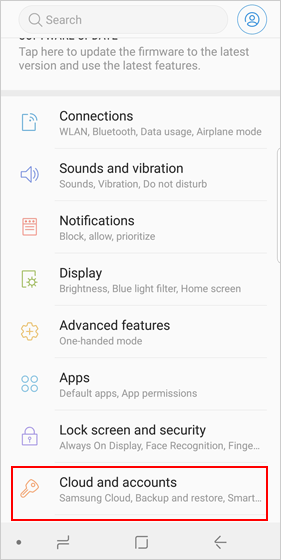
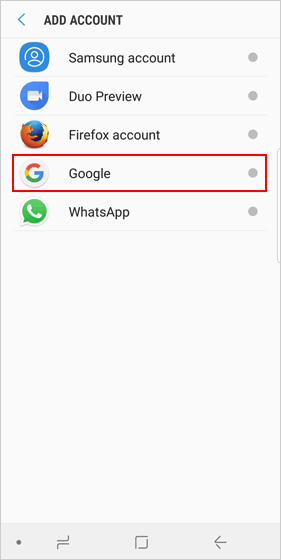
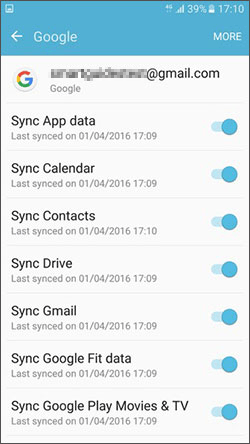
Conclusion
When you need to transfer data from vivo to Samsung, the above methods are for your reference. Hope this article is helpful to you and can save your time. Of course, each solution has its advantages and disadvantages, so you should choose the solution that best suits your needs.
Related Articles:
How to Transfer Contacts from LG Phone to Computer? [4 Proven Ways]
Samsung to LG Photo Transfer: Move Photos between Samsung and LG
4 Ways to Easily Backup & Restore LG Phone/Tablet
How to Recover Samsung Data from Normal & Crack Samsung Galaxy



