Top 5 Ways to Transfer Data from Xiaomi to iPhone 16/15/14/13
"I'm a disappointed Xiaomi user. Every Xiaomi I've ever had broke every 2 years, yet I took perfect care of it, so I was looking to switch to iPhone 16. I'd rather not do it with iCloud -- from Reddit"
Switching ecosystems can be daunting, particularly when transitioning from a Xiaomi device to a new iPhone 16, 15, or 14. The desire for efficient methods of data transfer is paramount, as users aim to preserve important info while navigating this change.
This article will delve into how to transfer data from Xiaomi to iPhone smoothly, providing you with five smart strategies to ensure a smooth setup for your new iPhone.
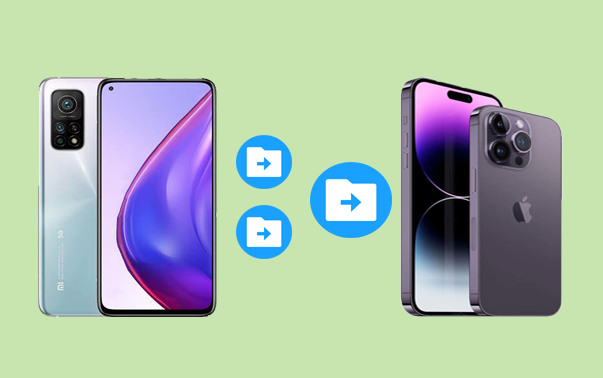
- #1: How to Transfer Data from Xiaomi to iPhone via Professional Tool
- #2: How to Transfer Files from Xiaomi to iPhone with Move to iOS
- #3: How Do I Transfer Data from My Mi Phone to My iPhone via iTunes
- #4: How to Transfer Data from Xiaomi/Redmi to iPhone via Google Drive
- #5: How to Transfer Data from Xiaomi to iPhone with Copy My Data
#1: How to Transfer Data from Xiaomi to iPhone via Professional Tool
Looking for an easy, one-click, lossless data transfer tool for Xiaomi to iPhone transfer? Try MobiKin Transfer for Mobile (Win and Mac). This product works via USB cables without needing mobile data or Wi-Fi. After connecting your Android and iPhone 16, simply select the file types and transfer seamlessly. This tool can even let you clear data on your Android to avoid duplicates before transferring.
What makes MobiKin Transfer for Mobile impressive?
- Transfer data from Xiaomi to iPhone easily and seamlessly.
- Copy data between mobile phones, irrespective of the operating system.
- Work for such files as contacts, text messages, music photos, videos, documents, call logs, calendars, notes, and more.
- Apply to overall Android and iOS devices, including the latest Mi phone and iPhone 16.
- Worry-free: It can well protect your privacy.
Instruction Manual:
Step 1. Initiation - After installing and launching the software on your computer, connect your Xiaomi and iPhone devices using USB cables. Follow the simple prompts to enable the utility to recognize your devices.

Step 2. Confirmation - Once the devices are recognized, they will be displayed on the left and right sides of the interface. Verify that the source device is the Xiaomi phone, and the destination device is the iPhone. If they are incorrectly assigned, click "Flip" to make the necessary adjustments.

Step 3. Transmission - Select the content you wish to transfer and click "Start Copy" to commence the data migration from Xiaomi to iPhone, ensuring that no data is lost during the process.
* Using reputable third-party software like this one is 100% safe as long as you download it from the official website and follow the instructions carefully. (Can I use a cracked version of MobiKin Transfer for Mobile?)
Video Guide: For a visual reference, please check out the video below.
Positive Reviews:
- One-click; supports many file types; no internet required.
Negative Reviews:
- Requires a computer to operate; limited features in its free trial.
#2: How to Transfer Files from Xiaomi to iPhone with Move to iOS
The iOS platform is meticulously crafted for user convenience, which extends to the process of transitioning to it. By following a few simple steps, you can effortlessly and securely transfer your camera roll, messages, Google account, contacts, and bookmarks from your Xiaomi device using the Move to iOS application.
Instruction Manual:
- Make sure both your Xiaomi phone and iPhone are connected to Wi-Fi and have enough battery.
- On your Xiaomi phone, go to the Google Play Store and download the Move to iOS app.
- Turn on your new iPhone and begin the setup process.
- When you reach the "Apps & Data" screen, select "Move Data from Android".
- Open Move to iOS on Xiaomi and agree to the terms and conditions.
- On your iPhone, a code will be displayed. Enter this code on your Xiaomi phone.
- After entering the code, your Xiaomi will connect to the iPhone over a Wi-Fi network.
- Select the data you want to transfer.
- Once you've chosen what to move, tap "Next" on Xiaomi to initiate the transfer.

Move to iOS doesn't transfer apps, music, or certain media files. You'll need to re-download apps from the App Store or sync music separately. You might need to disable cellular data on Xiaomi to keep the Move to iOS transfer from being interrupted during the process.
Positive Reviews:
- Official, free Apple app, and does not require a computer.
Negative Reviews:
- Can be slow; only works during the initial setup of a new iPhone.
#3: How Do I Transfer Data from My Mi Phone to My iPhone via iTunes
For a traditional method, iTunes offers flexibility in transferring media from Xiaomi to Apple iPhone. It allows you to manually manage and sync your music, videos, and photos with ease. After the sync, all data on your iPhone will be replaced by the data from the iTunes library.
Instruction Manual:
- Connect your Xiaomi/MI/Redmi phone to the computer via USB.
- Open "Computer," access your Xiaomi device, and go to "Internal storage."
- Copy the "DCIM" (photos and videos) and "Music" folders to your desktop, then disconnect the Android.
- Next, connect your iPhone, open iTunes, and select your device.
- * For music, click "Music" > "Sync Music," select the desired options, and press "Apply" to start syncing.
- * To sync photos and videos, go to "Photos" > "Sync Photos," select the DCIM folder, and click "Apply."
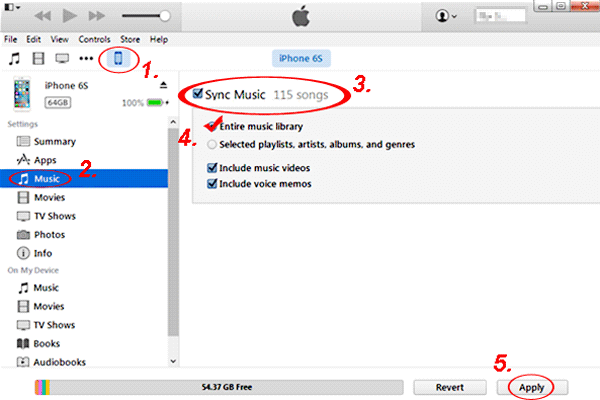

Positive Reviews:
- Provides manual control over which files to transfer; good for transferring media files.
Negative Reviews:
- Does not transfer contacts, messages, apps, etc; can be more time-consuming.
#4: How to Transfer Data from Xiaomi/Redmi to iPhone via Google Drive
You can back up Xiaomi data to iPhone 16 using Google Drive without a computer. Simply upload photos, videos, and documents to the Drive on Xiaomi, then sync them to your iPhone. Google Drive is secure and offers convenient options for those with media content, allowing easy access and download on your iPhone anytime.
Instruction Manual:
- Begin by installing Google Drive on Xiaomi and logging in with your Google account.
- Proceed to upload the files, including photos, videos, and documents, that you wish to transfer to Google Drive.
- Next, download and install the Google Drive application from the App Store on your iPhone.
- Log in using the same Google account before accessing the files that were uploaded from Xiaomi.
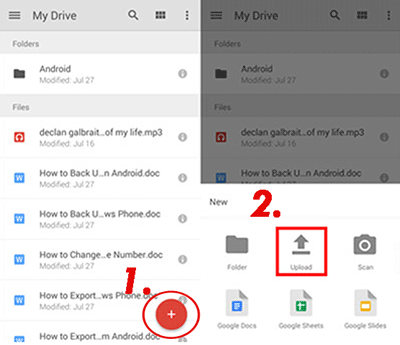
Positive Reviews:
- Cloud-based; no need for cables or a computer; easy to upload files from Xiaomi and access them on iPhone.
Negative Reviews:
- Doesn't transfer contacts, messages, or apps directly; limited free storage unless you upgrade your plan.
#5: How to Transfer Data from Xiaomi to iPhone with Copy My Data
Do you want to transfer your calendar, photos, videos, and music to your new smartphone with a trusted app? Try to use Copy My Data to migrate them over Wi-Fi; no computer is needed.
Instruction Manual:
- Download and install Copy My Data on both Xiaomi and iPhone 16/15/14/13/12/11/X from Google Play and the App Store, respectively.
- Ensure both devices are connected to the same Wi-Fi network.
- Launch the Copy My Data app on both devices.
- On your Xiaomi device, tap "Next" and then "To" or "From Another Device Over Wi-Fi".
- On your iPhone, tap "Next" and then "To" or "From Another Device Over Wi-Fi".
- Your Xiaomi device will search for available devices. Select your iPhone from the list.
- Enter this code on your Xiaomi device to establish a connection.
- Select the data you want to transfer and tap "Next".
- The transfer process will begin.
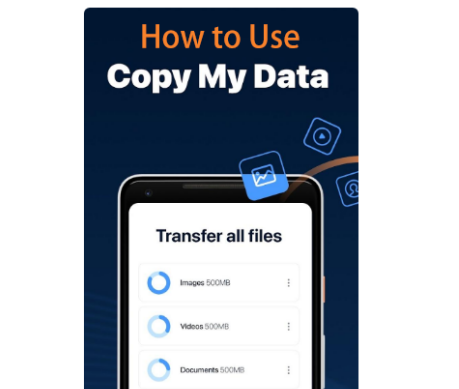
Positive Reviews:
- Simple, user-friendly app for basic file transfers; free app.
Negative Reviews:
- Limited to certain file types; slower than other methods when transferring large amounts of data.
In the End
By following the smart strategies outlined in this article, you can confidently manage your data transition. For the most efficient and hassle-free transfer, don't hesitate to pick MobiKin Transfer for Mobile, a tool designed to make your data migration smooth and straightforward.
* Lastly, a side note here - While your purchased apps won't transfer directly, you can find and download the equivalent apps from the App Store on your new iPhone. Data from some apps may not transfer due to compatibility issues between Android and iOS.
Related Articles:
Mi Phone Data Recovery: How to Recover Deleted Files from Mi Phone
Xiaomi Mi Phone Not Connecting to PC? 11 Troubleshooting Tips
Top 10 Best iPhone Backup Software of 2024 [Must Read]
[Full Guide] How to Add Contacts to iPhone 16/15/14/13/12 Easily?



