2 Clever Tactics to Transfer eSIM from iPhone to Android
With the advent of eSIM technology, users can bypass the inconvenience of physically swapping SIM cards while maintaining their carrier services without interruption. However, the transmission from an iPhone to an Android device may seem daunting, especially when it comes to transferring your eSIM. Fear not; this article outlines the two easiest methods to transfer eSIM from iPhone to Android and provides steps for a smooth migration, along with the best tool for transferring your data between devices.

- Part 1: Can You Transfer eSIM from iPhone to Android
- Part 2: How to Transfer eSIM from iPhone to Android by Contacting Your Carrier
- Part 3: How to Move eSIM from iPhone to Android by Entering eSIM Info Manually
- Part 4: How to Fix Unable to Change eSIM from iPhone to Android
- FAQs about eSIM Transfer from iPhone to Android
- Transfer Files from iPhone to Android after eSIM Transfer
Part 1: Can You Transfer eSIM from iPhone to Android
Yes! eSIM technology has transformed smartphone communication by eliminating physical SIM cards and simplifying plan management. Primarily used in iPhones, eSIMs enable easy activation and switching. Transferring an eSIM between iPhones is straightforward, but transferring to an Android device requires careful attention.
* Requirements for eSIM Transfer:
- Both phones must support eSIM.
- Your carrier must support eSIM transfer.
- You may need an eSIM QR code or transfer code from your carrier.
- A Wi-Fi connection is required on both phones.
- Sign in to your Apple account on your source device.
What if you cannot sign into your iCloud account? Here are the possible troubleshooting tips.
Part 2: How to Transfer eSIM from iPhone to Android by Contacting Your Carrier
In short, this task involves the following steps: Confirm eSIM compatibility on both devices. Ensure a stable Wi-Fi connection. Scan the QR code to transfer eSIM from iPhone to Android. Deactivate the plan on iPhone and activate on Android via customer support. Here's the detailed guide for how to switch eSIM from iPhone to Android in this way:
- Open your iPhone's "Settings > Cellular".
- Go for "Cellular" PlansTap the red minus button to deactivate your eSIM plan.
- Contact your carrier to obtain an eSIM QR code, either online or via a carrier app.
- For assistance, reach out to customer service.
- Open "Settings" on your Android device.
- Go to "Network & Internet", then select "Mobile network".
- Tap on "Advanced", choose "Add eSIM", and select "Scan QR code".
- Use your Android device's camera to scan the QR code received from your carrier.
- Follow the on-screen instructions to activate your eSIM plan on Android.
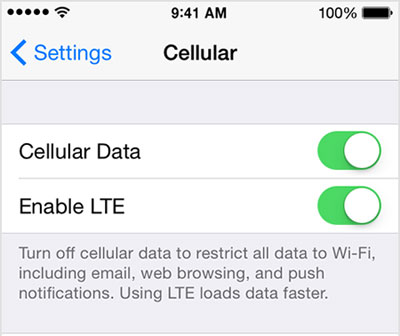
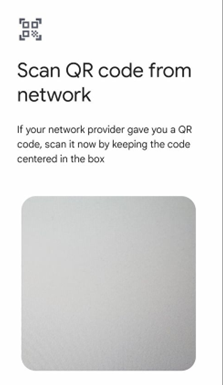
Optionally, try another workaround: Log into your carrier's app or website or visit a store. Navigate to eSIM management or the device change section. Follow the prompts to transfer eSIM. Scan the provided QR code or enter activation details.
Part 3: How to Move eSIM from iPhone to Android by Entering eSIM Info Manually
For a successful manual transfer, make sure both phones maintain sufficient battery life and a stable Internet connection throughout. Should you encounter any challenges, don't hesitate to seek assistance from your carrier. Again, ensure your Android device supports eSIM and is connected to the internet. How to transfer eSIM from iPhone to Samsung/Android by manually inputting eSIM info?
- Go to "Settings > Cellular > Cellular Plans" on your iPhone.
- Select your eSIM plan and note down the details, including the SM-DP+ Address and Activation Code.
- Open the "Settings" app on your Android device.
- Navigate to "Network & Internet" or "Connections".
- Select "Mobile Network" or similar.
- Choose "Add Carrier" or "Add Cellular Plan".
- Opt for manual entry (may be labelled "Enter Manually" or similar).
- Enter the SM-DP+ Address and Activation Code obtained from your iPhone.
- Follow any on-screen prompts to finalize the setup.
- Your eSIM should now be active on your Android device.
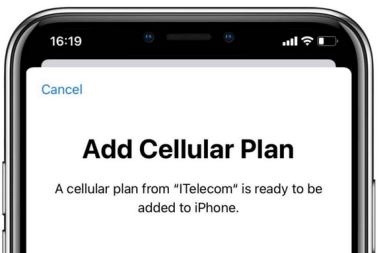
You Might Also Need:
Part 4: How to Fix Unable to Change eSIM from iPhone to Android
If you encounter issues during the transfer, solutions are usually straightforward. Reach out to your eSIM provider for assistance via customer support. Common problems include:
- Error Message During Activation: Double-check the entered eSIM QR code or transfer code. Restart both phones and contact your carrier's customer support if issues persist.
- Difficulty Scanning QR Code: Ensure the QR code is clear, and your phone's camera is clean. Try using a different QR code scanner app if needed.
- Switching to Another Carrier: Follow the same steps as transferring your eSIM to a new device. Obtain a new QR code, app, or confirmation code from your new carrier for eSIM activation.
- Inability to Make/Receive Calls or Texts: Confirm eSIM activation on your new phone and set it as primary if using an additional SIM card. Restart your phone and contact your carrier if problems persist.
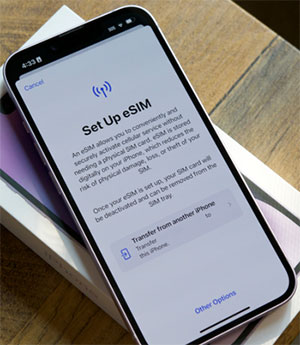
What can I do if my new Android phone doesn't support eSIM? If your new phone lacks eSIM support, you'll have to resort to a physical SIM. Contact your carrier to migrate your plan to a physical SIM card, or consider exchanging for an Android model that supports eSIM functionality.
FAQs about eSIM Transfer from iPhone to Android
Q1: Is it possible to transfer a physical SIM to an eSIM?
Certainly! Check with your carrier to transfer your data plan from a physical SIM to an eSIM. Many provide remote transfer options via website or app, though some may require in-person assistance. Fees for the transfer may apply, depending on the provider.
Q2: How to delete an eSIM from an Android phone?
To manually remove your eSIM: Go to "Settings". Tap "Mobile data". Select your mobile plan. Tap "Remove mobile plan". Removing your eSIM disables connection through this line, and associated contacts will default to your preferred line.
Q3: How can I transfer eSIM from Android to iPhone?
- Access Android "Settings > Network & Internet > Mobile Network > Your eSIM Plan > Remove".
- Contact your service provider and request a new eSIM QR code.
- Navigate to "Settings > Cellular > Add Cellular Plan".
- Complete the eSIM setup by scanning the QR code provided by your service provider.
Q4: Will transferring eSIM affect the phone number in it?
No, the process of transferring an eSIM should not impact your phone number or service, provided that the transfer is executed correctly and your carrier supports it.
Q5: Does using an eSIM affect battery life?
Yes! eSIM usage has minimal impact on battery life, akin to physical SIM cards. Its efficiency in power consumption remains optimized, with factors like network strength and device settings influencing battery performance. Overall, eSIM usage doesn't notably drain your device's battery.
Transfer Files from iPhone to Android after eSIM Transfer
Once the eSIM transfer is complete, most users would prioritize activating it on the new phone. Additionally, some may need to seamlessly transfer data from the old iPhone to the new Android. MobiKin Transfer for Mobile (Windows and Mac) stands out as the top choice for this task. Renowned for its professional data copying capabilities, it ensures error-free and effortless iOS-to-Android data transfer. With its high-level security, compatibility, and great performance, this tool offers exceptional smartphone data transfer solutions.
Main Features of MobiKin Transfer for Mobile:
- Transfer data from iPhone to Android within minutes.
- Apart from iOS to Android transfers, it also supports data copy from Android to iOS, Android to Android, and iOS to iOS.
- Handle a broad range of data types: Contacts, call logs, messages, calendars, notes, photos, videos, songs, docs, apps, books, etc.
- Play functions on various Apple and Android devices (iOS 17/Android 14 supported).
- Privacy-focused and ease-of-use.
How to utilize MobiKin Transfer for Mobile to accomplish iPhone to Android data transfer:
Step 1: Begin by connecting both devices to your PC and launching the software.
Step 2: Once installed, connect your iPhone and Android to your computer using a USB cable. Ensure USB debugging is enabled on your Android device, and trust your computer as prompted.

Step 3: Designate your iPhone as the source and Android as the destination device. Use the "Flip" button if needed to correct roles. Select desired data files, like "Photos", "Contacts", etc.
Step 4: Start the transfer by clicking "Start Copy". You'll receive a notification upon completion. After that, chek if all files are successfully transferred to your Android device.

Video Instructions:
Summary
That's all there is to it! Hopefully, you can now make the eSIM transfer from iPhone to Android without incurring additional expenses. If the going gets tough, you can resort to the Ubigi app for eSIM services and cellular connectivity.
Moreover, remember that once the transfer is complete, consider utilizing MobiKin Transfer for Mobile to seamlessly copy data across devices. With its unparalleled reliability, security, and ease of use, this product ensures that your valuable stuff makes the move effortlessly alongside your eSIM.
Related Articles:
11 Workable Methods to Get "iPhone SIM Not Supported" Bypassed [Must-read]
100% Helpful Tricks for Switching SIM Card from Android to iPhone 15/14/13/12/11/X/8
How to Unlock iPhone 15/14/13/13 Pro (Max)/13 in 5 Simple Ways?
SIM Unlock: 4 Hot Tips to Unlock SIM Card on Android Mobile Phones
Simple Ways to Erase SIM Card Memory with Android in 2024
How to Transfer SIM Card Data to Computer? [Easy & Quick Guide]



