How to Transfer Data from iPhone to Android? It's a Piece of Cake
So... how exactly does one transfer data from iPhone to Android? An iOS to Android transfer might appear difficult, but it is truly? It definitely is if you take matter into your own hand by choosing to do what you think it is best instead of really going the extra mile to find out how it should be done. An iOS to Android transfer is not something that should be taken lightly, especially if sender's device withholds important data that would cause you to go crazy if it were to become corrupted.
- Part 1: How to Transfer Everything from iPhone to Android with One Click (Ultimate Solution)
- Part 2: Other Ways to Transfer Data from iPhone to Android
> 2.1 Transfer Data from iPhone to Android with iTunes - Music
> 2.2 iOS to Android Transfer with Windows File Explorer - Photos & Videos
> 2.3 How to Transfer Data from iPhone to Android with Bluetooth - Photos & Documents
> 2.4 Apple to Android Transfer with Google Drive - Calendars & Contacts
> 2.5 Moving from iPhone to Android with iCloud & Google Contacts - Contacts
Part 1: How to Transfer everything from iPhone to Android with One Click
There are several one-click solutions, but not all of them are as fast as they are promoted to be. The iPhone to Android Transfer app - MobiKin Transfer for Mobile is a solution that keeps being bombarded with positive remarks by both consumers and reviewers alike due to the superb iPhone to Android transfer it is able to provide each time. You can transfer anything that you want using this solution, including eBooks (ePub & PDF formats), photos, music, videos, SMS, contacts, and etc. You name it... you can transfer it.
What's more, it is fully compatible with almost all iOS and Android devices, including iPhone 14/13/12/11/XS Max/XS/XR, Samsung Galaxy S23/S22/S21/S20/S10/S10+/S10e, Xiaomi 9/9 SE, HUAWEI Mate X/Mate 20, HTC U11+/U11 and more. Your phone can totally work with it.
There are other methods that provide superb transfers, but they come with one downfall: They are not able to support every file, which ends up making them not so great in the long run. With MobiKin Transfer for Mobile, you can kill several birds with one stone. It is a multi-tasker.
How is MobiKin Transfer for Mobile Utilized?
Step #1: Download, install, and launch it.
Step #2: Connect both devices to computer with USB cables.

Step #3: Both devices will be present on screen. In the middle of them, there will be a list of files. You will choose data you want to transfer to receiver's device. It is as simple as this. Not very much to it.

Part 2: Other Ways to Transfer Data from iPhone to Android
So, MobiKin Transfer for Mobile is a method that can help you transfer anything and everything. The other popular methods, which are discussed below, can help with certain types of transfers, making them not as potent but can certainly be of some help every now and then.
2.1 Transfer Data from iPhone to Android with iTunes - Music
For iOS to Android transfer that goes hand-in-hand with music, iTunes would be a good option to consider. (Now, if you have to transfer more than music, take the aforementioned solution as a better choice.) Remember that only music that was purchased through iTunes is a must to perform the transfer. This could definitely be a downfall, but it is best that you know this information before you give it a 'go'. You do not want to waste your time not even one bit.
How is iTunes Utilized?
Step #1: On computer, open iTunes and then connect iPhone with USB cable.
Step #2: Right-click on iPhone name and then select 'Transfer Purchases from'. Or go to 'File' > 'Device' > 'Transfer Purchases from'.
Step #3: Connect Android device once the transfer has been completed.
Step #4: Utilizing File Explorer, locate iTunes music. Go to 'User' and then click on 'Music' and then on 'iTunes' and finally on 'iTunes Media'.
Step #5: Now, you will drag and drop music into Android device. That is all. Quite easy.

2.2 iOS to Android Transfer with Windows File Explorer - Photos & Videos
Want to know how to transfer from iPhone to Android just by utilizing Windows File Explorer? Think that it would be the ideal one for you? Moving from iPhone to Android is not always successful if you have a lot of videos and music. If you do not, then the move to Android from iOS would not be a negative one.
How is Windows File Explorer Utilized to Transfer?
Step #1: To begin the iOS to Android data transfer, connect iPhone to computer. Utilizing File Manager, open it and then select videos and photos within Internal Storage > DCIM Folder.
Step #2: Now, connect Android with a USB cable and drag selected videos and photos to it. You are done. Indeed, you cannot move from iOS to Android a lot of files, but it does work.
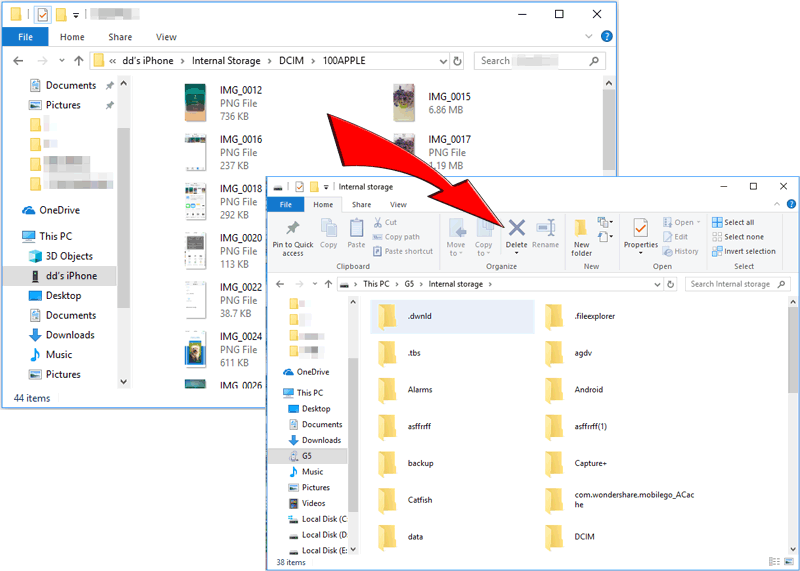
Check more ways to transfer photos from iPhone to Android >>
2.3 How to Transfer Data from iPhone to Android with Bluetooth - Photos & Documents
Finding out how to transfer data from iPhone to Android via Bluetooth is not a piece of cake. Apple to Android transfer is quite difficult with Bluetooth for photos and documents. You will need an iPhone to Android transfer app, which can be somewhat of a headache to find a suitable one. It is not really a good choice, but if there is nothing else, consider the following advice.
How is Bluetooth Utilized?
Step #1: Choose an app that can allow transfer info from iPhone to Android. Unfortunately, there are only a few available on the market, hence why more people are choosing MobiKin Transfer for Mobile.
Step #2: Both devices would need to be linked in order for the transfer to take place. Consider this method as your last resort.

2.4 Apple to Android Transfer with Google Drive - Calendars & Contacts
There is a lot of advice on how to transfer data from iPhone to Android app online. Many of the times Google Drive is recommended. It is a good choice to transfer calendars and contacts, but not so much for other things. When you need to transfer a lot of files, iPhone to Android transfer software would be your best bet.
How is Google Drive Utilized?
Step #1: Launch Google Drive on iPhone device.
Step #2: Click on menu icon and then the gear icon.
Step #3: Click on 'Backup'.
Step #4: Change backup settings here. Scroll to the bottom and then click on 'Start Backup'.
Step #5: Once data is backed to Google Drive, it will be able to be accessed on any other device that is connected to Google account. As you can see, it is very easy to find out how to transfer data from iPhone to Android when it is calendar and contact related.

2.5 Moving from iPhone to Android with iCloud & Google Contacts – Contacts
If want to know how to transfer everything from iPhone to Android, this choice is not a good one for you, but if you are switching to new Android phone and need your contacts, then it is.
Step #1: Go to iPhone's 'Settings' and then select 'Mail, Contacts, Calendars'. Now, go to 'Settings' and then 'iCloud' to turn on 'Contacts'. Shortly, contacts will upload to Apple's cloud.
Step #2: Utilize browser to go official iCloud website and login with Apple ID. Select 'Contacts' and then click on gear icon found in the lower-left corner. Click on 'Select all'.
Step #3: Click on gear icon again and then select 'Export vCard'. When the .vcf file downloads, you can opt to import it to phone or Google Contacts. This is all.
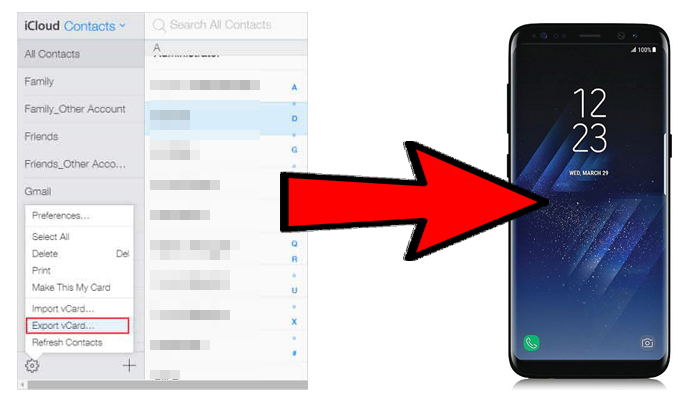
See more methods to transfer contacts from iPhone to Android here >>
Make Your Data Transfer from iPhone to Android a Piece of Cake
Now you know how to transfer info from iPhone to Android. There are different solutions available for different types of transfers. If you want to transfer everything at one shot, then, MobiKin Transfer for Mobile should be your new best friends. It truly is the only way to make your data transfer from iPhone to Android a piece of cake.
Related Articles:
How to Share Music on iPhone? (4 Simple Ways Included)
The Best Solution to Transfer Audio Books Between iPhone and Samsung?
How to Transfer SMS (Text Messages) from Android to iPhone Xs/Xs Max/XR/X/8 Plus/8
How to Transfer Files from Samsung to iPhone
How to Transfer Contacts from Android to iPhone? (4 Quick & Safe Ways)



