5 Options to Transfer Data from iPhone to Xiaomi/Mi/Redmi Seamlessly
"I was looking to switch to Xiaomi Mi 14, which should last at least four years, I hope. Is there a way to get all my messages, photos, contacts and accounts to Xiaomi from my old iPhone? Can someone help me?" -- from Reddit
Xiaomi enhances users' audio-visual satisfaction and gaming experience to the highest degree. Moreover, the innovative three-lens camera setup of Xiaomi Mi 14/13 has captured the interest of numerous non-Mi enthusiasts. Consequently, some iPhone users might consider switching to the new Xiaomi mobile. Subsequently, individuals might encounter uncertainty regarding how to transfer data from iPhone to Xiaomi/Mi/Redmi, as highlighted by a Reddit user.
Undoubtedly, transferring files between different operating systems isn't always straightforward. However, fret not, as this concise guide will present four optimal methods to simplify the process for you.
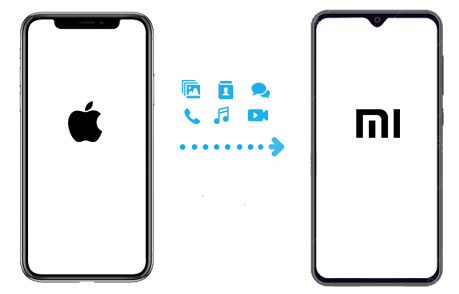
- Way 1: How to Transfer Data from iPhone to Xiaomi via Transfer for Mobile
- Way 2: How Can I Transfer Data from iPhone to Xiaomi via USB Only
- Way 3: How to Transfer All Data from iPhone to Xiaomi with Mi Mover
- Way 4: How Do I Back Up My iPhone to Xiaomi Using Google Drive
- Way 5: How to Restore from iPhone to Redmi via iCloud (Contacts Only)
Way 1: How to Transfer Data from iPhone to Xiaomi via Transfer for Mobile
If you find yourself struggling with cross-platform compatibility and are seeking a solution for transferring data from iPhone to Xiaomi devices, look no further than MobiKin Transfer for Mobile (Win and Mac). This reliable software eliminates the need for navigating through complex instructions by consistently delivering outstanding performance.
Whether you have a plethora of files to transfer, this tool efficiently handles them with speed and convenience. Its continuously optimized features further underscore its prominence in the field.
Major functions of MobiKin Transfer for Mobile:
> Switch seamlessly from iPhone to Xiaomi in one tap, preserving all your data.
> Move files swiftly between Android and iOS devices, maintaining original quality.
> Transfer contacts, messages, media, and more effortlessly.
> Compatible with various Android and iOS devices, including iPhone 15/14/13/12/X/XR/XS/SE/8, iPad/iPod touch, Xiaomi Mi 14/13/12/11/10/9/8, Redmi Note 13/12/11/10/9/8/7, Mi Mix series, and more.
> Totally easy to use and secure.
Here's how to transfer data from iPhone to Xiaomi/Redmi with Mobile for Transfer:
Step 1: Install and run the program on your computer
First, download and install the proper version of Transfer for Mobile on your computer (If you're using a Mac, follow the same steps for the Mac version). Once installed, open the program and connect both your iPhone and Xiaomi device to the computer via USB cables.

After connecting, ensure that USB debugging is enabled on your Xiaomi phone, and follow any prompts to allow the devices to be recognized by the computer.
Step 2: Select the data you want to transfer
Once the devices are successfully recognized, they will appear listed on the screen. Simply select the desired files from the list in the middle of the screen for migration.
As data is transferred from the source device to the destination device, if you find that the source device displayed isn't your iPhone, simply click on the "Flip" option to swap their positions.

Step 3: Transfer data from iPhone to Xiaomi
Click on the "Start Copy" button to initiate the one-click transfer of iPhone data to your Xiaomi device. The duration of the task will depend on the size of the selected data.

The existing data on your Xiaomi device will remain intact unless you select "Clear data before copying", located at the bottom right corner of the screen.
You May Also Enjoy:
- 3 Solutions to Restore iPhone/iPad from Backup (98% Success Rate)
- Mi Phone Backup to PC: 5 Best Options for Xiaomi/Redmi Backup & Restore
Way 2: How Can I Transfer Data from iPhone to Xiaomi via USB Only
For a more traditional approach to transferring data from iPhone to Xiaomi, consider a manual transfer. Simply connect both devices using a USB cable and drag and drop media files from your computer. This method is secure and eliminates the risk of data loss, but it's limited to files such as photos and videos. Here's how:
- Connect your iPhone to a computer via USB and tap "Trust" when prompted.
- Repeat the same process for your Xiaomi or Redmi device, enabling USB debugging and granting permission.
- When your phones are connected, open "My Computer/This PC" on your computer.
- Double-click on both devices to access their folders.
- Navigate to the DCIM folder in your iPhone's storage.
- Select the media you wish to copy and drag them into the storage of your Xiaomi device.
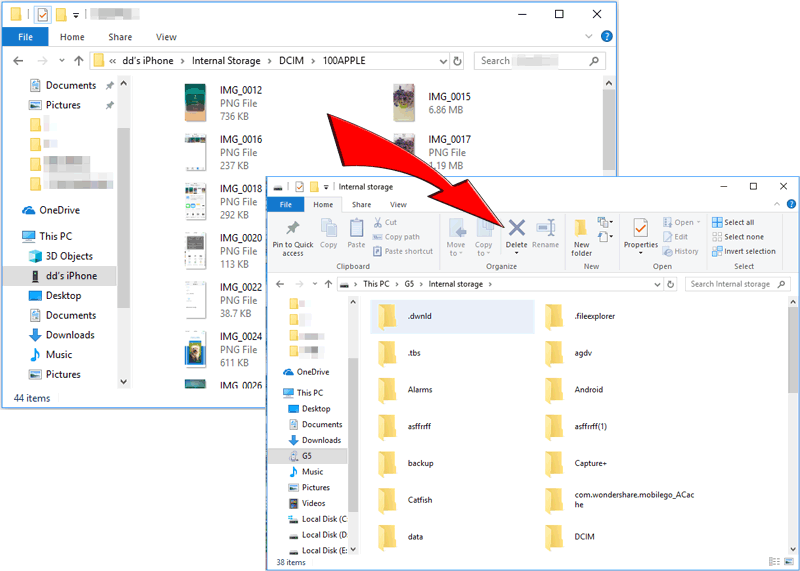
Way 3: How to Transfer All Data from iPhone to Xiaomi with Mi Mover
Utilizing Mi Mover, the official tool developed by Xiaomi Inc., facilitates seamless mobile file transfers. This tool empowers you to migrate data from iPhones or any Android device to Xiaomi phones, encompassing contacts, call logs, messages, photos, music, videos, apps, ringtones, and more. Additionally, before initiating the secure data transfer, it's essential to pair the two devices via a QR code.
Avoid the need to search "Mi Mover iPhone to Xiaomi" on Google for clear and actionable guidance. Instead, follow the straightforward steps outlined below to swiftly utilize Mi Mover.
How can I transfer data from iPhone to Xiaomi via Mi Mover?
- Activate the WiFi feature on both your iPhone and Xiaomi/Redmi devices. Navigate to "Settings" > "Additional Settings" > "Mi Mover" on your Xiaomi device to access the app.
- Then, download, install, and launch the Mi Mover app on your iPhone.
- On your Xiaomi device, select "This is a new smartphone" and opt for "Import from iPhone".
- Enter your iCloud credentials (account and password) to proceed to the next step.
- Choose the desired data from your iPhone and tap "Send" to initiate the transfer from iPhone to Xiaomi/Redmi.
- Finally, receive the selected data on your Xiaomi/Redmi device.
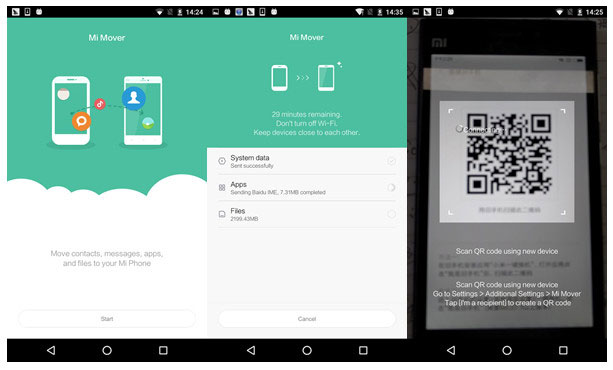
Note: To establish a connection for data transfer, follow the prompts to designate your Xiaomi phone as the recipient. Subsequently, an automatic QR code will be generated. Simply use your iPhone to scan the code.
Further Exploration:
Way 4: How Do I Back Up My iPhone to Xiaomi Using Google Drive
Utilizing Google Drive for transferring data from iPhone to Xiaomi/Redmi is a relatively straightforward process. Sync iPhone data such as calendars, contacts, photos, and videos to Google Drive, and then restore them to your Xiaomi device. However, it's worth noting that the entire process may take some time, so ensure that both devices have sufficient power and are connected to a stable WiFi network.
Below are the steps to transfer data from iPhone to Redmi/Xiaomi Mi using Google Drive:
- Activate the WiFi feature on your iPhone and download Google Drive from the App Store.
- Navigate to "Menu" > "Settings" > "Backup" to initiate the backup process for your iPhone contents.
- Select the specific items you want to back up, such as calendars, contacts, photos & videos, etc.
- Then, click "Start Backup" to begin the process and patiently wait for its completion.
- Unlock your Xiaomi phone and add your Google account to it. Proceed to "Settings" > "Accounts" > "Add Account" to access the backup list.
- From there, select the data you wish to restore to your Xiaomi/Redmi device.

Google Drive offers a certain amount of free storage space, typically 15 GB, which may be sufficient for smaller backups. However, if you have a large amount of data to back up, you may need to purchase additional storage space through Google Drive.
Way 5: How to Restore from iPhone to Redmi via iCloud (Contacts Only)
Before attempting this method, ensure that your iPhone has successfully synced your contacts to iCloud. The contacts will then be exported to your computer in vCard format. Subsequently, import these files into the iPhone's "Contacts" app using your Google account. Finally, sign in to the same account on your Xiaomi device to retrieve these phone numbers.
Now, you can explore tutorials with slightly intricate procedures to learn how to transfer data from iphone to Redmi Note 10/11/12/13 using iCloud:
- Ensure that your phones are connected to a stable WiFi network.
- Visit icloud.com and log in with your Apple ID.
- Then navigate to "Contacts" > "Settings" > "Select All".
- Afterward, select "Settings" again and opt for "Export vCard" to obtain a .vcf file.
- Save this file to your computer.
- Next, open any browser on your computer and visit the Google Account website.
- Log in with your Google account and go to "Google Contacts".
- Click on "More" > "Import" and choose the .vcf file you just created.
- Click "Import", and all the phone numbers will be imported to "My contacts".
- Now, power on your Xiaomi device and go to "Settings" > "Accounts" > "Add an account" > "Google".
- Sign in with your Google account, and you'll find the imported items in the "Contacts" app on Xiaomi.
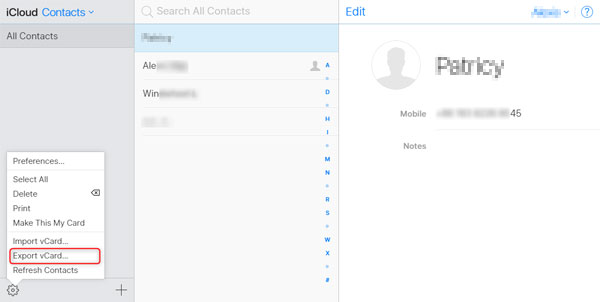
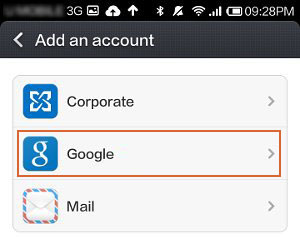
Final Words
There you have it! Among the four tools, does MobiKin Transfer for Mobile impress you the most? With its straightforward steps, even beginners can effortlessly perform data migration. Rest assured, the transfer from iPhone to Xiaomi is secure, regardless of the platforms they operate on.
Moreover, as we're aware, Xiaomi has consistently been popular not only for its affordability but also for its impressive specifications. So, if your friends are considering switching to Xiaomi or any other phone from their old iPhone, feel free to share this tutorial with them to simplify their lives.
Related Articles:
[Full Guide] How to Erase iPhone without Password Permanently?
Can't Send Video from iPhone to Android? 8 Causes, 6 Fixes, & 3 Alternatives
Mi PC Suite Reviews, How-tos, Download, and Top 3 Alternatives
Xiaomi Mi Phone Not Connecting to PC? 11 Troubleshooting Tips
Screen Mirroring Xiaomi to PC: 5 Methods to Cast Mi Phone to PC
4 Means to Recover Deleted Videos from Mi Phone with/without Backup



