[Fixed] How to Transfer Music from Android to iPod with/without Computer?
As a portable digital multimedia player, iPod is still a big choice for many music enthusiasts. In the old days, it was a tedious process to transfer music from Android to iPod and ended up consuming too much of your time. Yet, modern techniques make this task a whole lot easier, even though the two devices are with totally different operating systems.
If you also want to enjoy music from Android or just to make a backup of Android music on your iPod, don't miss this complete guide. OK, we will get into how to do Android to iPod transfer right now.

Part 1: How to Transfer Music from Android to iPod with Computer
A computer makes it simpler to browse and select any files or file types before transferring music. So let's first explore how to transfer music to iPod from Android with a PC/Mac. (Learn how to transfer songs from iPod to Android >>)
Way 1 - Transfer Music from Android to iPod in 1-Click
"1-click copy, fast transfer, no loss of quality...". These are the praises from most folks who have used Phone Transfer to copy music or other data between the same platform or cross-platform. This program can always move various music files across in a safe and easy manner, even if you have tons of data to process.
Key features of Phone Transfer:
- Transfer 10+ data types between two devices safely and efficiently.
- In addition to transfer files from Android to iPod/iPhone/iPad (and vice versa), it also helps transfer data between Android & iOS.
- Work for various Android and iDevices, covering Samsung, Huawei, Google, HTC, LG, Motorola, Sony, OPPO, iPod touch 7/6/5/4/3, etc.
- Fully compatible with the latest versions of Android and iOS.
- It doesn't record any info on any of your devices.
How to move music from Android to iPod with Phone Transfer:
Step 1. Connect Android and iPod to the computer
After having the program downloaded and installed, link your Android phone and iPod to a computer via USB cables and launch the software. Your devices will be detected by the utility soon.

Step 2. Ensure the devices are in the correct position of the interface
Check if they're in the right positions. The "Source Device" must be your Android, and the "Target Device" should be your iPod. If not, click the dropdown to correct the source device.

Step 3. Transfer music from Android to iPod in one click
Mark "Music" and then click "Export to Device" to commence. Please don't unplug any of the cables until the transfer completes.

Related Posts:
- 5 Simple Ways to Transfer Music from Android to Android
- 5 Ways to Transfer Music from Phone to Computer Easily
Way 2 - Sync Music from Android to iPod touch with File Explorer
You can also take advantage of File Explorer to copy wanted music files to your computer and then move them to iPod with the help of iTunes. After the task, you can check your songs in the default Music app on your iPod.
How to transfer music from Android to iPod touch with File Explorer?
- Connect your Android phone to a PC through a USB cable.
- You'll be prompted to choose a connection type on Android.
- Select the "Media device (MTP)" option.
- Open File Explorer and select your Android device.
- Go to your phone's Music folder. (It could be in your device's internal storage or your SD card, depending on your preferences.)
- Select the songs that you wish to copy and drag them into a folder on your computer.
- Disconnect your Android phone and connect your iPod with a USB cord.
- Launch iTunes if it does not run automatically.
- Open the folder where you moved Android music to.
- Drag the music into the "Songs" tab in iTunes.
- Select your iPod and click the "Music" section.
- Now, you can choose whether to sync the entire iTunes library or select only certain songs to sync.
- Tap "Sync" to get the music onto your iPod.

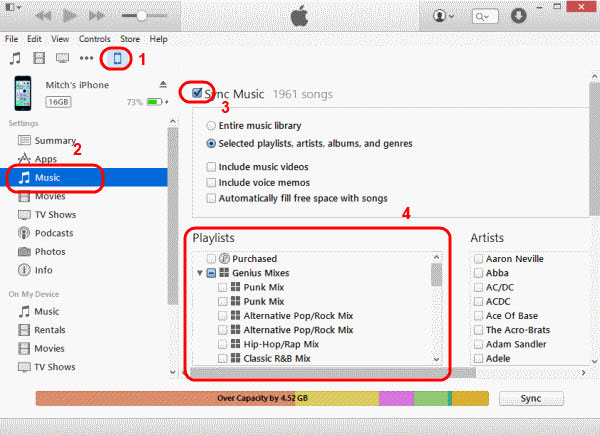
Accidentally remove required songs from your iPod touch/shuffle/classic/nano? Worry not! You can restore deleted music on iPod with no difficulty.
Way 3 - Move Music from Android to iPod with Android File Transfer (Mac Only)
To do the job, you have to download and install Android File Transfer on your Mac first. Then get the music files on the Mac before syncing them onto your iPod.
How to copy music from Android to iPod touch via Android File Transfer on Mac?
- Connect your Android phone to a Mac via a USB cable.
- Launch Android File Transfer and navigate to the Music folder.
- Handpick the songs you want to copy and drag them to a folder on your Mac.
- Disconnect your Android device and connect your iPod with an applicable cable.
- If your Mac is with macOS Mojave 10.14 or earlier, open "iTunes" and click "Songs".
- Open "Music" if your Mac is running macOS Catalina 10.15.
- Drag your copied songs from the folder to the "Songs" section in the iTunes Library or the Music app.
- Select your iPod in iTunes (or Music app) and hit the "Music" header.
- Here you can choose whether to sync the entire iTunes library or select certain songs to sync.
- Finally, press "Sync".
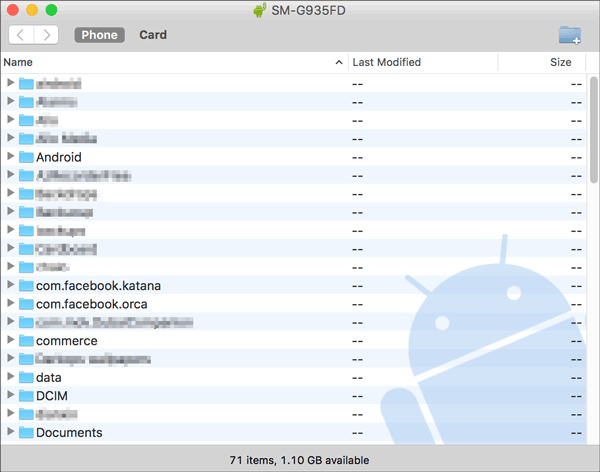
If you are using Apple Music, you need to log in to it on your iPod. Or you will have to go to App Store, get the streaming music app, and sign in with your username and password. You can then transfer music from Android to iPod.
Check if You Need:
- 3 Easy Ways to Transfer Music from CD to iPhone/iPad/iPod
- 5 Ultimate Methods to Transfer Music from iPod to iPhone 14/13/12/11/X
Part 2: How to Transfer Music from Android to iPod without Computer
Now, you may want to know how to transfer music from Android to iPod touch without a computer. OK, it can be completed with the help of Move to iOS and SHAREit.
Way 1 - Copy Music from Android to iPod via Move to iOS
Move to iOS helps move data from Android to iOS without a computer. It supports processing data like music, photos, videos, mail account, contacts, text messages, Chrome, and bookmarks.
This solution only works when setting up your device for the first time. That is, you'll need to wipe all data off your iPod touch and start all over if you have a used iPod.
How do I transfer data from Android to iPod with Move to iOS?
- Make sure your Android phone is running Android 4.4 or up.
- Download and install the Move to iOS app onto both your Android and iPod devices.
- On your iPod, follow the setup instruction until you reach "Move Data from Android" on the Apps & Data screen.
- Be sure to enable the WiFi feature on your Android phone.
- Launch the Move to iOS app on Android, tap "Continue", read the terms and conditions, and tap on "Agree". Then, click "Next" in the top-right corner of the Find Your Code screen.
- Turn to your iPod, tap on "Continue" and a 10-digit/6-digit code will appear. Input the code on your Android device.
- Now, you can select the files you need to transfer from your Android phone and click "Next".
- Once the data transfer is finished, tap "Done" on your Android device and tap "Continue" on your iPod.
- Go with the on-screen directions to finish setup for your iPod.
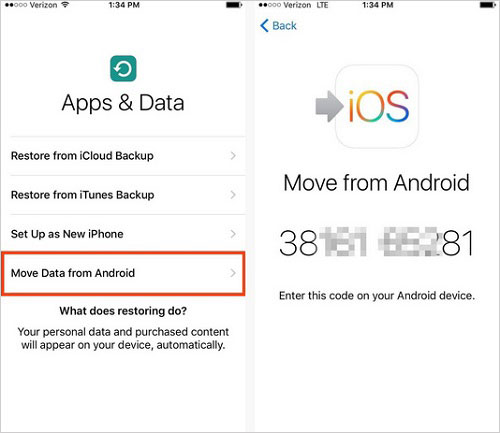

Way 2 - Transfer Music from Android to iPod Using SHAREit
SHAREit could also be a feasible way to transfer music, photos, videos, installed apps, etc., from Android to iPod without a computer. It can discover the nearby device automatically when you link Android and iPod to the same WiFi network before music migration.
To transfer music from Android to iPod touch/classic/shuffle/nano via SHAREit:
- Download SHAREit on both your Android and iPod.
- Install and launch the application on both devices.
- Touch the "Send" button on Android and hit "Receive" on your iPod.
- Ensure the devices are connected to the same WiFi network and put them close to each other.
- A connection procedure will start between them soon.
- Once connected, choose your desired songs from Android to transfer to iPod.
- Open your iPod to check all the transferred items when the task is done.

Which Way Is the Best?
We covered five ways to transfer music from Android to iPod in this post. Overall, Phone Transfer can be your best bet, compared with File Explorer and Android File Transfer. You can use this software to securely move all your music files in one tap. And there are no complicated steps to go through.
You might want to transfer music over without a computer via Move to iOS or SHAREit. But as you know, the former is only friendly to those who set a device up the first time, and it has no built-in feature to switch data back to Android. While for the latter, it doesn't always work. Further, neither of them is highly rated on Google Play.
Q: "How to transfer music from Android to iPod using Bluetooth?"
A: It cannot be carried out directly because Bluetooth in iOS devices does not have the function of data transfer. You can jailbreak your iDevice, install some 3rd-party plug-in or app, and then use Bluetooth to connect Android and iPod for music transfer. However, it is not recommended, as there are certain risks in doing so.
Related Articles:
How to Transfer Music from Computer to Android? (6 Best Ways)
How to Put Music on iPod touch/nano/classic/shuffle without iTunes?
[Top 5 Methods] How to Transfer Music from Android to iPhone In Minutes?
4 Ways to Transfer Music from iPod touch to Computer Windows 10
How to Transfer Music from iPhone to iPod Flexibly? Look Here!
Ultimate Guide on How to Recover Deleted Songs/Music from Android



