How to Transfer Safari Bookmarks to New iPhone 16/15/14? 5 Tactics
"The official website shows how to sync bookmarks using iCloud and Chrome. But I still don't know how to transfer my Safari bookmarks on my old iPhone to my new iPhone 16." -- from discussions.apple.com
Whether you're upgrading to the latest model or replacing your old device, you may want to carry your important bookmarks with you. This helps you maintain access to saved websites and ensure a seamless browsing experience. Unfortunately, many users encounter iCloud syncing issues or face challenges with failed backup or restore practices, making the process more complicated than it should be.
This article covers 5 reliable ways on how to transfer Safari bookmarks to a new iPhone effectively, allowing you to enjoy uninterrupted access to your favorite sites.

- Option 1: Transfer Safari Bookmarks to New iPhone Instantly with One Tap
- Option 2: Transfer Safari Bookmarks from One iPhone to Another via iCloud
- Option 3: Sync Safari Bookmarks between Apple Devices Using iTunes
- Option 4: Transfer Safari Tabs to a New iPhone Using Handoff
- Option 5: Transfer Safari Bookmarks between iPhones Using AirDrop
Option 1: Transfer Safari Bookmarks to New iPhone Instantly with One Tap
How can you efficiently transfer Safari bookmarks and other files to your new phone without the need for a reset? Consider using MobiKin Transfer for Mobile (Windows and Mac), a specialized tool designed to facilitate seamless data transfer between iPhones.
As one of the most reliable third-party solutions available, it allows you to connect both iPhones to your computer. Once the devices are recognized, you can easily select and copy the desired data with a single click, eliminating the requirement for an Apple account or complex setup procedures.
Key Characteristics of MobiKin Transfer for Mobile:
|
Main Features
|
In-depth Analysis
|
|
Copy Data Across various Kinds of Devices |
iPhone to iPhone, Android to Android, Android to iPhone, and iPhone to Android. |
|
Easy to Operate |
Offer a simple on-screen guide for easy transfers. |
|
The Supported Data Types |
Safari Bookmarks, contacts, texts, call history, photos, videos, books, apps, calendars, songs, etc. |
|
Widely Compatible |
Support almost all Apple and Android devices. |
|
Safe |
Privacy-focused (100% secure). |
User Guide:
- Begin by downloading and installing this data transfer software on your computer.
- Utilize separate USB cables to connect both iPhones to the PC.
- Follow the on-screen instructions to ensure that your devices are recognized.
- Once connected, both iPhones will appear on your computer screen.
- The left side of the interface will display "Source iPhone," while the right side will show "Destination iPhone." If there is any confusion regarding their roles, click on "Flip" to reassign them accordingly.
- Choose the "Safari Bookmarks" from the checkbox available.
- Click on "Start Copy" and allow the transfer process to occur automatically.


Video Tutorial:
Option 2: Transfer Safari Bookmarks from One iPhone to Another via iCloud
If you don't have a computer, use iCloud to transfer iOS data, including Safari bookmarks, from your iPhone. Just log into the same Apple account and enable Safari sync for automatic data syncing.
User Guide:
- On the iPhone with saved bookmarks, open "Settings" and tap your Apple ID.
- Go to iCloud, find "Safari", and toggle it on.
- When prompted about local Safari data, choose "Merge" to sync your Safari data, including bookmarks, across devices.
- On the new iPhone/iPad, go to "Settings > iCloud" and toggle on "Safari" to enable syncing.
- Your Safari bookmarks will then be available on the new device.
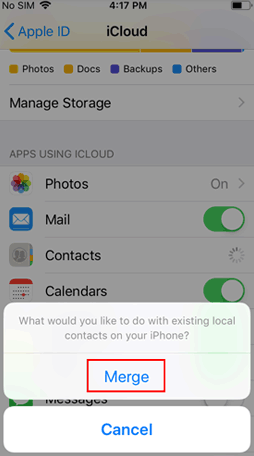
NOTE: What if Safari tabs are not synchronizing across iPhones? Try these solutions:
- Check iCloud Settings: Ensure both devices are signed in to the same Apple ID and that Safari is toggled on in Settings > [Your Name] > iCloud.
- Reset Network Settings: Go to Settings > General > Reset > Reset Network Settings.
- Sign Out and Back into iCloud: Sign out of iCloud and sign back in via Settings > [Your Name] > Sign Out.
- Check Restrictions: Ensure there are no restrictions for Safari under Settings > Screen Time > Content & Privacy Restrictions.
- Update iOS: Make sure both devices are running the latest iOS version in Settings > General > Software Update.
Option 3: Sync Safari Bookmarks between Apple Devices Using iTunes
iTunes is an Apple tool for managing files and transferring Safari data to iOS devices, including iPhones. It allows users to back up their old devices, saving Safari tabs, bookmarks, and browsing history. When setting up a new iPhone, restoring this backup lets you seamlessly continue your browsing session and preserves important data.
User Guide:
- Begin by connecting your previous iPhone to your computer using a USB cable and launch iTunes.
- Next, click on the iPhone icon situated in the upper left corner of the iTunes interface.
- Select your iPhone device, ensure that the option to back up all data on your iPhone to this computer is checked, and then click on Back Up Now.
- Once the backup of your old iPhone is complete, connect your new iPhone to the computer using a USB cable and open iTunes.
- Finally, click on the "Restore Backup" button to transfer your Safari bookmarks to the new iPhone.

To organize Safari bookmarks on your new iPhone after the transfer: Open Safari and tap the Bookmarks icon. Tap Edit. Rearrange bookmarks by dragging them or creating a New Folder. To delete bookmarks: Tap the red minus next to a bookmark, then tap "Delete".
Option 4: Transfer Safari Tabs to a New iPhone Using Handoff
Handoff is an Apple feature for seamless task continuity across devices. This feature starts a task on one device and finishes on another. Working with Safari, Mail, and more, it allows users to open webpages from one device to another.
User Guide:
- On both iPhones, go to "Settings > General > AirPlay & Handoff" and toggle on "Handoff".
- Sign in with the same Apple ID on both devices.
- In "Settings > [Your Name] > iCloud", ensure "Safari" is enabled.
- Browse the tabs you want to transfer.
- On your new iPhone, swipe up (or double-click the Home button) to access the "App Switcher".
- Tap the "Safari" icon with the badge from your old device to open it.
- Click the tab icon in Safari on your new iPhone to view tabs from your old device under From [Your Old Device].
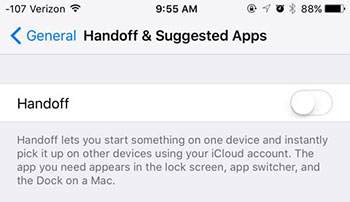
Option 5: Transfer Safari Bookmarks between iPhones Using AirDrop
AirDrop is a convenient feature on Apple devices that enables quick, wireless file sharing using Bluetooth and Wi-Fi. It can also share Safari bookmarks, allowing you to easily transfer your favorite websites from an old iPhone to a new one without manual entry.
User Guide:
- Make sure Wi-Fi and Bluetooth are enabled on both devices.
- Set your AirDrop settings (to "Everyone") at the bottom of the window.
- Place the devices close to each other.
- Launch the Safari app and go to the bookmarks section by tapping the book icon at the bottom.
- Find the bookmark you want to share.
- Tap on the bookmark to open the webpage.
- Once the page is open, tap the "Share" button at the bottom of the screen.
- In the sharing options, select your new iPhone from the "AirDrop" section.
- On your new iPhone, you will receive a notification to accept the link. Tap "Accept."
- The link will open in Safari on your new iPhone. You can then bookmark it by tapping the share button again and selecting "Add Bookmark."
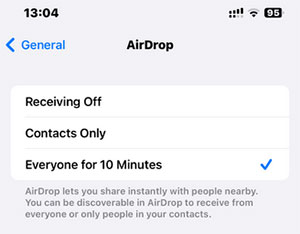
In Closing
It goes without saying that transferring your Safari bookmarks is crucial for a smooth transition to your new iPhone. When going through the 5 methods outlined in this article, you can avoid the pitfalls of iCloud syncing issues and failed backup practices. Lastly, as a helpful tip, consider enabling automatic iCloud syncing for Safari to ensure your bookmarks are always up to date across all your devices. Happy browsing!
Related Articles:
[2024] How to Recover Deleted Safari History on iPhone Easily?
Safari Running Slow or Freezing on iPhone or iPad? Here Are Solutions to Speed It Up!
How to View Safari History on iPhone in 5 Simple Ways?
A Detailed Jihosoft Phone Transfer Review: Full Analysis [Latest]



