3 Ways to Transfer WeChat History to New Phone (Android/iPhone)
WeChat is one of the mainstream instant social apps in the world, especially in Asia. The chat records in it are accessible at any time locally if you don't get them deleted. However, when we log in to the app on a new phone, we'll fail to find any WeChat chat history directly without moving the data from one phone to another. So how to transfer WeChat history to new phone is the issue facing us next.
Well, if you are also troubled by this query, just scroll down on this page for efficient solutions, please.
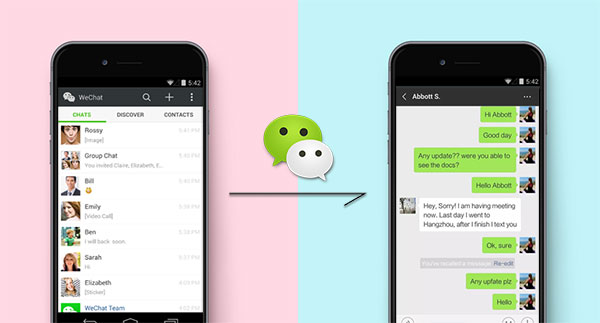
- Part 1: Is It Possible to Transfer WeChat History to New Phone
- Part 2: How to Back Up WeChat to New Phone via Chat Log Migration Feature
- Part 3: How to Restore WeChat History on New Phone Using WeChat Desktop
- Part 4: How to Transfer WeChat History to New Phone via WeChat Transfer
- Bonus: How to Transfer More Other Data to New Phone?
Part 1: Is It Possible to Transfer WeChat History to New Phone
WeChat cannot transfer/migrate chat history to another device automatically. Yet, there are many indirect ways to complete the WeChat transfer to a new phone. Now, this article will concentrate on the three most common and simple methods in the following:
- Migrate WeChat history to a new phone from WeChat Settings.
- Do WeChat backup from Android to iPhone, Android to Android, iPhone to Android, etc., with the aid of WeChat for Windows.
- Use a powerful and secure phone transfer tool to fix how to keep WeChat messages when changing phone (with WeChat new phone login).
Can't Miss:
- Full Guide on How to Use WeChat on Mobile Phones
- How to Transfer WhatsApp Messages to New Phone (Android & iOS)
Part 2: How to Back Up WeChat to New Phone via Chat Log Migration Feature
This inbuilt feature in WeChat Settings empowers you to solve how to transfer WeChat data from Android to Android, iPhone to iPhone, etc. To do this, you can follow the directions below to get into the Chat Log Migration option on your old phone and then get the chat history by scanning the given QR code.
How to do WeChat backup and restore to new phone (Android/iPhone)
- Run WeChat on your old phone (Android or iPhone).
- On your Android phone, go to Me > Settings > Chat > Backup & Migration.
- If you are using an iPhone, select Me > Settings > General > Chat Log Migration.
- Head to "Select Chat History" and choose any chat history on the old phone.
- Tap "Done" at the top right corner.
- On your new phone, log in to WeChat with the same credentials.
- Scan the QR code shown on your old device.
- This will transfer the WeChat chat history from the old phone to the new phone.
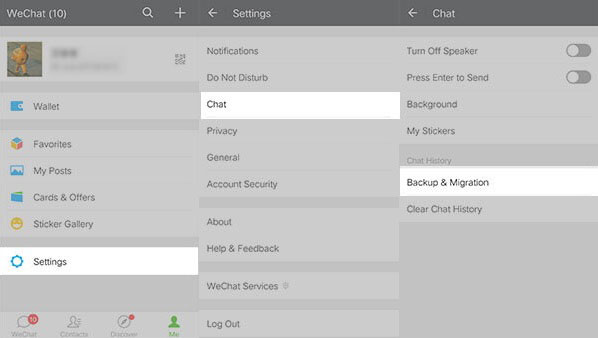
Part 3: How to Restore WeChat History on New Phone Using WeChat Desktop
If you have taken a backup of your WeChat history with its "Backup & Restore" feature on your old phone, you can get WeChat data when changing phones with the help of the WeChat desktop. To ensure a smooth data restore, you should keep your two phones within the same WiFi network.
How to transfer/switch WeChat to new iPhone/Android phone using WeChat Desktop?
- Download and install WeChat for Windows on your PC.
- Open it and log in to your account.
- Tap "Menu" at the bottom-left of the screen.
- Select "Backup and Restore".
- Choose "Restore on phone".
- Select any of the conversations you want.
- Hit "OK".
- Your new device will now prompt you to confirm the action.
- Press "Restore".
- Wait for a few minutes until the process is over.
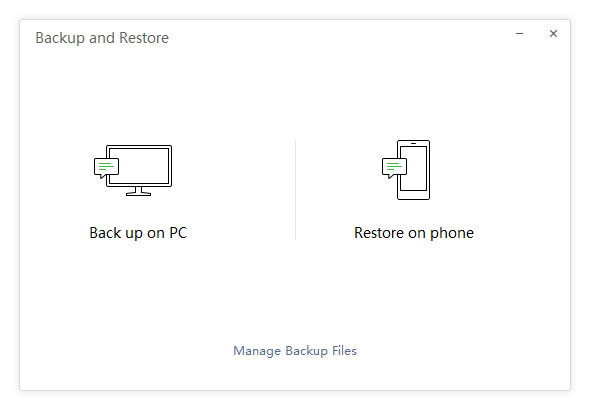
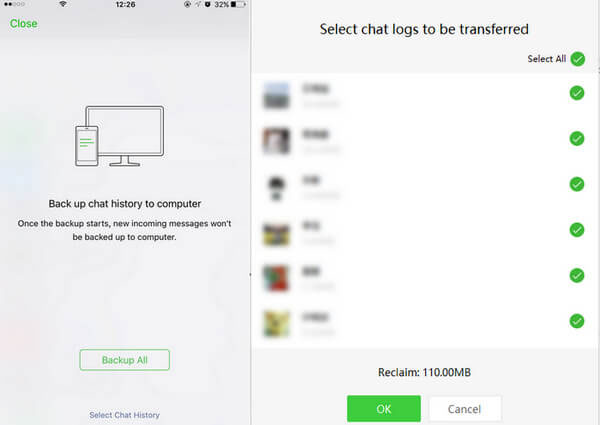
You May Also Need:
- 3 Easy Ways to Recover Deleted Files from Android in 2021
- How to Recover Lost Data from iPhone 12/11/Xs/XR/SE/8/7
Part 4: How to Transfer WeChat History to New Phone via WeChat Transfer
We have explored how to log in to WeChat on a new phone without losing the previous chat history via the features related to WeChat itself. Now we'll come to do the WeChat chat log migration with the most practical tool - WeChat Transfer.
This program lets you back up all your iPhone WeChat history to your computer in just one click. And you can choose what you want to restore to your new iPhone device.
Besides, if you are running WhatsApp on your phone as well, you can use it to transfer WhatsApp chats from Android to iPhone, iPhone to Android, Android to Android, and iPhone to iPhone.
What can WeChat Transfer do:
- Transfer/back up WeChat, Line, Kik, Viber, and WhatsApp chats & attachments to new iPhone.
- Selectively export the WeChat content to HTML or Excel file for easy printing.
- Allow you to preview the WeChat files before restoring them to a new iPhone.
- Easy to use and no risk to your phone data.
- Work well on almost all iOS devices, covering iPhone 14/13/12/12 Pro (Max)/12 mini, iPhone 11/11 Pro/11 Pro Max, iPhone X/XR/Xs/Xs Max, iPhone 8/8 Plus, iPhone 7/7 Plus, iPhone 6/6S/6 Plus, iPod, iPad, etc.
- It doesn't interfere with any of your privacy.
How to transfer WeChat data to another iPhone via WeChat Transfer?
Step 1. Launch the program
Run WeChat Transfer on your PC after the download and installation. Connect your old iPhone to this PC through a USB cable.
Step 2. Choose the WeChat option for backup
On the main screen, you will see a Restore Social App section, from which you should choose "WeChat" and then "Backup".
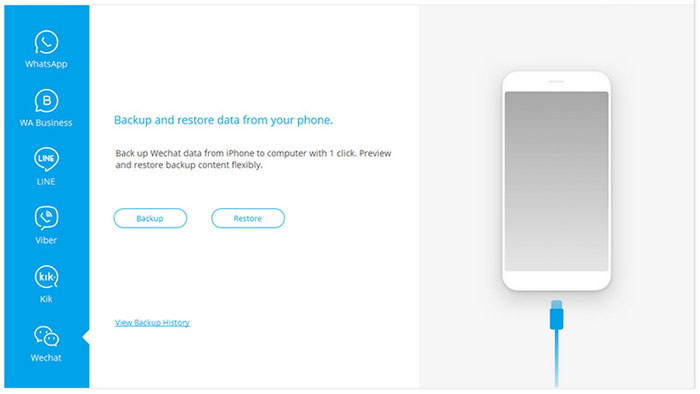
Step 3. Back up WeChat data to your computer
Sit around until the backup procedure completes. After that, you can see the WeChat files on this PC.
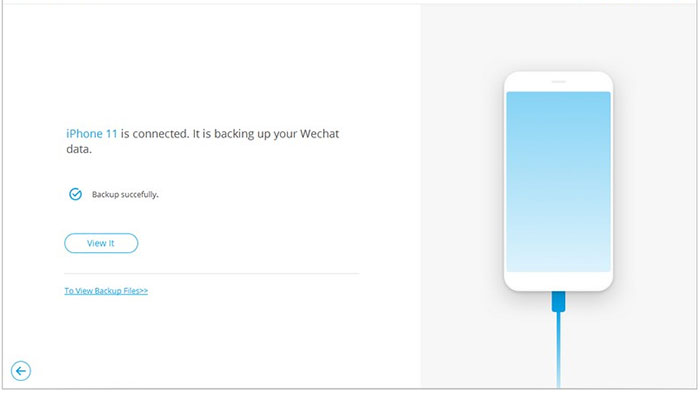
Step 4. Link your new iPhone to PC and go for Restore
Connect your new iPhone to your PC via a USB cable. And from the same window saying "Backup and Restore", choose "Restore" to transfer WeChat data to the new phone.
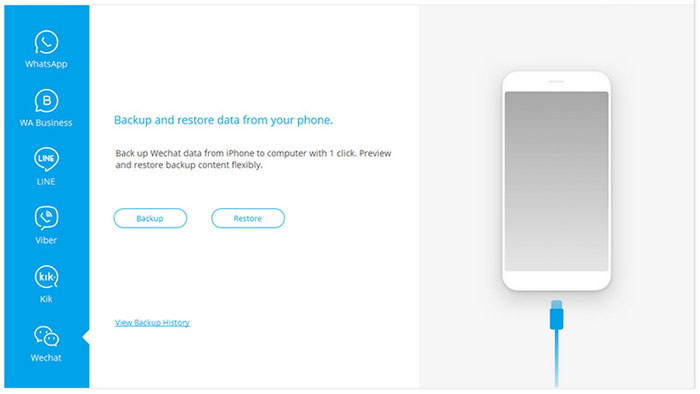
Step 5. Transfer WeChat history to new iPhone
Have a preview of the content you are about to move and tap "Restore to Device" to transfer the WeChat history to your new iPhone.
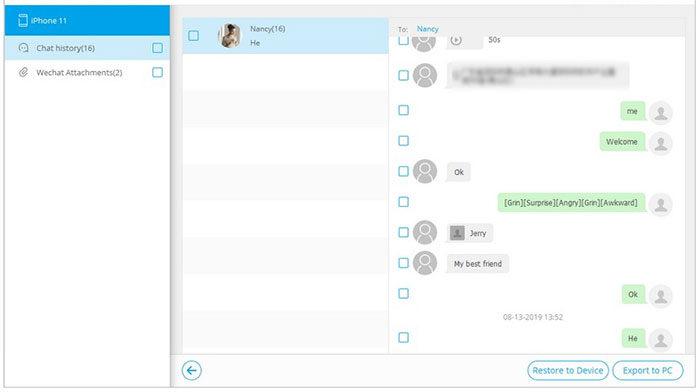
Bonus: How to Transfer More Other Data to New Phone?
Aside from resolving how to sync WeChat on two devices, we are to help you transfer more other content from one phone to another. MobiKin Transfer for Mobile (Win and Mac) is right here an awesome tool to do this.
This software gives you the ability to transfer contacts, text messages, call logs, photos, videos, and more between any two phones in one tap after the easy and safe connection. In terms of its compatibility, it always works well with various Android/iOS devices and PCs/Macs.
Next, let's see how to transfer data to new phone with Transfer for Mobile:
- Install and run the program on your computer.
- Connect your devices to the computer via USB cables.
- Follow the on-screen hints to get the phones recognized.
- The main interface of the program will appear soon.
- Ensure the old phone is at the left of the screen. If now, tap "Flip".
- Mark the data types you want to transfer.
- Click "Start Copy" to transfer the chosen data to the new phone.

Ending Words
To sum up, we come to the conclusion that WeChat Transfer is the recommended tool to transfer WeChat data to new phone (iPhone) because:
Firstly, it is more reliable than WeChat's built-in transfer feature that fully depends on WiFi connection.
Secondly, it offers a customized way for WeChat history migration. Namely, you can choose what you wish to transfer to your new iPhone, and this also makes the restore more time-saving. In addition, it also provides enhanced features to serve the chat history transfer for WhatsApp and other social apps.
Q: How to transfer WeChat contacts to new phone?
A: Log in to WeChat on your phone with the original contacts. Click Me > Settings > General > Features > Address Book Security Assistant > Backup to upload WeChat contacts to the cloud. Now, you may need to enter the email password linked with your WeChat for verification. After that, sign in to WeChat on the new phone, go to the backup page of contacts, and select "Restore" to download WeChat contacts from the cloud.
Related Articles:
Cannot Log in WeChat, How to Fix It? [Solved]
WeChat Fails to Send Files, How to Fix It?
How to Backup WeChat Media Files on Web WeChat?
Guide on How to Sync WeChat Data to SD Card



