Top 5 Ways to Transfer WhatsApp from Old Samsung to New Samsung
Switched from an old Samsung phone to a glittering Samsung Galaxy S23/S22? Then it is almost inevitable to transfer files from Samsung to Samsung. If you intended to copy the WhatsApp chats across, you might face a hard nut to crack after trying the tools like Samsung Smart Switch or Samsung Kies.
You don't have to rush to find how to transfer WhatsApp from old Samsung to new Samsung, as we will show you the five best avenues to drop this. Before getting to the point, let's first explain whether Samsung Smart Switch can transfer Whatsapp messages.

- Part 1: Can Samsung Smart Switch Transfer Whatsapp Messages?
- Part 2: Transfer WhatsApp from Old Samsung to New Samsung with WhatsApp Transfer [1-Click Way]
- Part 3: Transfer WhatsApp Messages from Samsung to Samsung by Local Backup
- Part 4: Copy WhatsApp Messages from Samsung to Samsung with Google Drive
- Part 5: Transfer WhatsApp from Old Samsung to New Samsung over Email
- Part 6: Transfer WhatsApp Messages from Samsung to Samsung by Bluetooth or WiFi Direct
Part 1: Can Samsung Smart Switch Transfer Whatsapp Messages?
The short answer to this question is NO. WhatsApp chats are end-to-end encrypted, and this tool cannot access and transfer this kind of data. Samsung Smart Switch can transfer such files as contacts, photos, music, videos, messages, notes, calendars, etc.
Furthermore, Smart Switch is not always the best choice to transfer data from Samsung to Samsung, for some users complain that Samsung Smart Switch doesn't work. To help you sync WhatsApp from an old Samsung to the new one in an easy and smooth manner, we will talk about five proven methods in the following sections.
Tips: Does Smart Switch back up WhatsApp messages? NO! It's the same story as mentioned above.
Related Pages:
- Detailed Guide to Transfer WhatsApp from Android to iPhone
- [Solved!] How to Save WhatsApp Messages from Android to PC?
Part 2: Transfer WhatsApp from Old Samsung to New Samsung with WhatsApp Transfer
Can I transfer WhatsApp messages from Samsung to Samsung directly? Sure! WhatsApp Transfer provides a one-click way to copy your chats seamlessly and quickly. This is a state-of-the-art data transfer & backup program for mainstream social applications. And it is compatible with a whole range of smartphones, PCs, and Macs.
Main features of WhatsApp Transfer?
- Transfer WhatsApp from Android to Android, iPhone to iPhone, Android to iPhone, iPhone to Android.
- Back up & restore WhatsApp and WhatsApp business easily.
- It also helps back up LINE/Viber/Kik/WeChat chat history.
- Allow you to preview and pick detailed files before backup.
- Work well on various Android and iOS devices, including Samsung Galaxy S21/S20/S10/S10+/S10e/S9/S8/S7/S6/S5, Galaxy Note 20/Note 10/Note 9/Note 8/Note 7/Note 6/Note 5/Note 4, Galaxy Tab series, iPhone/iPad/iPod, etc.
- It never lets out users' privacy.
How can I transfer WhatsApp messages from Samsung to Samsung with WhatsApp Transfer?
Step 1. Download and install this tool on your computer. Run it and choose "WhatsApp Transfer" > "WhatsApp". Then, pick the "Transfer WhatsApp messages" tab.

Step 2. Connect both Samsung phones to the computer and wait until the software detects them. Be sure that they are in the right positions (Source: old Samsung and Destination: new Samsung). Otherwise, tap on "Flip".
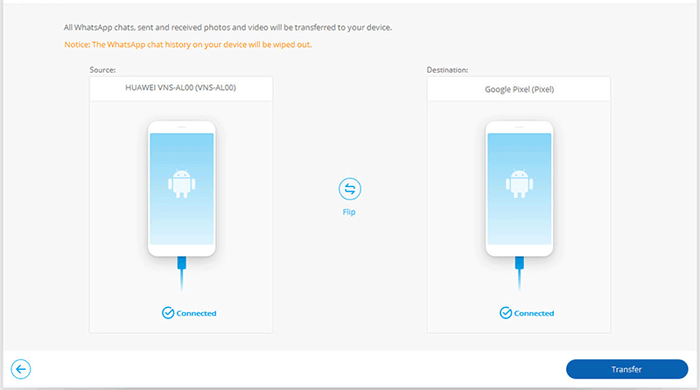
Step 3. Click "Transfer" to start the WhatsApp transfer from Samsung to Samsung. You can keep your eyes on the progress bar for more about the procedure.
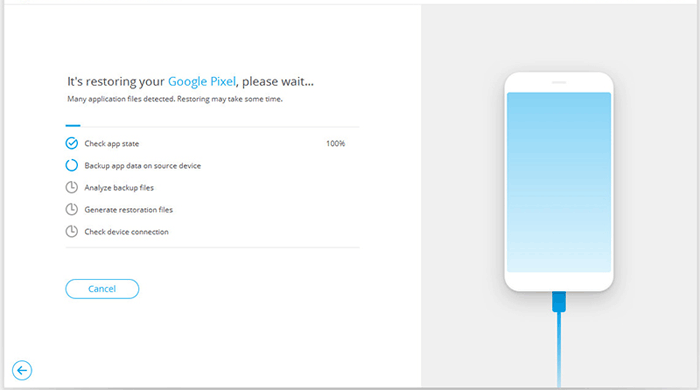
Step 4. Once done, you can run WhatsApp on the new Samsung phone. Follow the on-screen hints to perform the WhatsApp setup on your receiving device.
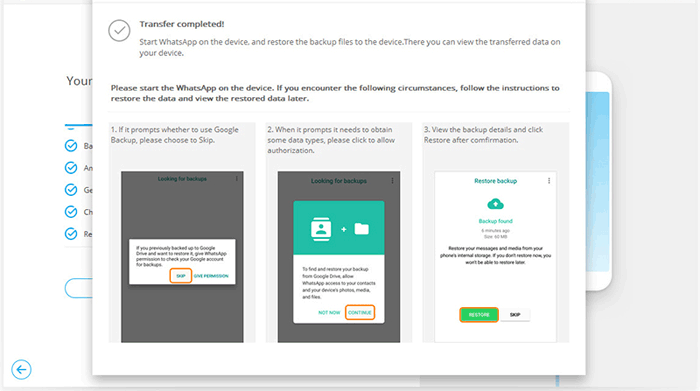
Part 3: Transfer WhatsApp Messages from Samsung to Samsung by Local Backup
Automatic backup of WhatsApp chat history occurs at 2 AM every day by default. The backup folder is in your phone's internal memory or external SD card. Here are the easy steps to copy WhatsApp data from old Samsung to new Samsung with local backup:
- Run WhatsApp on the old device.
- Choose the three dots at the top right corner and get into "Settings".
- Proceed to Chats > Chat Backup > Back Up to make a local backup.
- Log out of your account or uninstall WhatsApp from this device.
- Open the WhatsApp folder from either internal storage or SD card > copy the entire folder.
- Move this folder to your computer. (you have to link the phones to a computer first)
- On the new Samsung phone > go to internal storage or SD card, depending on where you need to store your data.
- Move the WhatsApp folder from the PC to the WhatsApp > Databases folder.
- Install WhatsApp on the receiving device > Enter the same number as in the old phone.
- The setup will detect the backup files.
- Finally, tap Restore, and the chats will be moved over.

Know More:
- 3 Simple Steps to Transfer WhatsApp Backup from Google Drive to iCloud
- [Updated in 2021] How to Retrieve Deleted WhatsApp Messages on Android?
Part 4: Copy WhatsApp Messages from Samsung to Samsung with Google Drive
Many Samsung users may know about Google Drive's Backup & Restore feature, by which you can back up WhatsApp messages from the source Samsung phone and restore them to the destination device.
How do I transfer WhatsApp messages from old Samsung to new Samsung with Google Drive?
- Open WhatsApp on your old Samsung phone.
- Go to Settings > Chats > Chat backup > Back Up to upload your WhatsApp chats to Google Drive.
- On the new Samsung device, add the same Google account to it.
- Install WhatsApp on the recipient and verify the same phone number used to back up the chats on the source phone.
- After that, you'll be asked if you wish to restore your WhatsApp messages and media from Google Drive. (see how to restore Android phone from Google Drive?)
- Just click RESTORE and wait until the restoring completes.
- Tap NEXT, and your chats will be listed on the screen.

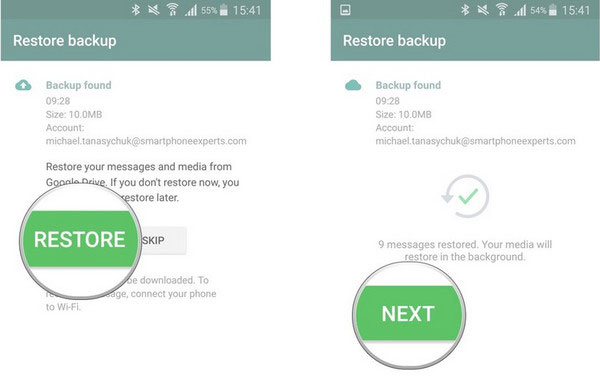
Part 5: Transfer WhatsApp from Old Samsung to New Samsung over Email
Email is a traditional communication method to send and receive some kinds of files, including WhatsApp chats. Yet, note that you can only check the WhatsApp messages within your email instead of the WhatsApp app on the target Samsung phone after the transfer.
How to transfer Whatsapp messages from Samsung to Samsung S23/S22/S21/S20/S10/S9 by Email?
- Open WhatsApp on your old Samsung phone.
- Navigate to Setting > Chat Setting > Email Chat.
- Choose the WhatsApp chats you wish to transfer to the new Samsung phone.
- You can now either attach the media or not.
- In the sending window, type in your Email address and get it out.
- View the WhatsApp content at your Email account on your new Samsung phone.

Part 6: Transfer WhatsApp Messages from Samsung to Samsung by Bluetooth or WiFi Direct
Don't want to transfer WhatsApp messages with 3rd-party programs? You can try Bluetooth or WiFi Direct. This approach is pretty slow, and it won't be compatible with several file files.
How to transfer WhatsApp from old Samsung to new Samsung by Bluetooth/WiFi Direct?
- Launch WhatsApp on your source phone.
- Go to its Settings > Chats > Chat Backup to save WhatsApp messages.
- Once done, turn on Bluetooth on both Samsung phones and pair them to create a secure connection. Want to transfer them via WiFi direct? Just enable the WiFi feature on the devices.
- Navigate to your device storage > Internal Memory > WhatsApp > Database and choose the backup you want to transfer. (you can select the shared media from your device storage as well)
- After the selection, tap the share option.
- Now, you can choose to transfer WhatsApp data via Bluetooth or WiFi direct. Make sure your devices are in close vicinity or connected over WiFi.
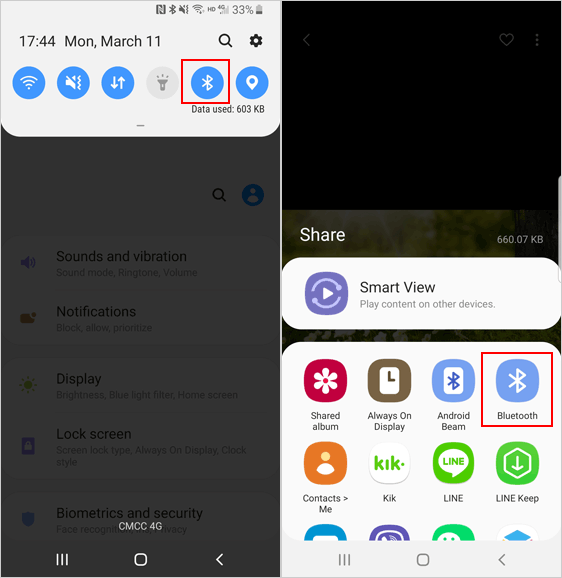
Roundup
WhatsApp data, important as it is, should be worthy of careful preservation. To quickly transfer WhatsApp data in a direct manner with just two USB cables, don't hesitate to give WhatsApp Transfer a shot. This ingenious program can not only protect your privacy but also allow you to free up much valuable spare time for recreation.
Related Articles:
6 Best Ways to Transfer Data/Files from Android to Android Wirelessly
How to Restore iTunes Backup to Samsung Galaxy?
How Can I Transfer WhatsApp Chats from iPhone/Android to Email?
Ultimate Guide to Back Up WhatsApp Photos/Videos on Android & iPhone



