How to Transfer WhatsApp from Android to iPhone 16/15/14? 5 Ways
"I've already set up my iPhone and started using it. Still using WhatsApp on my Android and forgot to transfer data. How do I set up my old WhatsApp messages and data on my iPhone without having the need to factory reset." -- from Reddit
It is widely recognized that WhatsApp facilitates a greater volume of conversations compared to SMS. Consequently, many individuals seek to transfer WhatsApp from Android to iPhone, as previously mentioned. However, this process can be quite challenging due to the differing operating systems of the two devices.
In this discussion, you will be introduced to five established methods to accomplish this task. Please proceed to the subsequent sections to address your urgent requirements.
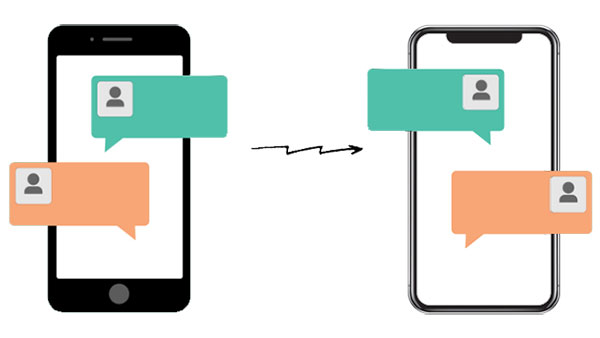
- Option 1: How to Transfer WhatsApp from Android to iPhone without Losing Data
- Option 2: How to Restore WhatsApp Backup from Android to iPhone
- Option 3: How to Move WhatsApp from Android to iPhone by the Changing Number
- Option 4: How to Transfer WhatsApp Messages from Android to iPhone Free by Email
- Option 5: How to Transfer WhatsApp Chats from Android to iPhone Using Move to iOS
- FAQs about WhatsApp Chat Transfers
Option 1: How to Transfer WhatsApp from Android to iPhone without Losing Data
Transferring WhatsApp from an Android device to an iPhone can often be a challenging task. However, with the use of cross-platform messaging software such as WhatsApp Transfer, this process can be completed with minimal effort. This tool is capable of transferring all your attachments, including group messages, texts, images, videos, and voice chats, seamlessly.
Additionally, many individuals may have concerns regarding the security of this application. It is important to note that it operates in an offline environment, prioritizing both safety and security. Thus, you can confidently choose this solution.
Brief Overview of WhatsApp Transfer:
- Allow you to preview and transfer WhatsApp chats from Android to iPhone in a trouble-free manner.
- Can also be used to move WhatsApp content from iPhone to Android, iPhone to iPhone, and Android to Android.
- Maintain your WhatsApp info damage-free and ensure privacy.
- Assist in backing up WhatsApp data, and the previous backups won't be overwritten accordingly.
- Work well on almost all the Android and iOS devices, covering the ones with the latest Android 15 and iOS 18.
- It won't track your privacy.
How do I sync WhatsApp from Android to iPhone with WhatsApp Transfer?
Step 1. Download, install and open this software on your computer. Then, select the "WhatsApp Transfer" module from the primary screen.

Step 2. Click the "WhatsApp" icon from the left menu and opt for the "Transfer WhatsApp messages" section. Next, attach both your Android and iPhone to the computer via USB cables. The detection will be made by this tool soon.

Step 3. After your two devices are recognized, ensure the left one on the screen is your Android phone. Otherwise, tap the "Flip" button in the middle panel to correct its position.
Step 4. Now, moving WhatsApp from Android to iPhone can be fulfilled easily by clicking "Transfer". After that, the transfer will commence in no time.
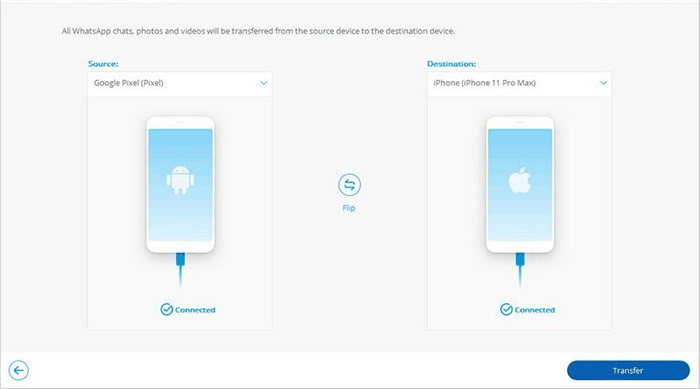
The Good:
- Transfers WA messages, media, and other data directly from Android to iPhone.
- Retains the entire chat history, including media, messages, and timestamps.
- User-friendly interface designed for quick setup and transfer.
The Bad:
- Limited free trial.
- Requires a subscription to use.
Option 2: How to Restore WhatsApp Google Backup from Android to iPhone
Although it is advisable for Android users to back up their WhatsApp data on Google Drive, this data cannot be accessed when transitioning to iOS. Nevertheless, WhatsApp has introduced a built-in feature that allows users to transfer chat history, photos, videos, and voice messages directly from an Android device to an iPhone.
How to back up WhatsApp from Android to iPhone via Google backup?
Step 1. Ensure that you have the most recent version of WhatsApp installed on both your Android and iPhone devices. On your Android device, launch WhatsApp and navigate to "Settings > Chats > Chat Backup > Back up to Google Drive". Confirm that your chat backup is current.

Step 2. On your new iPhone, complete the initial setup and proceed to the "Apps & Data" screen. Select "Move Data from Android" and adhere to the on-screen prompts to create a secure connection between your Android and iPhone devices.
Step 3. After the transfer is finalized, open WhatsApp on your iPhone and sign in using the same phone number associated with your Android device. During the setup, you will receive a prompt to restore your chat history from the backup created on Android.
The Good:
- No additional cost since it's built into WhatsApp.
- Backs up chats and media automatically on Google Drive or local storage (for Android).
The Bad:
- Google Drive backups cannot be directly restored on an iPhone that isn't set up.
- May require additional steps for a full transfer, especially for large media files.
Option 3: How to Move WhatsApp from Android to iPhone by the Changing Number
Provided that you intend to change your phone number while planning to transfer WhatsApp from Android to iPhone for free, you can try this solution. During the procedure, you will need to plug in and unplug your SIM cards. Please do remember to power off both your phones while doing those. Learn how to make it:
Step 1. Remove the old SIM card from Android carefully and insert your new one on it. Ensure both cards are able to receive calls or SMS.
Step 2. Start WhatsApp on Android and navigate to its "Settings" > "Account" > "Change number". To switch the number on WhatsApp, first go through the on-screen direction and touch "Next" to continue.
Step 3. Type in both the original and the new phone number in the corresponding boxes. Then, click "Next", and a code should be sent to the old number, which can be used to enter on Android for verification.
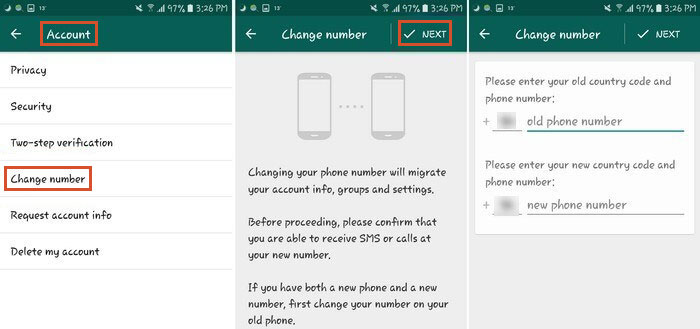
Step 4. Now, please run a backup on local storage from the new phone number. Lastly, take out the SIM card and plug it into your iPhone to accomplish the transfer procedure.
Attention: Make sure the new SIM card is the same size as the old one and matches the iPhone slot before replacing the card.
The Good:
- A built-in feature of WhatsApp, so there is no cost.
- Ensures you keep the same WhatsApp number and settings.
- Works well for users moving their accounts between devices with the same OS.
The Bad:
- Not all WhatsApp can be transferred.
- The SIM must be compatible with both devices.
Option 4: How to Transfer WhatsApp Messages from Android to iPhone Free by Email
Is there another way to transfer WhatsApp messages from Android to iPhone for free? OK, Email can be the option. Yet, the chats cannot be checked in WhatsApp from your iPhone after the migration. And in general, it is practical to make little WhatsApp transfer, actually.
How to keep WhatsApp messages from Andriod to iPhone via Email?
Step 1. Run WhatsApp on your Android phone and head over to "Setting" > "Chat setting" > ("Chat history") > "Email chat".
Step 2. Choose the conversation you wish to move to your iPhone. A pop-up window will then appear and ask you whether to transfer WhatsApp messages, including or excluding the attached media files. Choose either of them to move on.
Email server supports up to 20MB of the messages, so when asked if you want to transfer attached media files, you can decide as the case may be. Plus, the exported file will include timestamps and sender information for each message.
Step 3. The last click will take you to the next page. Here, you need to enter your email account and click the "Send" button. After that, Sign in to the same Email account on your iPhone, and you should see the WhatsApp messages in it directly.

The Good:
- No cost and works within WhatsApp settings.
- Allows you to transfer specific conversations instead of the entire chat history.
- You can choose whether to include media files or not.
The Bad:
- Large or lengthy conversations can become cumbersome to send via email.
- Time-consuming as each chat must be transferred individually.
Option 5: How to Transfer WhatsApp Chats from Android to iPhone Using Move to iOS
Prior to migrating your WhatsApp chats with Move to iOS, your new iPhone will generate a private code as you give a simple setup for the phone. Then, enter the code on Android to create a successful connection.
Note that this process will reset the target phone to factory settings, so it is recommended that you make a backup for your iPhone before that if it isn't brand new. Here's the user guide:
Step 1. Run Move to iOS on the Android phone after the download and installation. Now, click "Continue" > "Agree" to see the "Find your code" page. Then tap "Next" to move ahead.
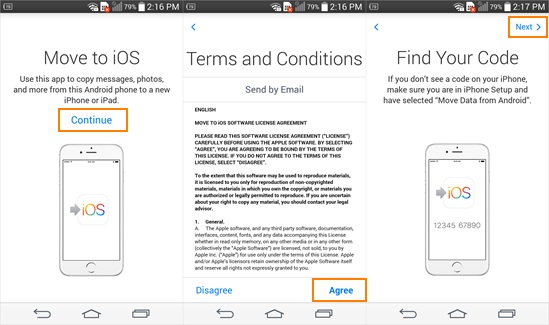
Step 2. Set up your iPhone with the on-screen instructions, and soon you'll see the "Move from Android" screen. Now, the code for transfer will appear.
Step 3. Type in the displayed code on your Android phone, and the connection between the two phones will be generated. Simply choose your desired WhatsApp to transfer the chats from Android to iPhone.
For a smooth transfer, ensure both devices are updated, connected to a stable Wi-Fi network, and fully charged. As soon as you get the task done with this approach, remember to restore iPhone items after a factory data reset.
The Good:
- Apple-supported tool designed for Android-to-iPhone data transfers.
- Built into the iOS setup, with no cost for the transfer.
- In addition to WhatsApp, Move to iOS transfers contacts, messages, and other data.
The Bad:
- Must be used during iPhone setup, requiring a factory reset if the iPhone is already set up.
- Some users report issues or incomplete transfers, especially with large chat histories.
FAQs about WhatsApp Chat Transfers
Q1: Can I copy my Google Drive WhatsApp backup to iCloud?
No, you can't directly copy a Google Drive WhatsApp backup to iCloud, as they use incompatible formats.
Q2: Will I lose my WhatsApp data if I change mobile phones?
No, you won't lose your WhatsApp data if you back it up and restore it on your new phone. For Android, you can back up to Google Drive, and for iPhone, to iCloud.
Q3: Will my WhatsApp settings transfer over to my iPhone?
Not all settings transfer with chat history. After transferring, you'll need to manually adjust settings like notifications and privacy on your iPhone.
In Conclusion
Hopefully, this would be the last tutorial that you've ever come across. As of now, you may have found that WhatsApp doesn't officially support moving its data from Android to iPhone directly. Even so, you can do that well with any of the methods given above as required.
Suppose you're not a tech-head and want to spend more time enjoying your life, advise you to pick a third-party program - WhatsApp Transfer to do this without any limitations. As it helps you get a satisfactory result without any more ado. After that, welcome to share your own experience in the comment box, for it might work for others.
Related Articles:
Recover WhatsApp Messages after Factory Reset in 5 Ways [Android/iOS]
How to Back Up WhatsApp Messages from Android to PC? Latest Info in 2024
How to Restore WhatsApp Business Backup on iPhone/Android? 5 Options
17 Tricks to Fix WhatsApp Couldn't Download Video/Photo/Doc on iPhone



