How to Use Copy My Data? Full Guide, Tips, Reviews, & Alternative
When you're upgrading to a new phone or simply backing up important information to another device, the process should be straightforward and stress-free. Many would intend to avoid hassles during data transfer between devices by utilizing a reliable and efficient app designed specifically for this purpose. One such app is Copy My Data, which allows users to effortlessly copy contacts, calendars, photos, and videos from one device to another.
This guide walks you through how to use Copy My Data to ensure a smooth transition of your essential files. We will cover what this tool is, step-by-step instructions on how it works, some useful tricks to enhance your experience, user reviews to provide insight into its performance, and introduce you to a more robust alternative.
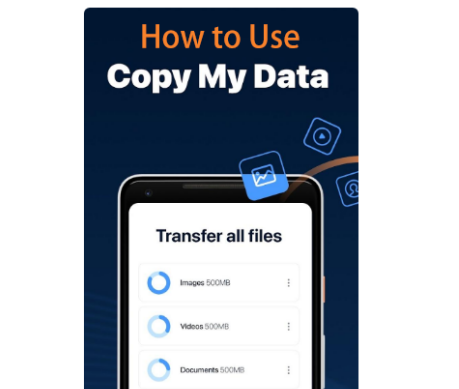
Part 1: What Is Copy My Data
Copy My Data, a WiFi transfer application, lets users transfer such items as contacts, calendar events, photos, and videos between devices over an Internet conenction. It simplifies moving data between phones, even across different operating systems (e.g. Android and iOS). Both devices must be on the same Wi-Fi network for the transfer. By and large, this lightweight and secure app ensures a hassle-free upgrade process, making it easy to transfer essential data when switching smartphones.
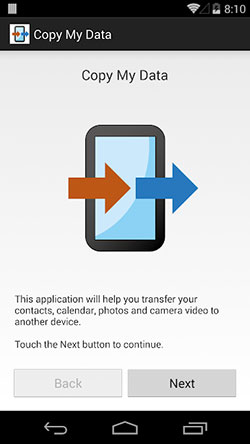
Is Copy My Data safe? Yes, Copy My Data ensures high security with 256-bit AES encryption and two-factor authentication. It offers database cloning, backups, and cloud storage accessible only by you, prioritizing data safety and ease of access.
Further Exploration: You can copy WhatsApp to a new phone in different workable ways, though the Copy My Data app doesn't support these transfers.
Part 2: How to Copy My Data for iPhone to Android Transfers
Copy My Data is compatible with Android 2.3.3 and later versions, as well as iOS 7.1 or newer. Primarily geared toward data transfer, Copy My Data handles contacts, calendar entries, and some media files such as photos and videos. Before the migration, please make sure both devices are linked to a stable WiFi network. Now, let's explore the Copy My Data app tutorial for iPhone to Android transfers.
- Download and open Copy My Data on both devices.
- Give the required permission on your iPhone and click "NEXT".
- Select "To or From Another Device over WiFi" on your iPhone.
- Choose your Android device from the list.
- Tap "Copy data to selected device" on your iPhone.
- Enter the PIN code from your iPhone on your Android phone.
- Select the data to transfer from iPhone to Android.
- Click "NEXT" to start the transfer.
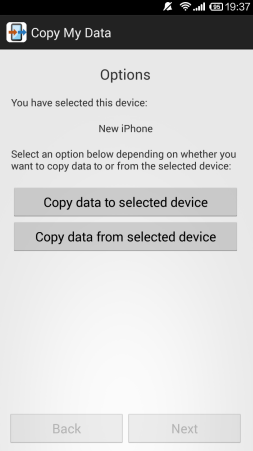
Note: Like its counterparts, if a transfer gets interrupted due to any reason, you cannot resume the migration from where it left off without losing any data.
Part 3: How to Use Copy My Data for Android to iPhone Transfers
As you know, this tool also copies files from Android to Android, iPhone to iPhone, and Android to iPhone. There are subtle differences in the operation process. Next, we'll set Android to iPhone data copy as an example to explain a detailed Copy My Data step-by-step guide:
- Install and open the app on both devices from Google Play and the App Store.
- On your Android phone, select "To or From Another Device Over WiFi".
- Wait for your Android to find your iOS device and select your iPhone from the list.
- Tap "Copy Data to selected device" to begin the transfer.
- Enter the PIN code displayed on your Android into your iPhone.
- Choose the files to transfer and click "NEXT" to start the transfer.
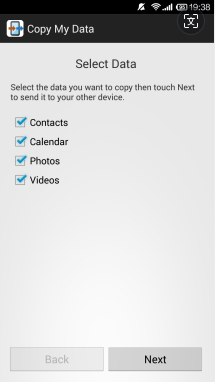
Part 4: Copy My Data Tips and Tricks
* Any Copy My Data troubleshooting tips when this app doesn't work?
- Ensure both devices are on the same WiFi network.
- Check for updates in the Google Play Store or Apple App Store.
- Turn off your device and then turn it back on.
- Ensure you have a stable Wi-Fi or cellular connection.
- Go to Android "Settings > Apps > Copy My Data > Storage" and tap "Clear Cache" and "Clear Data".
- Ensure the app has necessary permissions in "Settings > Apps > Copy My Data > Permissions".
- Uninstall it, restart your device, and reinstall the app.
- Go to Settings > Battery > Battery Optimization and disable it.
- Head to Android "Settings > System > Software Update" and check for updates.

* Is the Copy My Data app free to use?
Yes, the Copy My Data app is free to download and use. Further, if you encounter issues during use and they are not covered by the solutions above, contact the app's support team through the App Store or the official website.
Part 5: Copy My Data Reviews
Despite Copy My Data receiving a rating of over 4.0 in both the Google Play Store and the App Store, recent reviews have been varied. Below are the advantages and disadvantages, as outlined by the majority of reviewers.
The Good:
- Available for free download and use.
- It makes it easy for users to navigate and transfer files between devices.
- Data transfer between devices running different operating systems.
- Prioritizes the security of transferred data.
The Bad:
- Full screen unavailable.
- Flooded with ads.
- Long time waiting.
- Subscription is uncancellable.
- Unexpected crash.
Part 6: Best Copy My Data Alternative
As previously stated, Copy My Data is a complimentary product; however, it is burdened with intrusive advertisements, a less intuitive interface, and an unstable transfer process. These aspects have significantly impacted the user experience within the mobile phone tool industry. Hence, it is imperative to opt for more cost-effective, user-friendly, and high-performing Copy My Data alternatives. In light of this, MobiKin Transfer for Mobile (Windows and Mac) emerges as your best bet.
MobiKin Transfer for Mobile - Best Replacement for Copy My Data:
- One tap to copy data across devices, regardless of their OS(es).
- Use the most advanced tech to ensure a trouble-free transfer experience.
- Copy such files as contacts, music, videos, photos, messages, call logs, notes, calendars, documents, apps, and more.
- Get on well with practically all Android and Apple devices.
- Values your privacy, easy-to-navigate interface, and quick transfers.
Here's the detailed guide for how to transfer data between two mobile devices using Transfer For Mobile:
Step 1. Initiation - Give a click on the appropriate button above to download the program. Install it on your computer and then open it. You can opt for the trial version for a complimentary trial.

Step 2. Connection - Utilize USB cables to connect both devices to your PC. The software will automatically detect them. You'll find a window menu with transferable data in the middle.
Next, use the "Flip" button to interchange the positions of the devices if necessary, ensuring the source phone is on the left and the destination is on the right.

Step 3. Transmission - Select the types of data you wish to transfer between the two mobile phones, such as contacts, photos, SMS, etc. Then, initiate the transfer by clicking the "Start Copy" button.
Roundup
As we conclude this guide, we believe that MobiKin Transfer for Mobile is a reliable and amazing replacement for Copy My Data. Unlike the app we just talked about, MobiKin Transfer for Mobile offers an ad-free and trouble-free experience, ensuring that your data transfer is not only smooth and efficient but also secure and straightforward. This alternative provides a more polished and professional approach to data migration, catering to those who value convenience and reliability.
Related Articles:
[Fixed] Does Samsung Smart Switch Copy or Move Data/Files?
3 Best Ways to Backup and Restore iPhone (#3 is Excellent)
How to Back Up and Restore Android Devices in 6 Ways [Easy & Quick]
10 Best SHAREit Alternative Software & Apps You'd Better Know
4 Flexible Ways to Transfer Notes from One iPhone to Another
3 Ways to Transfer Ringtones from Android to Android [Step-by-Step Guide]



