A Comprehensive Zapya Review: Here's Everything You Want to Know
"I have been using a file-sharing software named ZAPYA. Recently I scanned its setup file at VirusTotal. Turns out that ZAPYA is extremely malicious! I Use Kaspersky Int. Security paid. Surprisingly, even on VT, Kaspersky flags it safe, whereas all the other popular ones don't. Your Comment?" -- from Reddit
If you're contemplating switching phones or simply exploring efficient ways to transfer data between mobile devices or from phones to computers, Zapya might have caught your attention. In this article, we'll delve into everything you need to know about Zapya review, from its features and performance to user experience and overall reputation. We'll address the crucial questions: Is it quick and easy to use? Is it secure? By the end of this review, you'll have a thorough understanding of Zapya and whether it suits your needs.
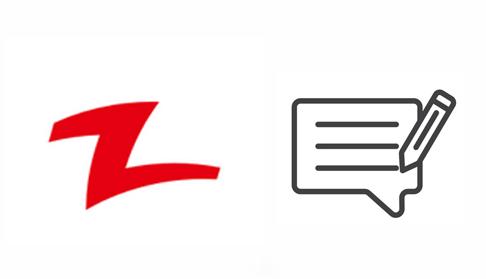
Part 1: What Is Zapya
Excelling in cross-platform sharing, especially between Android and iOS, with speeds 100 times faster than Bluetooth, Zapya enables rapid file sharing, both online and offline. This app supports data transfers between iOS devices, Android mobiles, and even from/to Windows PCs/Macs. Online, Zapya lets you transfer files from any device with a web browser via the Zapya Transfer icon.
It imposes no restrictions on file types or sizes, supporting images, audio, documents, videos, and apps, among others, through QR code scanning. This service is free and available in multiple languages.
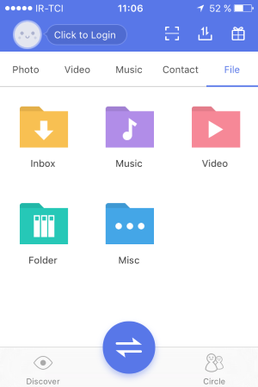
Key Features:
- Compatibility with Android, iOS, Windows, and Mac.
- Phone replication for seamless data backup and transfer.
- 100x faster data transfer than Bluetooth.
- Personalized QR codes for easy file sharing.
- Peer cam for remote device control.
- Group sharing with up to four devices.
- Supports scoped storage for Android 11 and higher.
- Continues to support devices running Android 5 through Android 13.
- Share entire folders or multiple large files at once with a single click.
Zapya offers a free version of its file-sharing platform, which includes basic features such as file transfer and group sharing. However, there might be ads displayed within the app. Additionally, there might be premium versions or in-app purchases available, offering additional features or ad-free experiences.
Extended Reading:Do you want to transfer data from your computer to your phone with a great Zapya alternative? Here are the simple yet effective solutions.
Part 2: Is Zapya for PC/Mobile Safe
"Zapya is safe or not"? Yes, both Zapya for PC and Zapya for Mobile are generally considered safe. Here are a few points to ensure safety while using Zapya:
- Download Zapya from official sources such as the official website, Google Play Store, or Apple App Store.
- Zapya requires access to storage and network, but be cautious about any additional permissions it may request.
- Keep the app updated to benefit from security patches and improvements.
- Use secure and trusted networks to minimize risks while transferring files.
- Utilize antivirus software to scan files transferred through Zapya, especially if they come from unknown sources.
Does Zapya work without the Internet? Or does Zapya use mobile data? Yes, Zapya can work without an Internet connection. It uses Wi-Fi Direct to create a local network between devices for file transfers. Here's how: One device creates a Wi-Fi hotspot. Other devices connect to this hotspot. Files are shared directly over this local network.
Part 3: How to Use Zapya for File Sharing
Zapya is available on both the Google Play Store and the App Store, as mentioned earlier. You can download it from there or via a download link. Follow the same installation procedure for both methods: download the Zapya APK, open it, and tap install. Installation completes in seconds. After that, follow the user guide to learn how it works (Taking the data transfer between smartphones as an illustration):
- Launch the Zapya app on both devices.
- Ensure that both devices are connected to the same Wi-Fi network.
- On the device from which you want to send files, tap on the "Send" option.
- Then, choose the files or folders you want to transfer.
- On the receiving device, tap on the "Receive" option.
- Once the devices are connected, the sender's device will display nearby devices.
- Tap on the receiver's device to start the transfer.
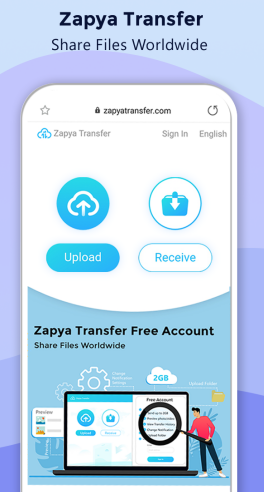
Part 4: Quick Review on Zapya App: Pros & Cons
The Good:
- Accessible across various platforms such as Android, iOS, Windows, and Mac.
- Boasts a straightforward and user-friendly interface.
- Employs Wi-Fi Direct technology for swift file transfers.
- Features a built-in media player and accommodates multiple languages.
- Facilitates unlimited file transfers.
The Bad:
- Limited capacity for user groups.
- Potential display of advertisements by Zapya.
- User groups are restricted in size.
- Connectivity problems may arise if devices are too distant.
- Security apprehensions persist regarding file sharing over Wi-Fi.
- Less intuitive compared to alternative file-sharing solutions.
See More:
Part 5: Zapya Customer Reviews
Zapya has a 4.6 on the App Store and has amassed 33K reviews. It has a 4.5 score on the Google Play Store and has garnered 1.04K reviews. It received a 2.52 out of 230 total reviews at Mouthshut.com. (The full score of the above review platform is 5 points). Here are key reviews from various perspectives to provide insights into users' firsthand experiences with the product.
Review 1 - Mobile Phone to PC Transfer (4 Stars):
"Videos go quickly from my phone to my computer wirelessly. The only reason I'm giving it 4 stars is that the install wizard for the companion PC software makes it tricky to see how to decline unwanted side programs from being installed, too."
-- by Sheelawolf from App Store
Review 2 - Phone to Phone Transfer (3 Stars):
"Nowadays, Zapya is creating issues while connecting with other devices, also sharing speed has decreased to some extent. Not a good experience!"
-- by Bagga Sain from Google Play Store
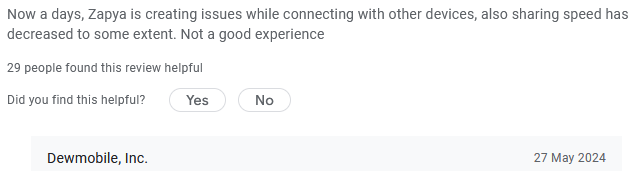
Review 3 - Phone to Phone Transfer (1 Star):
"Zapya mobile app concept is very good, but the way they are operating is not that much up to the mark. The mobile app is very slow. Most of the time, the device where we need to transfer the file does not get connected, and we have to try frequently."
-- by nawazusman878 from Mouthshut
Part 6: Best Zapya Alternative
If you want to Transfer data types between two phones and want a better experience, whether it's a smooth connection, fast transfer, or security in terms of privacy, try MobiKin Transfer for Mobile (Win and Mac), the best alternative to Zapya.
The MobiKin team has been focusing on problem-solving for phone users for decades, including research and development, testing, and maintenance, and they have worked hard to create a better performance of the transmission tool, so pick this tool, and you will get better and more satisfactory results.
What makes MobiKin Transfer for Mobile better than Zapya?
> Transfer data from one phone to another (One-click).
> Copy files across devices seamlessly (Android/iOS).
> Migrate media files and other data types like contacts, SMS, call logs, and more.
> Perform tasks on 8000+ Android and Apple devices.
> Easy to handle, quick transfers, and stable performance.
> It always values your privacy.
> Instant and quality technical support.
How to transfer data betweem mobile phones with MobiKin Transfer for Mobile?
Step 1: Download and Open the Transfer Tool
First, get the trial version of the Transfer for Mobile tool by downloading and installing it. Once installed, launch the program on your computer.

Step 2: Link Two Phones to Your Computer
Connect both mobile phones to your computer using USB cables. The program will automatically identify the connected devices. You'll find the transferable data showcased in the central menu. (Make sure that your destination device is the one you want to receive data on. If not, simply tap "Flip" on the interface.)

Step 3: Pick Data and Begin Copying
Select the types of data you want to transfer and hit the "Start Copy" icon in the middle panel. This action will kick off the data transfer process between the two mobile devices promptly.
Video Tutorial:
The Bottom Line
All in all, while Zapya offers some convenient features, for those prioritizing safety and stability in data transfer between mobile phones, we give high priority to MobiKin Transfer for Mobile. With its reputation for smoothness and reliability, this intelligent tool stands out as a safer and more stable option for seamless data transfers between mobile phones. Finally, please share this post on social media if you find it rewarding.
Related Articles:
10 Most Recommended Dropbox Alternatives [Free & Paid Tools]
A Detailed Send Anywhere Review You'll Find Helpful [Must-read]
3 Ways to Transfer Notes from Android to Android [Complete Guide]
How to Transfer WhatsApp Messages to New Phone (Android & iOS)
How to Transfer Videos from iPhone to iPad in 5 Simple Ways?
How to Recover Data from iPhone without Backup? 3 Ways Are Offered



