How Can I Transfer Data between BlackBerry and Samsung Galaxy?
Let's suppose that you have used a BB 9810 for a couple of years, and now you're planning to change it to the latest Samsung Galaxy S8, what will you do here to ensure all your BB data will be transferred to the new Samsung Galaxy device with few clicks? We know that BlackBerry phone and Samsung devicea are running on the different operating system, so a simple or single-platform BlackBerry Desktop Manager or Samsung Desktop Manager seems to be useless in this situation. We know that there is no more Google Sync for BlackBerry since June 2012, and if you wish to transfer data between BlackBerry and Samsung Galaxy, you have to ask for help from a 3rd-party application.
All in all, BlackBerry to Samsung Transfer is strongly recommended here to be your assistant. It is a risk-free yet professional phone transfer program for different platform, including BlackBerry and Android, iPhone and Android, Symbian and Android, BlackBerry and iPhone, etc. And it supports various types of data on your mobile phone, such as contacts, text messages, call logs, photos, apps, videos, music, and so on. So you can copy these data between your smart phones selectively or in a batch without restrictions. This transfer program also allows you to backup your phone data on computer, and restore data from computer to your phone with one click.
Now, just click the below icon and start the whole transferring process between Samsung and BlackBerry phone.
Tutorial Shows How to Transfer Data between BlackBerry and Samsung
First of all, you should download and install the BlackBerry desktop software on your computer and connect Blackberry mobile to computer. After detecting Blackberry mobile in the Blackberry backup software, click on “Backup Now” button to backup file from your BlackBerry phone. Just choose a location on your computer to keep the backup record.
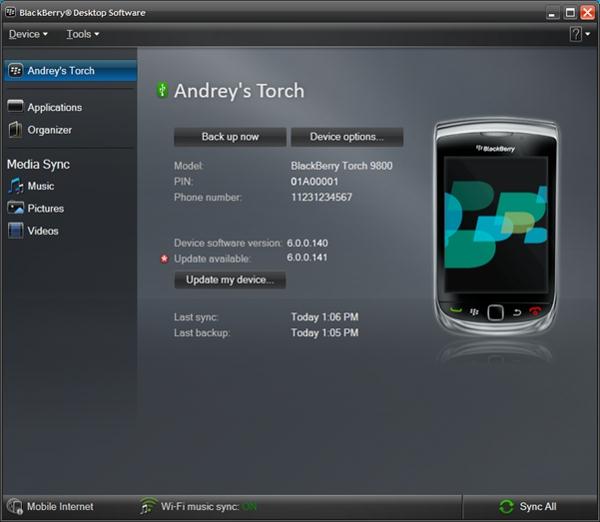
Step 1. Launch BlackBerry to Samsung Transfer Tool
After the installation, launch the program on your computer. Here, you're prompted to select your needed transfer mode directly - "Restore from Backups". All backup records on your computer will be displayed. Just choose the one for your BlackBerry phone - "From BlackBerry Backup Files".

Step 2. Select Data and Begin to Copy
Connect your Samsung phone to the same computer via a USB cable. The transfer program will detect it and show it on the right side of the window. Then, mark the option of "Contacts", "Message", "Call Logs", etc. in the middle of the panel, and then you can click "Start Transfer" button to begin and check the whole transferring process in the program as follow.

Related Articles:
How to Transfer Contacts from BlackBerry to iPhone 6
Tips to Transfer or Copy Data between BlackBerry and Android



