How to Transfer Calendar from LG to Samsung?
With busy schedules, calendars are becoming a necessity among people. With an Android phone, a calendar can be an easy thing to manage. However, due to one reason or the other, you may need to transfer calendar from one phone to another. For example, to sync the calendar details from your old LG phone to your new Samsung Galaxy; or copy those calendar events from LG to the Samsung phone to use it as a backup. However, there are also problems that you may encounter while moving the calendar between the two different devices. Don't worry! In this article, you will get to know how easy you can transfer a calendar from LG to a Samsung phone.
Read similar guides: Transfer Calendar from iPhone to Samsung Galaxy
LG to Samsung Transfer is software that enables you to move essential contents that are of value to you from one phone to another.
- Files that you can transfer include; calendars, contacts, text messages, call history, photos, videos, music, albums and apps among other data.
- Transfer these contents without interfering with the data or its quality hence it is 100% safe to use.
- Allow transferring from Android to iPhone, Android to Symbian and iPhone to Android among others.
- Support over two thousand devices ranging from Symbian, Apple, Android and Blackberry among others.
In addition, you can use it to back up your Android, iOS or Symbian device to computer and restore the backup data to your mobile phone with a click. The LG to Samsung Transfer supports most LG and devices such as LG Optimus/G2/G3/G4/G5 and Samsung Galaxy S8/S7/S6/S6 Edge/S5/S4, as well as Galaxy Note 7/6/5/4/3. Below directions will show you how to move your phone calendar between LG and Samsung devices.
Read More: How to Transfer Calendar from iPhone to iPhone?
Copy Calendar from LG to Samsung Galaxy S7/S6/Note 7
Step 1. Connect the two Samsung phones to computer
Launch the LG to Samsung Transfer software after downloading and installing. Connect your old LG phone and new Samsung Galaxy devices to your computer through USB. Then, the software will find the two devices soon.

Step 2. Enter Phone to Phone Transfer option
Select “Phone to Phone Transfer” from the three options provided on the program interface. Then, the program will detect the two connected phones and display the phone data (i.e. Calendar, Contacts, Photos, Music, Videos etc.) in the program window.
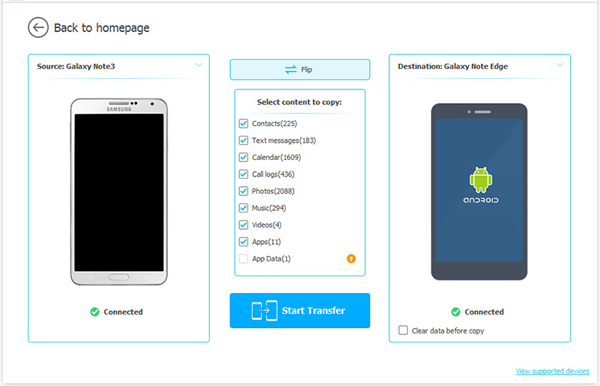
Step 3. Transfer Calendar from LG to Samsung
Begin exporting data from one phone to the other by marking the files you want (in this case select calendar) then click on the button of Start Transfer to start transferring calendar from LG phone to Samsung phone.
Related Articles:
How to Read HTC Calendars on iPhone
Transfer Calendar from iPhone to Galaxy
[SOLVED] Samsung Music Recovery: How to Recover Deleted Music on Samsung?



